Usb & rs-232 communications – Argox AME-3230 Series User Manual
Page 15
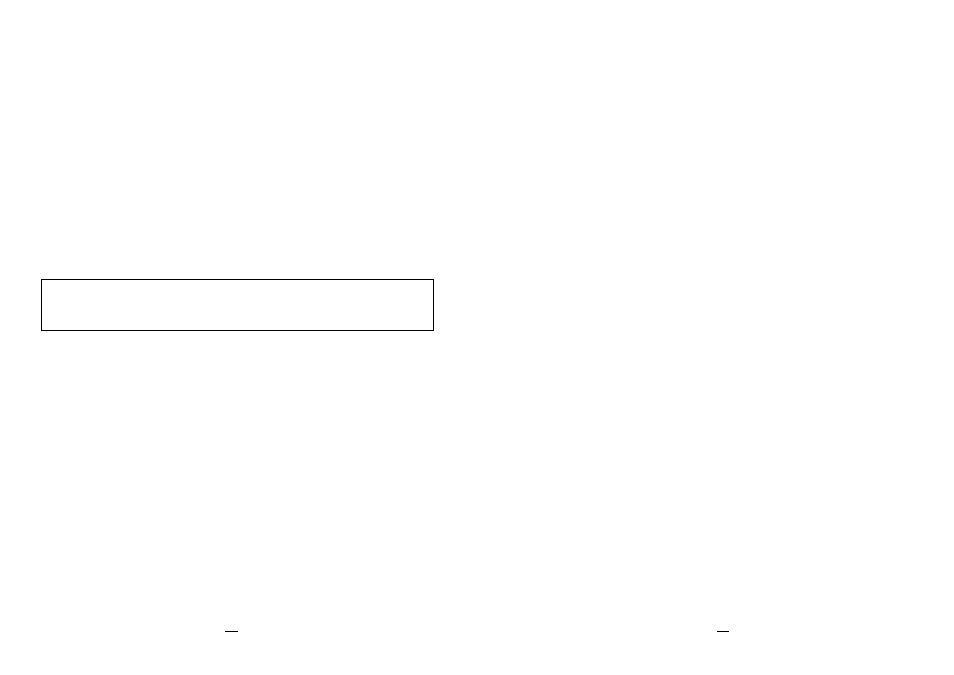
29
AME Series User’s Manual
Connecting the Printer
The interfaces of AME-3230 include RS-232, USB (2.0), and IrDA.
The interfaces of AME-3230B include RS-232, USB (2.0), IrDA, and
Bluetooth 2.0.
The interfaces of AME-3230W include RS-232, USB(2.0), IrDA and
802.11b/g.
USB and RS-232 communication cables are optional accessories.
USB & RS-232 Communications:
No additional setups are required for cable communications.
USB:
Once USB cable is connected, printer will detect
automatically and link to host, without emitting beeps.
RS-232:
When printer is off and RS-232 cable is connected, printer
will emit 3 beeps and automatically switch to RS-232
mode. Next time printer is turned on with RS-232 cable
connected, printer will emit 1 beep (Bluetooth mode), and
then 3 beeps to indicate RS-232 mode.
When RS-232 cable is disconnected, printer will emit 1
beep and switch back to Bluetooth mode.
Note: Turn off the printer before connecting or disconnecting USB
or RS-232 interface cables
30
AME Series User’s Manual
Bluetooth, 802.11b/g and IrDA
Communications:
The default communication mode of AME-3230B is Bluetooth
and AME-3230W is 802.11b/g. Following is an explanation of
how to switch between Bluetooth, 802.11b/g and IrDA modes.
IrDA:
a. How do I switch to IrDA mode from Bluetooth mode?
When the printer is in Bluetooth mode, press and hold
the Feed Button for 5 seconds until you hear 2 beeps.
The printer will then be in IrDA mode.
b. How do I switch to IrDA mode from 802.11b/g mode?
When the printer is in 802.11b/g mode, press and hold
the Feed Button for 5 seconds until you hear 2 beeps.
The printer will then be in IrDA mode.
Bluetooth or 802.11b/g:
a. How do I switch to Bluetooth mode from IrDa mode?
When the printer is in IrDA mode, press and hold the
Feed Button until you hear one beep. The printer will then
be in Bluetooth mode.
b. How do I switch to 802.11b/g mode from IrDA mode?
When the printer is in IrDA mode, press and hold the