ART Pro Audio SGX Series - Guitar Effectss Processor User Manual
Page 15
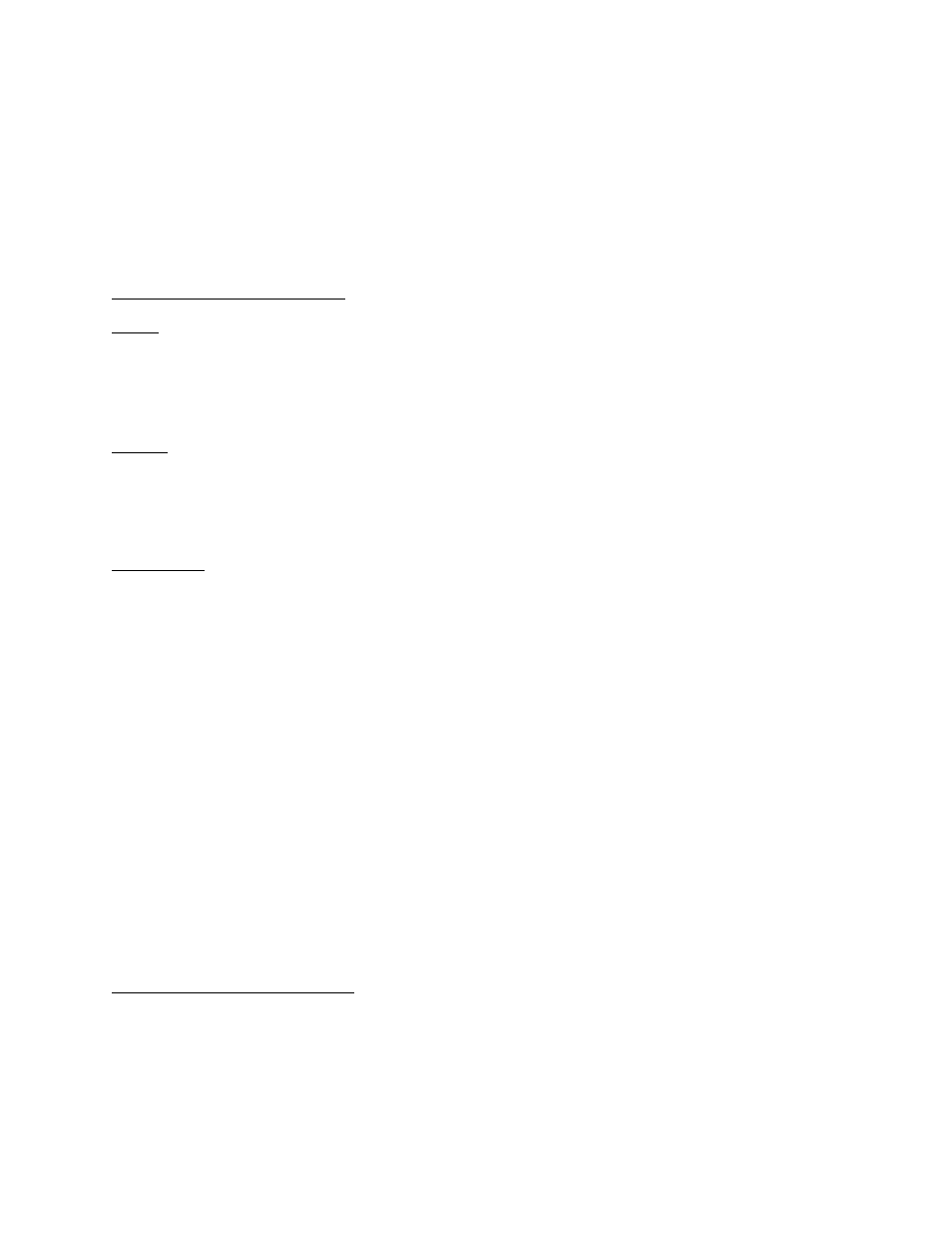
11
You may preview presets while in Edit Mode by engaging the PRESET button. Use the
Encoder to scan through the presets. Only the titles of the presets are shown, so
it is helpful to know the contents. The processed output signal is not affected.
To recall the preset when you are ready, press the RECALL button. Signal is being
processed through the last active preset. The reason for this is so you can set
up for the next preset change when you want it to happen. When you stop scanning,
the preset number in the Seven Segment Display will be flashing. If RECALL is
pressed, the display will stop flashing indicating the preset is now active.
EDIT MODE CONTROL BUTTONS
ENTER
Use the ENTER button when you want to complete an action such as adding an effect
to a preset. When adding an effect there is a [?] after the name, press enter if
you wish to insert this effect into your chain. The prompt [?] (i.e. [ADD
EQUALIZER?]) will appear in the LCD when it is necessary to press Enter to
complete a task.
RECALL
The RECALL button is used to Recall presets while you are in Edit Mode. To Recall
a preset (the Seven Segment Display will be flashing a Preset number), select the
proper Preset and press the RECALL button. If you have been editing the
parameters in a preset and wish to return them all to the original settings,
press the Recall button.
ADD EFFECT
Pressing the ADD EFFECT button once opens the Add Effect function.
To add an effect to a preset, press this button and use the Encoder to select the
effect you want to add to the chain. Turn the Encoder left or right to scan
through your selections. Finalize the ADD EFFECT command (add the effect to the
chain) by pressing the ENTER button. Doing this inserts the effect temporarily in
memory. If audio is passing through the SGX 2000, you will hear the effect when
you press the ENTER button. To make the effect permanent, press the STORE button.
To close the Add Effect function and escape to Edit Mode, press the button once
or press the Edit Mode button.
You can preview the effects you may add to an effect. MAKE SURE YOU ARE IN THE
EDIT MODE, press the ADD EFFECT button once, notice the lower half of the LCD
shows an available effect. The effects displayed as you turn the Encoder are
those available to be added to the effects chain.
It doesn't stop there! There are many sub variables of each effect to be
explored. Right now let's just worry about operation and not the effects
themselves. To simplify matters let's step through an example depicting the
selection of four effects. We will use some of the buttons not yet explained but
doing it this way will make the understanding of the programming much easier. The
control buttons we use now will be defined in detail later in the manual.
Adding Effects to a Preset
When you see text within the [ ] brackets, it is the text as it appears in the
LCD.
-Enter EDIT MODE (press the Grey button).