Avery Dennison Sierra Sport4 9493 System Administrator Guide User Manual
Page 18
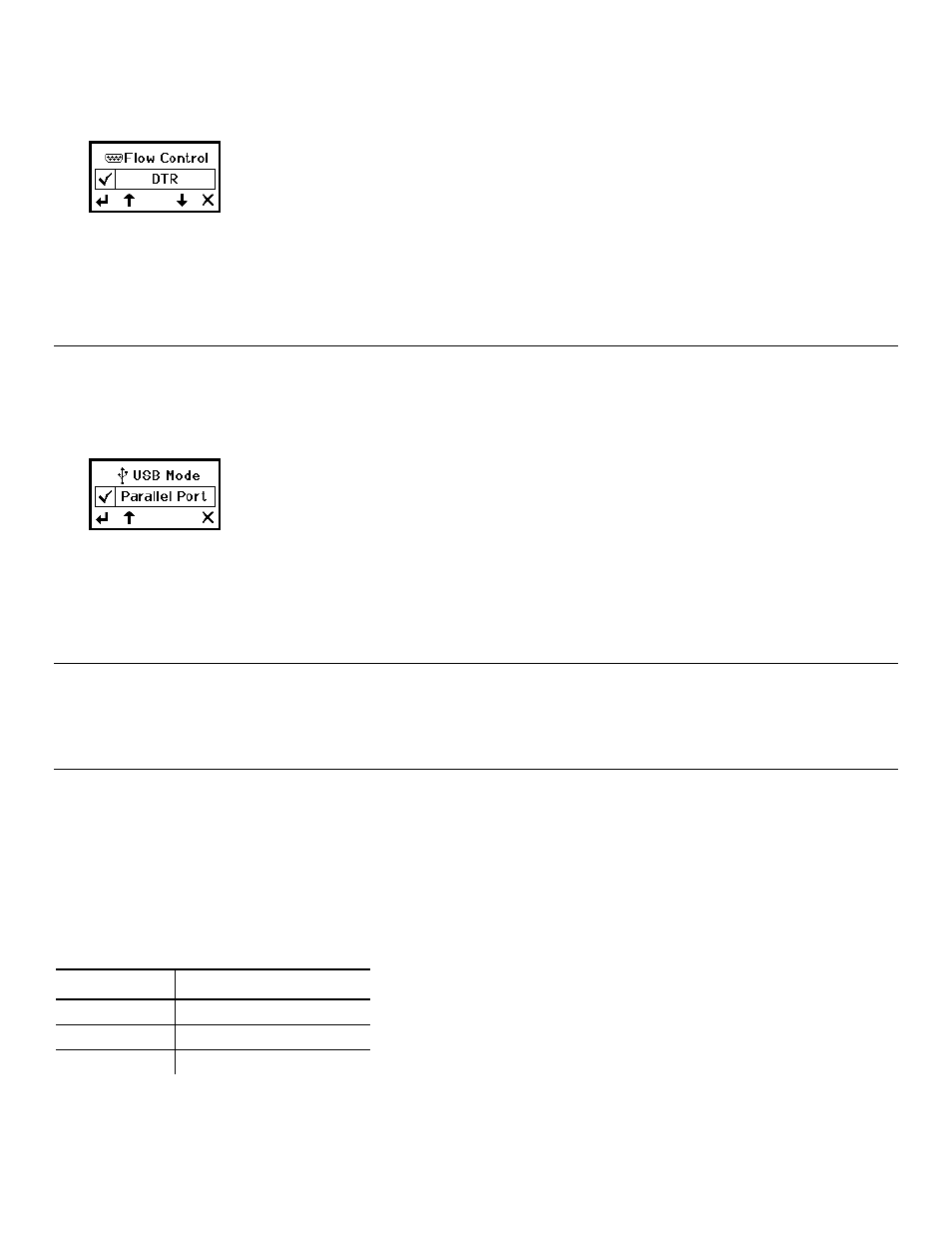
2-10 System Administrator’s Guide
Flow Control
Use this option to set the printer's flow control. The default is DTR. Make sure the printer
settings match those at the host.
1. Select Flow Control.
A checkmark indicates the current setting.
2. Pres D or U until you see the setting you need.
3. Press e to enable the setting or press X to cancel without saving changes. You return to
the Serial Port Setup menu.
U S B M o d e
Use this option to set the printer’s USB mode. The USB port functions as a serial port or a
parallel port. The default is parallel port.
Note: Serial mode for Service only.
1. From the Setup menu, select USB Mode.
A checkmark indicates the current mode.
2. Press D or U until you see the mode you need.
3. Press e to save the setting or press X to cancel without saving changes. You return to the
Setup menu.
N e t w o r k
If you have a network printer, refer to the Network System Administrator’s Guide available on
our Web site and on the documentation CD-ROM included with your printer for information about
configuring your network settings.
B l u e t o o t h ®
Bluetooth® wireless technology is a low-power consuming way to communicate between
devices. It has a maximum range of 30 feet (10m). The Bluetooth device connects to your
printer's serial port and conforms to version 2.0 of the Bluetooth specification.
The printer defaults to receiving unencrypted data for the Bluetooth device. Refer to the
Bluetooth Installation Guide (TC7510IG) included with your Bluetooth module for more
information on configuring your printer for Bluetooth.
Defaults
The following defaults are set in the Bluetooth printer:
Function Default
Security none
PIN 0
Local Name
MONARCH PRINTER
Changing the Communication Settings
To communicate with the Bluetooth device, make sure the communication values are set to
9600, N, 8, 1, None. See "Serial Communications" earlier in this chapter for more information.