Avery Dennison SNAP Webserver Manual User Manual
Page 14
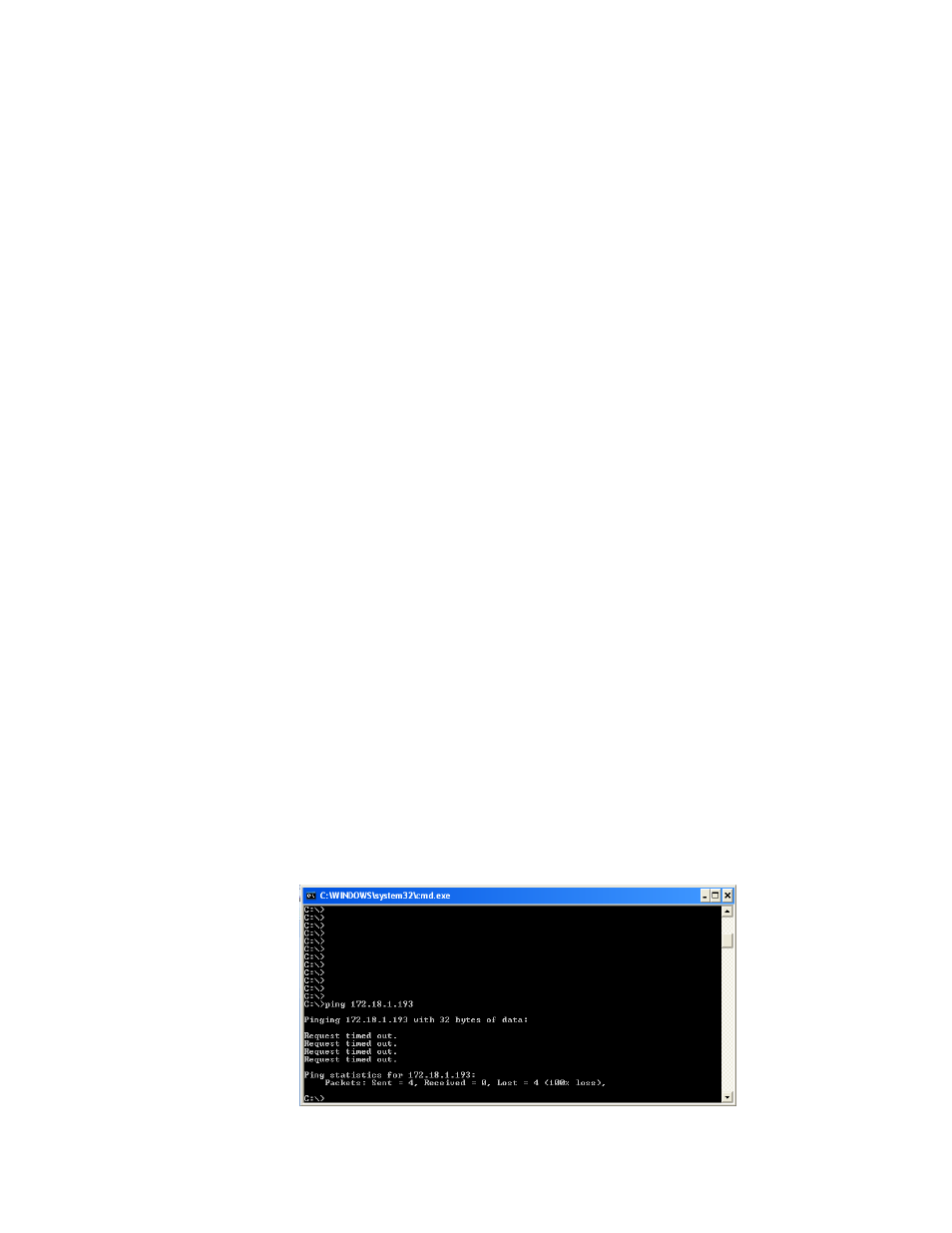
SNAP Printer Web ServerUsers Manual Version 1_2.doc
Page 14 of 15
Appendix B – Troubleshooting the
Network Connection
If you cannot get the Web Server working, the following procedure can be used to
troubleshoot the network connection and printer setup. To perform this procedure,
you will need a valid IP address for your network. You can obtain the address
from your network administrator.
1. Turn the printer off and connect a standard computer monitor and keyboard as
described in Appendix A.
2. Turn the printer on. When the prompt “Press F1 to enter setup” appears, press
the F1 key on the keyboard. You have about a second to do this.
3. A window will appear asking for a password. Type IP and press the Enter key.
4. A list of commands will appear. You can refresh the list at any time by
entering a ? (question mark).
5. Each command can be used to view or set the associated parameter. If you
enter the command with no data and press the Enter key, the current setting
will be shown. To change the setting, enter the command and the new setting
and press the Enter key.
6. Check to make sure TCPIP is enabled. Type TCPIP and press the Enter key. If
TCPIP is disabled, enter TCPIP ENABLE and press the Enter key.
7. Enter the IP address you obtained from your network administrator by typing
IP followed by the address, the press the Enter key. For example, “IP
198.1.63.123”.
8. Type Exit and press the Enter key. Wait for the printer to complete its
initialization.
9. On a computer on the network, start a Command Prompt window by clicking
Start – Run and entering “cmd” in the box, then click the OK button.
10. Test the printer connection by pinging the ID address that you set in the
printer. At the command prompt enter “ping” followed by the IP address. For
example, type “ping 198.1.63.123”. Press Enter.
11. The ping command will try to contact the printer four times. If there is a
problem with the connection, the result will be “Request timed out” (see
below.