BAFO BF-1284 User Manual
Page 6
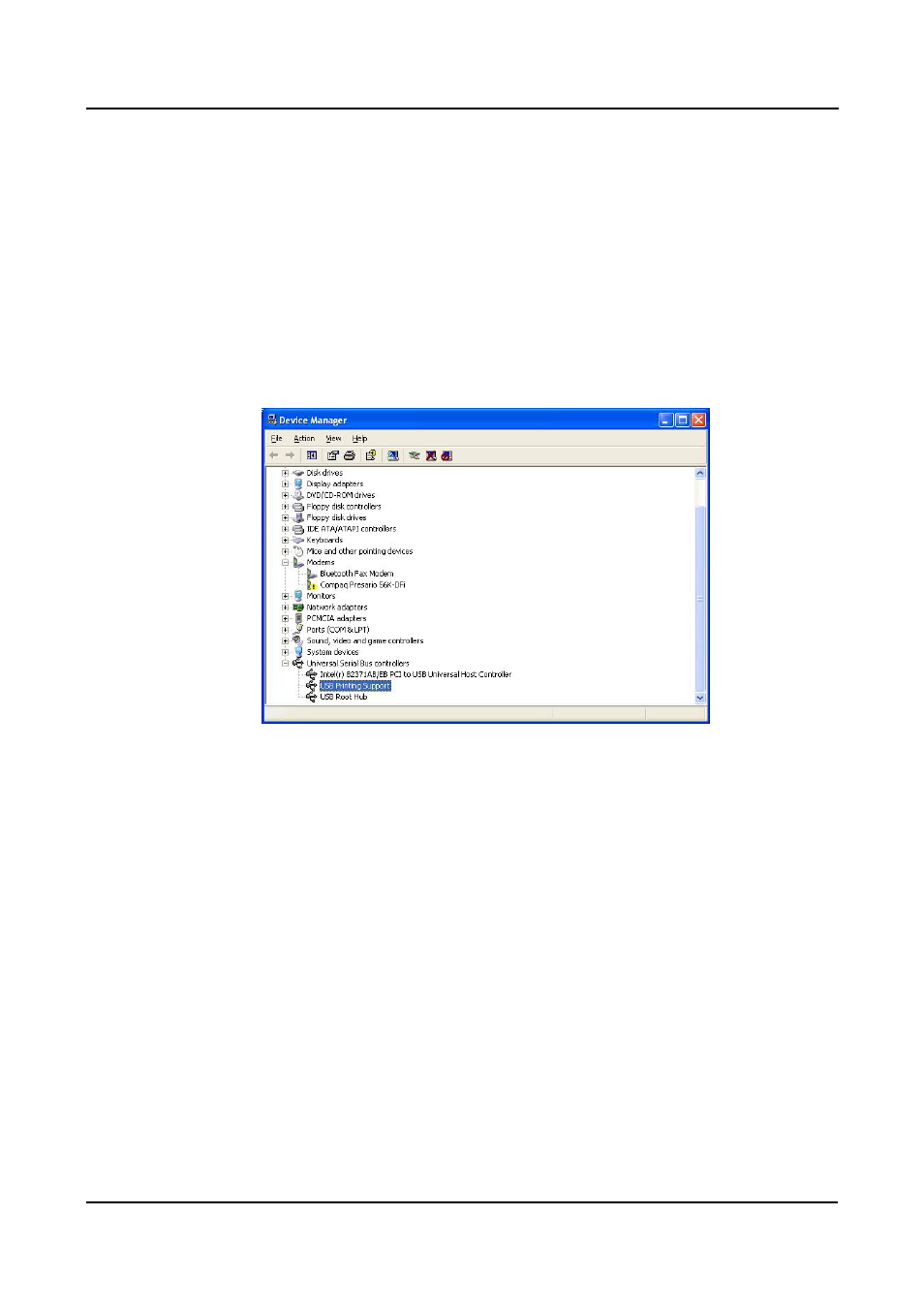
USB Parallel Printer Cable User’s Manual 6
When Windows
® finished installing the software .you has to check the Control Panel-
System-Hardware-Device Manager-Universal Serial Bus Controller and it will show an
USB Printing Support.
9. Driver Installation (WIN XP)
Follow the steps below to install driver of USB-Parallel printer cable
9.1 Power on your computer and make sure that the USB port is enabled and
working properly.
9.2 Plug in the USB-Parallel cable into the USB port and Windows
® XP will detect the
device and installing the USB PRINTING SUPPORT automatically.
9.3 When Windows
® finished installing the software .you has to check the Control
Panel-System-Hardware-Device Manager-Universal Serial Bus Controller and it
will show an USB Printing Support.
10. Setting Up the Printer Device
Follow the steps below on how to connect your printer to the USB port of your PC
10.1
Turn off your printer. Plug the centronics connector of the USB-Parallel
printer cable into your printer. If you have a parallel cable connected to it,
remove the cable and replace it with the USB-Parallel printer cable. Turn on the
printer afterwards.
10.2
Turn on your computer and plug in the USB connector of the USB-Parallel
printer cable into the USB port.
10.3
If you have already installed a printer device before, click Start, Settings, and
Printers. Click right button of your mouse on the printer and click on PORTS to
select the USB0