BECKHOFF CX25000020 User Manual
Page 17
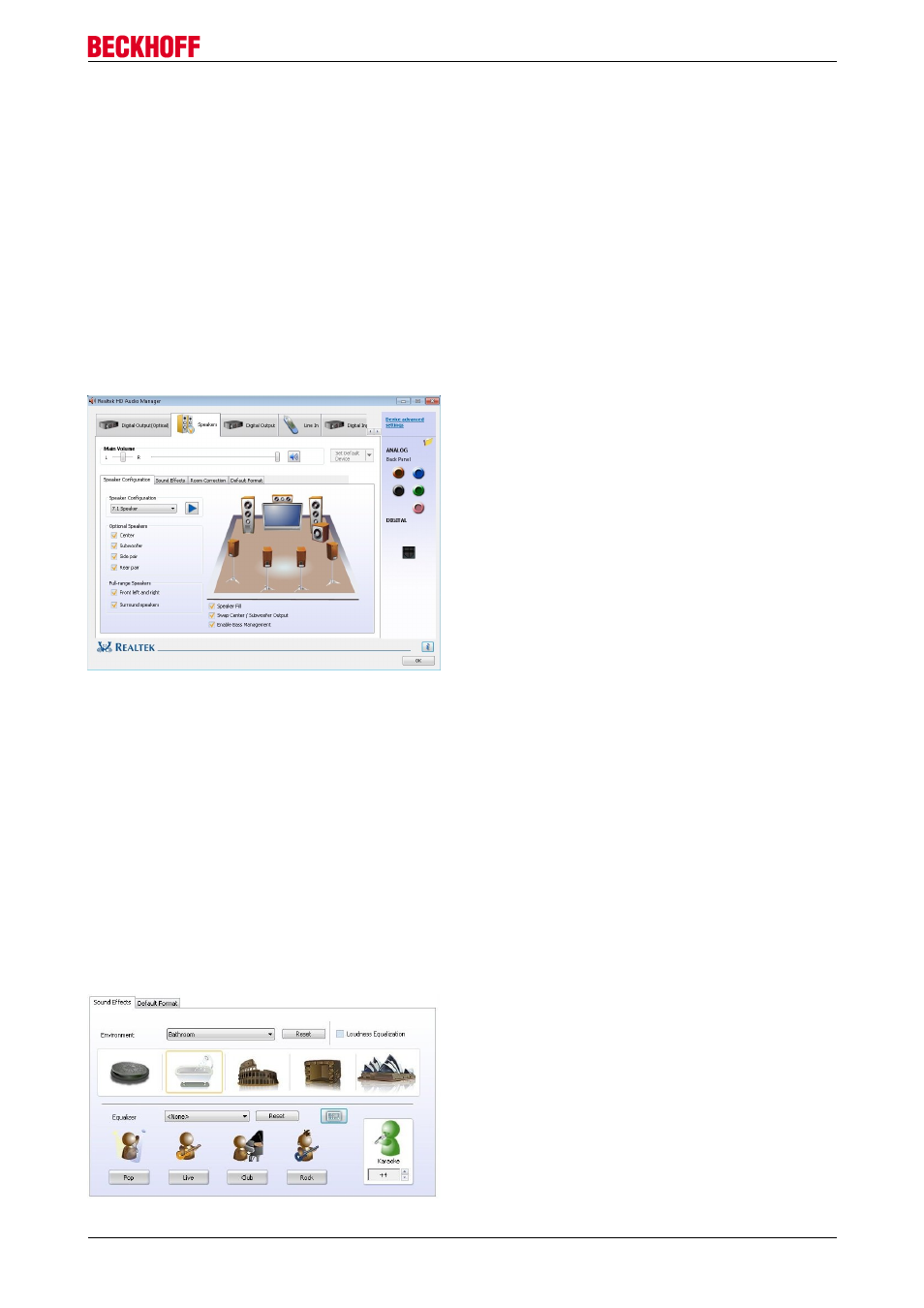
Mounting and wiring
Configuration with the Realtek HD Audio Manager:
Various audio settings are available for improving the sound quality. The Manager is called up via the
taskbar. Rightclick on the speaker symbol and open the sound manager.
The tab show all playback and recording devices connected with the CX. The orange tick defines the
respective device as standard device. This can be changed under "Set default Device" . Further
applications (e.g. multistreaming playback/record) can be found under "Device extended settings ".
Speakers tab
Realtek Audio supports a wide range of speaker configurations. Speaker settings are available for 7.1.
channel, 5.1 channel, 4channel and stereo.
The following section describes the configuration for 7.1. channel:
1.) Plug the audio cable into the respective audio jack, according to the color code.
2.) Under "Speaker Configuration" select 7.1 Speaker:
Click on the blue arrow to trigger an audio signal to verify that the sound comes from the right speaker.
Additional options:
Speaker Fill:
Improves the playback of surround speaker systems.
Swap Center / Subwoofer Output:
Swaps the centre and subwoofer outputs for playing lowfrequency sound from the subwoofer.
Enable Bass Management:
Can be used to improve the bass signals.
Optional speakers:
If no subwoofer is used it should be disabled here, in order to optimize the configuration.
Full Range Speakers
Use this option to confirm whether a fullrange speaker system is used or a smallrange system.
The "Sound Effects" tab offers four setting options:
CX25000020
17
Version 1.0