Bematech MP-4000 TH Quick Start User Manual
Page 7
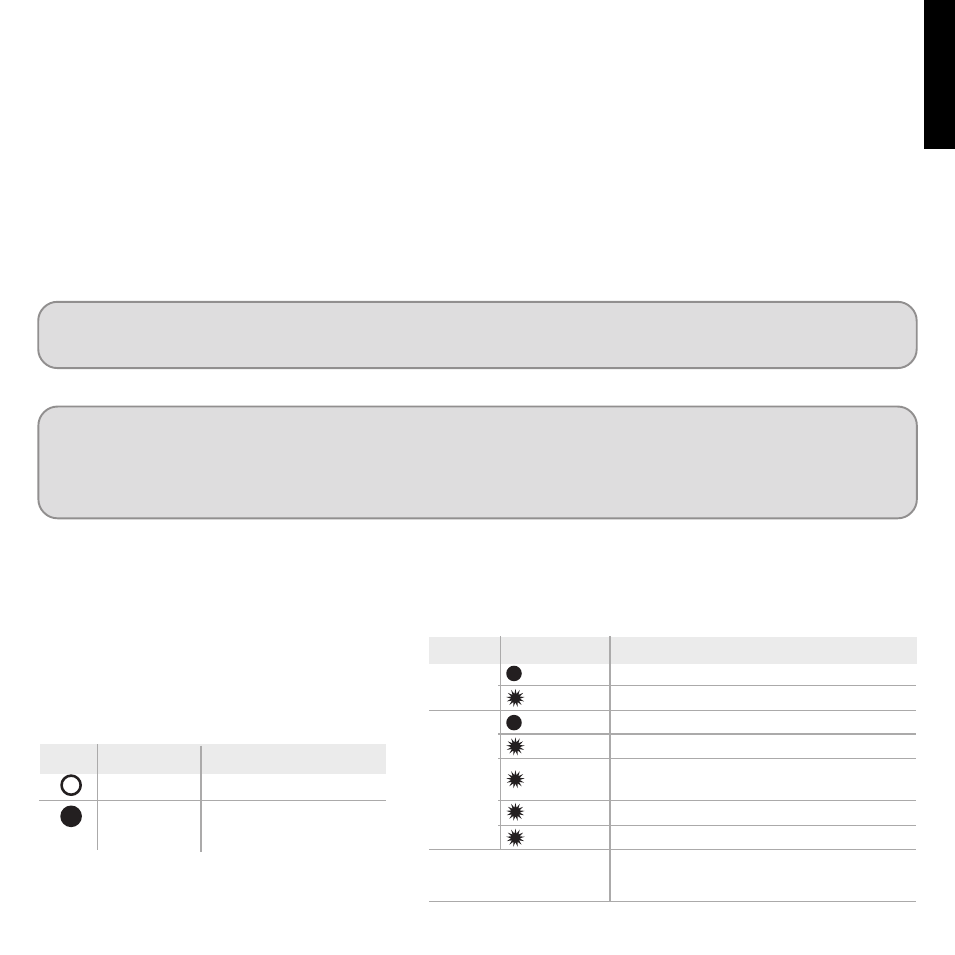
Self-testing and Help summary
To run a self-test, turn off the printer, press and hold the Paper Feed button and switch the printer on. When the printer starts printing,
release the Feed button. A message will be printed asking you to wait for the self-test, choose the Configuration Mode or enter in Data
Dump Mode. After the self-test the printer returns to the “Ready” status (green Info LED).
For a Help summary, turn off the printer and turn the printer on while keeping the Cut button pressed.
Usage Environment
The MP-4000 TH should operate placed on a plain and stable surface. Keep the printer unobstructed - especially the paper exit.
Do not hold or pull the receipts which are being printed.
For the wall mounting please refer to the User's Manual.
LED Indication
During printer operation, 2 LEDs are used to indicate the printer status. In case an error occurs, it will be indicated through the
Info LED. The color and number of blinks of the Info LED will indicate the type of error. The blinks and the pauses are cyclical.
This product is designed for indoor applications. Avoid using it in environments with high humidity, subject to dust or intense
heat.
CAUTION !
This printer can support different drawer models with a jumper configuration. Please refer to the User’s Manual before
connecting your cash drawer to the printer. Some drawer models may damage the printer when connected with a wrong
jumper configuration.
Info LED
Info
GREEN
Ready
LED Status
Ready to print
Ready to print, but near Paper End
Cover Open
No paper
Thermal printhead overheating, will print slowly,
wait to cool down
Cutter error, to recover open the cover (ERS)
Communication error / command ignored
Please refer to the User's Manual for
troubleshooting
On
Blinking
On
Blinking
2 blinks
3 blinks
4 blinks
Meaning
Y
E
L
LO
W
R
ec
o
ve
ra
b
le
e
rr
o
r
RED
Unrecoverable error
Drawer Activation
Power LED
LED Status
Meaning
Printer switched off
Printer switched on
(Power Supply OK)
Off
On
E
N
G
L
IS
H
7