Database server, Backup database – BrightSign BSNEE Upgrade Guide v.3.9 User Manual
Page 7
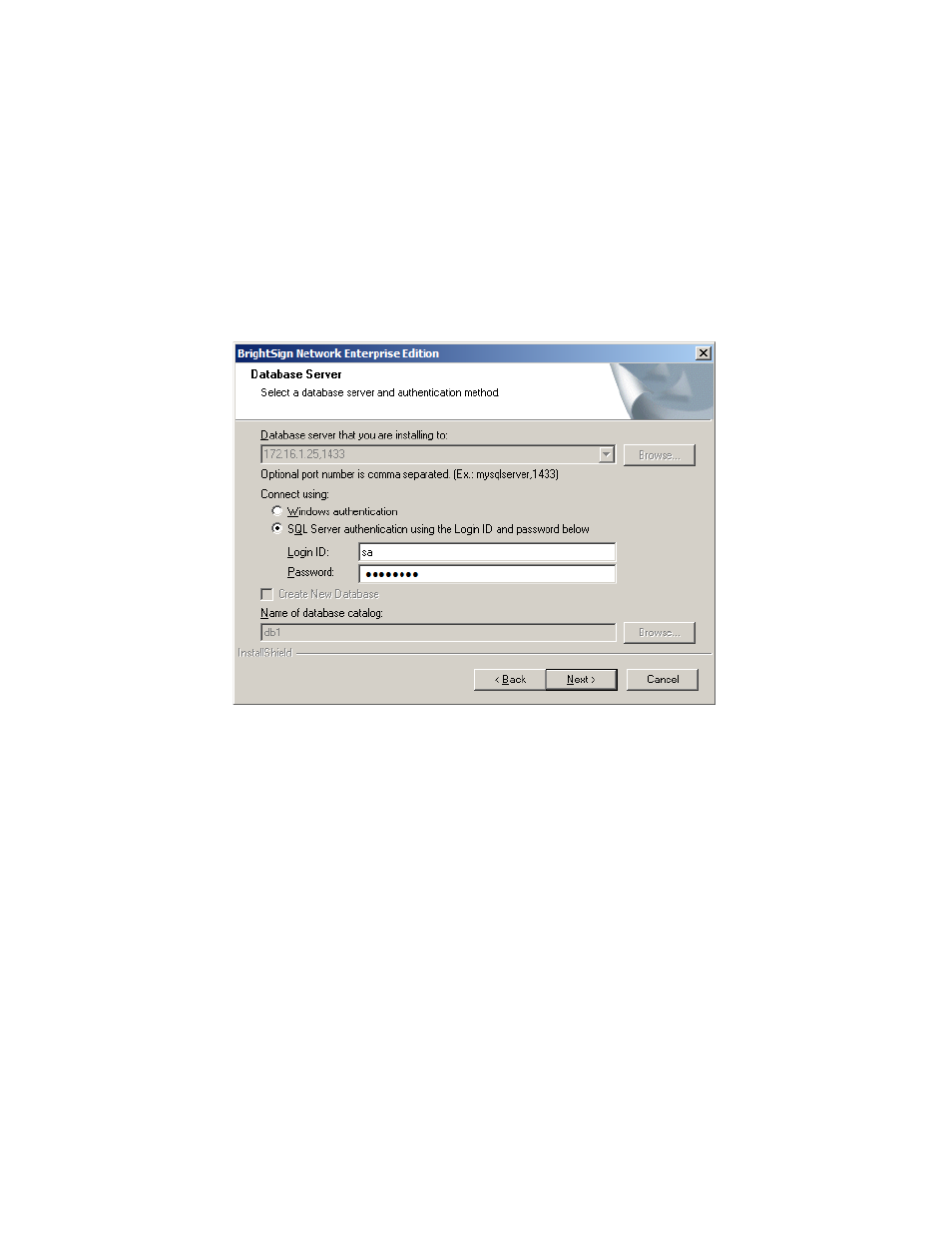
BSNEE Installation Guide
5
Database Server
The
Database Server step will only appear if you do not currently have access to the MS SQL
Server where the BSNEE database is located. If this step does not appear after the
Customized Files step, you can move on to the Backup Database step.
If you do not have authorization to modify the BSNEE database, you will need to enter valid
SQL Server credentials.
Backup Database
Check the
Backup Database box to enable automatic rollback of the BSNEE database in
case the upgrade process fails during installation. If the upgrade installation process is
completed successfully, you will not be able to use this option to recover the previous BSNEE
install. You should leave this box checked unless you have other means for backing up the
database.
The
Backup Set and Destination fields are automatically populated using information from
the MS SQL server. You can modify them if necessary:
•
Backup Set: Specify the Name of the backup file set.
•
Destination: Specify the destination path of the backup file set on the MS SQL server.
You can specify a path on a remote MS SQL server as well.