BrightSign BSNEE Upgrade Guide v.3.5 User Manual
Page 9
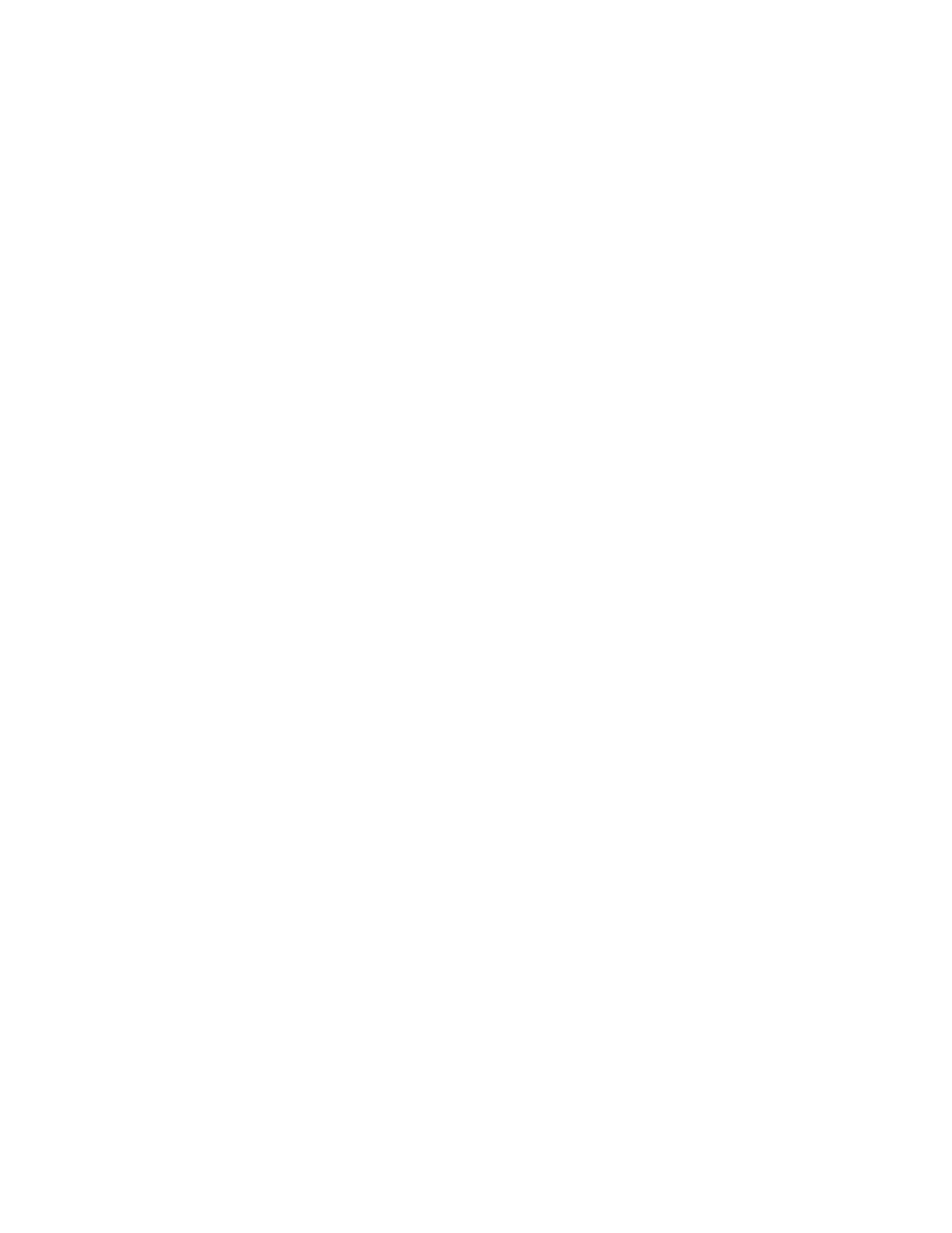
BSNEE Installation Guide
7
Check the
Use HTTP and/or Use HTTPS boxes if you would like to enable these protocols for
the Web Site and Application Services nodes. You can also change the port numbers for the
Web Site, Application Services, and File Upload Services nodes.
Note: Changing the HTTP port or adding HTTPS binding will require devices to be set up
again to use HTTPS. Also, devices will not work with self-signed certificates if these options
are selected.
If you plan on using HTTPS, you should use the Microsoft Management Console (MMC) to
ensure that you have appropriate permissions for certificates. By default, read access is
required for the “NETWORK SERVICE” user (for more information, see
Pre-Installation >
Persistent Root and Temporary Storage Folders in the BSNEE Installation Guide).
Click the
Next button to reach the confirmation page. Click Install to begin the upgrade
process.
Changes to Node Functionality
Note that BSNEE 3.5 contains several modifications to how the nodes function:
•
The new Web Services node contains the API, Content Upload Services, and
Application Services (for BrightAuthor). The Web Services node has also replaced the
functionality of the File Upload Services node. In previous BSNEE versions, this node
had the “fileservices” domain name by default.
•
The Device Handlers node (formerly known as “Application Services”) now contains
device handlers functionality only. In previous BSNEE versions, this node had the
“services” domain name by default.