Technical support, Troubleshooting guide – Cetacea Sound Astronaut CL Owner's Manual User Manual
Page 19
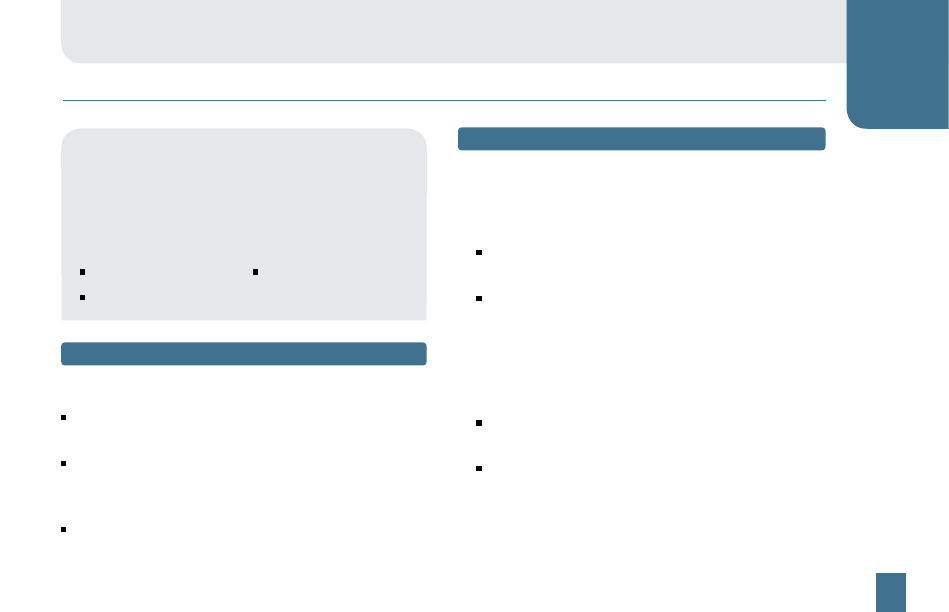
18
PLEASE READ ALL INSTRUCTIONS CAREFULLY AND KEEP A COPY OF THIS GUIDE IN A SAFE PLACE
Technical Support
TROUBLESHOOTING GUIDE
C
This guide covers the most common issues encountered
with powered speakers. Perform this self-diagnostic
procedure prior to contacting us; it will help us further
diagnose any problem you are experiencing.
Most speaker diffi culties result from:
Poor connections
Poor audio sources
Incorrect or unapproved power supplies
STEP 1
Check Connections
Make sure the power supply is fully plugged into the
power outlet and correct speaker terminal.
Make sure the audio source connections (CD, DVD,
PC, microphone, etc.) are fully plugged into the correct
speaker terminal.
Make sure all connections are tight otherwise noise
may occur.
STEP 2
Source Diagnostics
a. Computers and Laptops
Please refer to your computer's documentation.
Make sure the volume set on your computer
is turned up at least 50%.
Make sure CD/DVD’s or MP3 fi les are playing
through your computer speakers before connecting
Cetacea Sound speakers.
b. Other Source Devices
Test multiple audio sources to isolate a device problem.
If you hear sound with one source device but not
another, then the sound source is faulty.
For faulty computers: the headphone or line-out jack
is not set up correctly in the computer software. Refer
to your computer’s documentation.