2 navigation, 4 action buttons – Comtech EF Data CDM-840 User Manual
Page 75
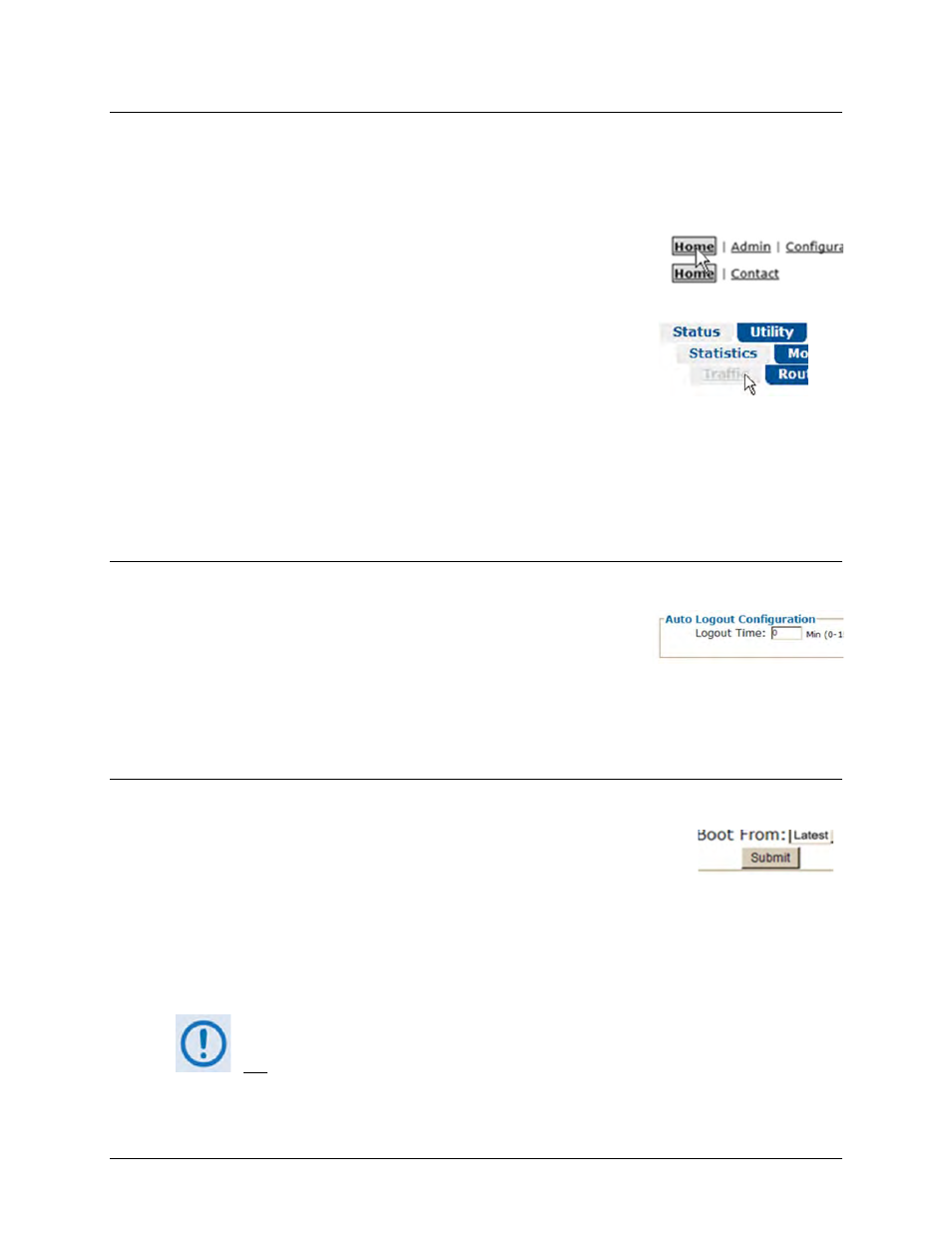
CDM-840 Remote Router
Revision 2
Ethernet-based Remote Product Management
MN-CDM840
6–7
6.4.2.2 Navigation
The CDM-840 Web Server Interface provides navigation aids at the top of each page, just below
the Virtual Front Panel:
• In default mode, hyperlinks are provided. After you click a
navigation hyperlink, you may click an available primary
page hyperlink. In turn, any nested hyperlinks appear for
further selection.
• In Enhanced Mode, navigation tabs are provided. After
you click a navigation tab, you may click an available
primary page tab. In turn, any nested tabs appear for
further selection.
This manual uses a naming format for all Web pages to indicate the depth of navigation needed
to view the subject page: “Top Level Select | Primary Page Select | Nested Page Select”.
For example, “Status | Statistics | Traffic” instructs you to “first click the top-level ‘Status’
navigation tab; then, click the ‘Statistics’ primary page tab; finally, click the nested ‘Traffic’ tab.”
6.4.2.3 Page Sections
Each page features one or more sections. The title at the top of
each page or page section indicates its function. Each section can
feature editable fields, action buttons, and read-only displays that
are specific to that function.
This manual explains the purpose and operation for each Web page on a per-page, per-section
basis.
6.4.2.4 Action Buttons
Action buttons are important in the Web Server Interface. Click an action
button to do one of these tasks:
• Reset changed parameters to remove unsaved changes.
• Permanently save changes.
• Refresh the page with current data.
If you edit a field, make sure to click the action button before you leave the page.
If you go to another page without first clicking the action button, your changes are
not saved.