Chapter 4. updating firmware, 1 updating firmware via the internet – Comtech EF Data CTOG-250 User Manual
Page 71
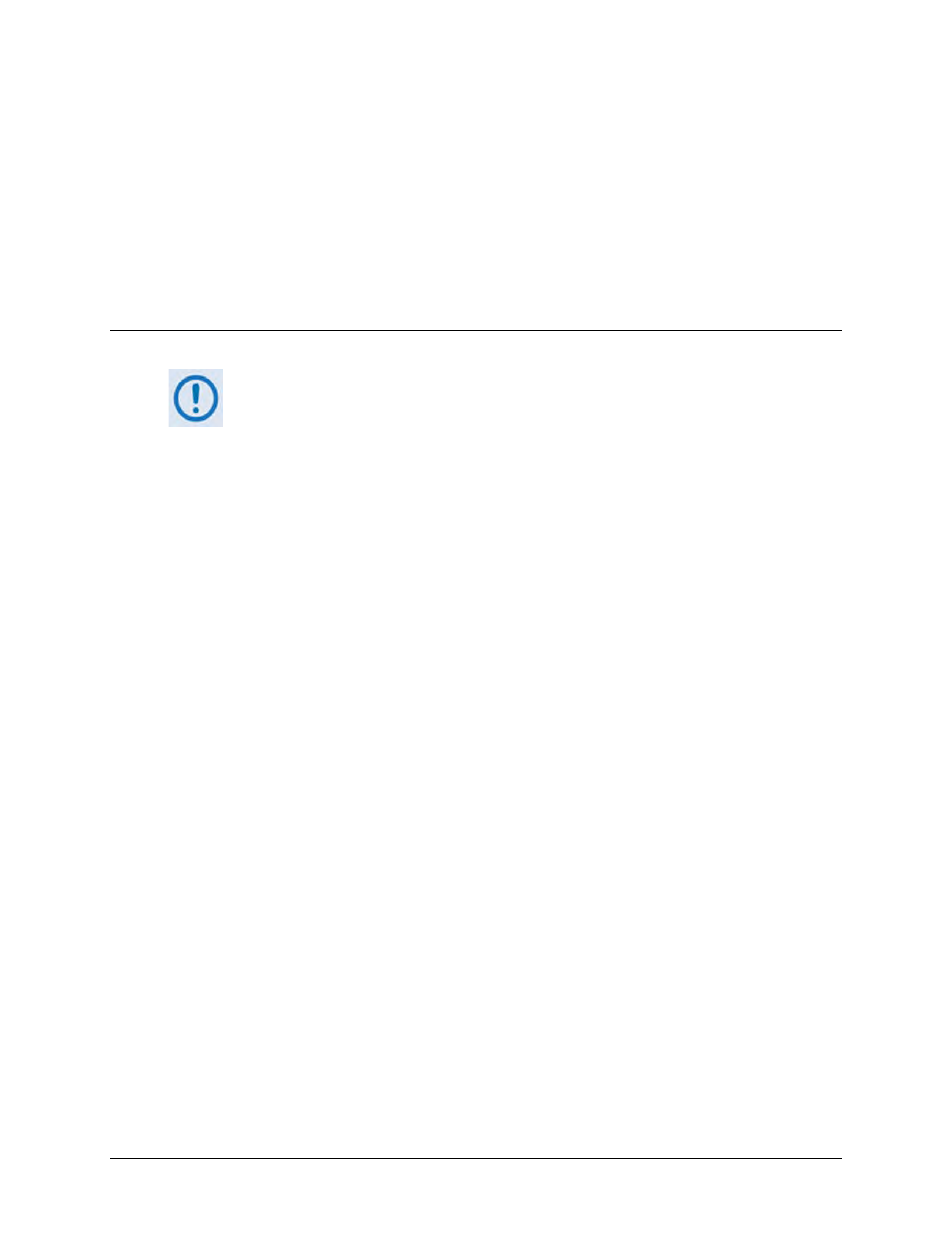
4–1
Chapter 4. UPDATING FIRMWARE
4.1
Updating Firmware via the Internet
TO ENSURE OPTIMAL PERFORMANCE, IT IS IMPORTANT TO OPERATE THE CTOG-250
AND CDM-800 WITH THEIR LATEST AVAILABLE FIRMWARE.
The CTOG-250 Comtech Traffic Optimization Gateway and its CDM-800 Gateway Router are
factory-shipped with the latest version of operating firmware. Firmware updates may be applied
to an in-service CTOG-250 system without having to remove the covers of either product
chassis. If a firmware update is needed, it can be acquired:
• Over satellite;
• From Comtech EF Data Product Support via e-mail or on CD by standard mail delivery.
Use the CTOG-250 to accomplish the firmware update process as follows:
• Establish the proper communications link for acquiring the firmware update archive files
over satellite or by connecting the CTOG-250 back panel ‘MGMT-1’ 10/100/1000 Gigabit
Ethernet port to the Ethernet port of a user-supplied PC.
• Download the firmware update archive files from the Internet to the user PC.
•
Transfer the extracted firmware update via File Transfer Protocol (FTP) from the user PC
to the CTOG-250 by directing the FTP client (using the CTOG-250 Management IP
Address) to connect to an FTP server.
The CTOG-250 automatically updates any attached CDM-800 to the latest compatible
CDM-800 firmware. The CDM-800 then automatically updates, changes the designated
boot slot, and reboots to finalize the update process.
•
Once the CDM-800 reboots, the CTOG-250 and CDM-800 will automatically re-establish
communication over the WAN link. The new firmware version for the now updated
CDM-800 will display on the CTOG-250 ‘Admin | Firmware’ page.