Comtech EF Data FX Series Quick Start Guide User Manual
Fx series quick start guide, Quick start guide, 1 unpacking
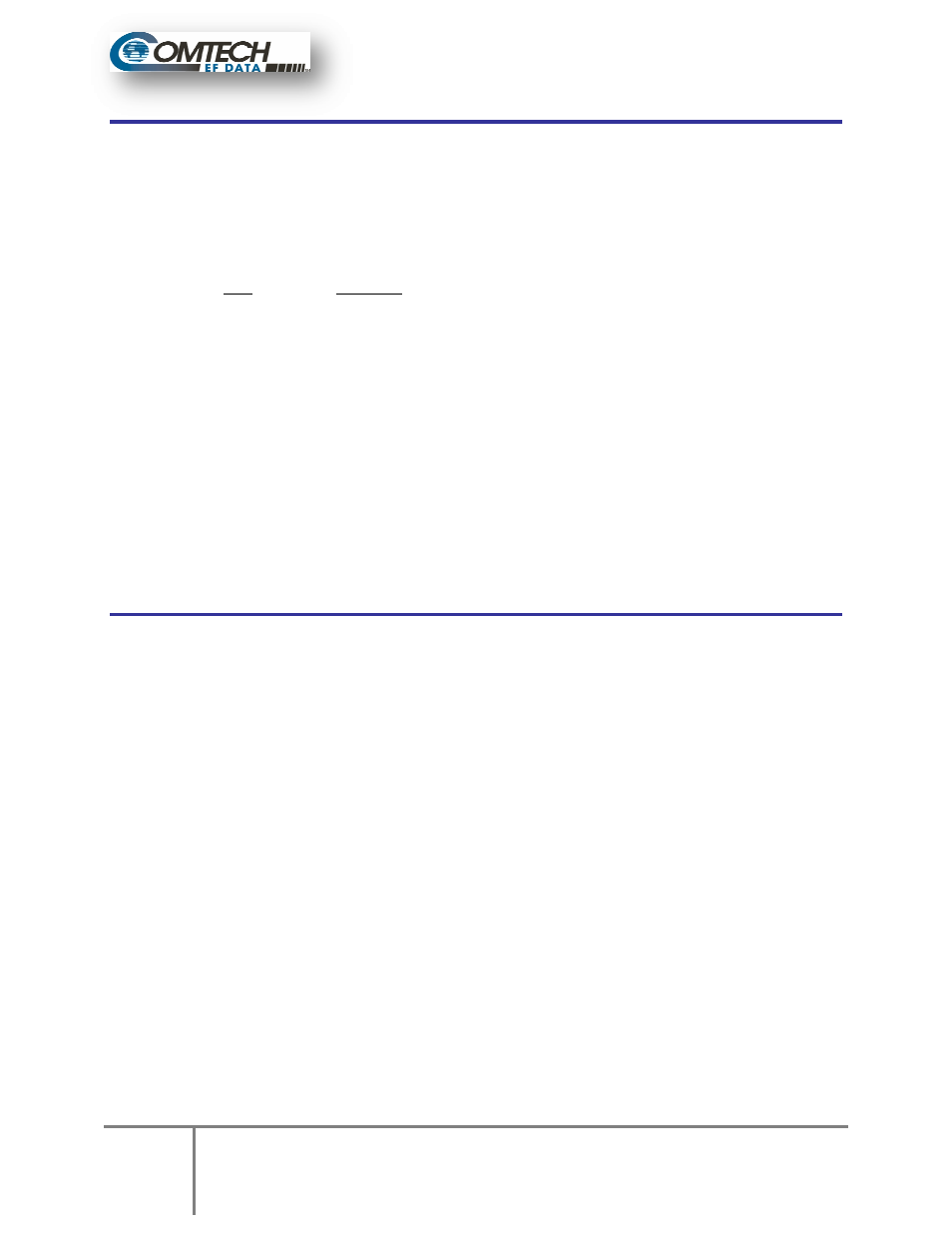
1
FX Series Quick Start Guide
IMPORTANT NOTE: The information contained in this document supersedes all previously published information
regarding this product. Product specifications are subject to change without prior notice.
This Quick Start Guide provides the standard installation process
1.1 Unpacking
•
Inspect shipping containers for damage. If shipping containers are
contents of the shipment have been carefully inspected and checked for normal operation.
•
The FX Series appliance is packaged in pre
spacing for maximum shipping protection.
•
Unpack the appliance as follows:
Step
Procedure
1
Remove the appliance, power cord and cables from the carton.
2
Save the packing material for storage or reshipment purposes.
3
Inspect the appliance for any damage incurred during shipment.
4
Check the equipment
correct.
1.1.1 Packing List
Acceleration Appliance
Read Me First Guide
1 - Power Cord
2 - Cat5e Blue 7ft UTP Snagless Cable
1 - Cat5e Crossover Orange 7ft UTP Snagless Cable
1 – Null Modem 6ft Cable
4 - Cage Nuts 10-32
4 - Screws, 10-32 3/4 in
1.2 User Interfaces and Installations
1.2.1 User Interfaces
The FX Series supports a basic menu
a web-based graphical user interface (GUI). Initial network configurations are managed thru the console
connection, and the optimization and general
The PASSWORD is only configurable via the console connection for security reasons.
a) There are three alternate methods to connect to the FX Series Appliance
a. Attach a Monitor, keyboard and mouse to device.
b. Connect the supplied serial cable with a setting of (19200,N,8,1)
c. Attach a cross-over cable to the eth1 interface which has a static IP address of 169.254.55.55
b) To connect to the GUI, use any PC with a Web Browser to ac
http://yourFxRemoteHostname:10000
“comtech” for both the console and the GUI
1.2.2 Standard Installation Patterns
Depending on the environment, there are these specific installations that can be used.
a. Bridged (“In-Path”)
interface ports.
b. Routed - The FX Series will have request and response traffic redirected to it from an
external source, such as a router.
c. WCCP – Allows you to configure the settings for support of the Cisco “Web Cache
Communication Protocol” (WCCP).
FX SERIES
Quick Start Guide
Guide - Version 6.0 Rev 1 MN-
IMPORTANT NOTE: The information contained in this document supersedes all previously published information
regarding this product. Product specifications are subject to change without prior notice.
provides the standard installation processes for either an FX Series ADC or Remote.
Inspect shipping containers for damage. If shipping containers are damaged, keep them until the
contents of the shipment have been carefully inspected and checked for normal operation.
The FX Series appliance is packaged in pre-formed, reusable, cardboard cartons containing foam
spacing for maximum shipping protection.
pack the appliance as follows:
Procedure
Remove the appliance, power cord and cables from the carton.
Save the packing material for storage or reshipment purposes.
Inspect the appliance for any damage incurred during shipment.
Check the equipment and accessories against the packing list to ensure the shipment is
Acceleration Appliance
Cat5e Blue 7ft UTP Snagless Cable
Cat5e Crossover Orange 7ft UTP Snagless Cable
Cable
32 3/4 in
and Installations Patterns
The FX Series supports a basic menu-driven interface, which is accessible using the console port (eth0) or
based graphical user interface (GUI). Initial network configurations are managed thru the console
connection, and the optimization and general operations functions are managed via the GUI.
only configurable via the console connection for security reasons.
There are three alternate methods to connect to the FX Series Appliance
Attach a Monitor, keyboard and mouse to device.
ect the supplied serial cable with a setting of (19200,N,8,1)
over cable to the eth1 interface which has a static IP address of 169.254.55.55
To connect to the GUI, use any PC with a Web Browser to access:
http://yourFxRemoteHostname:10000
The default USERID and PASSWORD are “
omtech” for both the console and the GUI.
Installation Patterns
Depending on the environment, there are these specific installations that can be used.
Path”) - The FX Series will inspect traffic sent and received on the bridge
he FX Series will have request and response traffic redirected to it from an
external source, such as a router.
Allows you to configure the settings for support of the Cisco “Web Cache
Communication Protocol” (WCCP).
Quick Start Guide
-FXADMIN6-QSG Rev 1
IMPORTANT NOTE: The information contained in this document supersedes all previously published information
for either an FX Series ADC or Remote.
damaged, keep them until the
contents of the shipment have been carefully inspected and checked for normal operation.
formed, reusable, cardboard cartons containing foam
accessories against the packing list to ensure the shipment is
driven interface, which is accessible using the console port (eth0) or
based graphical user interface (GUI). Initial network configurations are managed thru the console
operations functions are managed via the GUI.
over cable to the eth1 interface which has a static IP address of 169.254.55.55
The default USERID and PASSWORD are “comtech” and
Depending on the environment, there are these specific installations that can be used.
The FX Series will inspect traffic sent and received on the bridged
he FX Series will have request and response traffic redirected to it from an
Allows you to configure the settings for support of the Cisco “Web Cache