5 fx series installation pattern (in, Fx series installation pattern (in-path bridged) – Comtech EF Data FX Series Quick Start Guide User Manual
Page 3
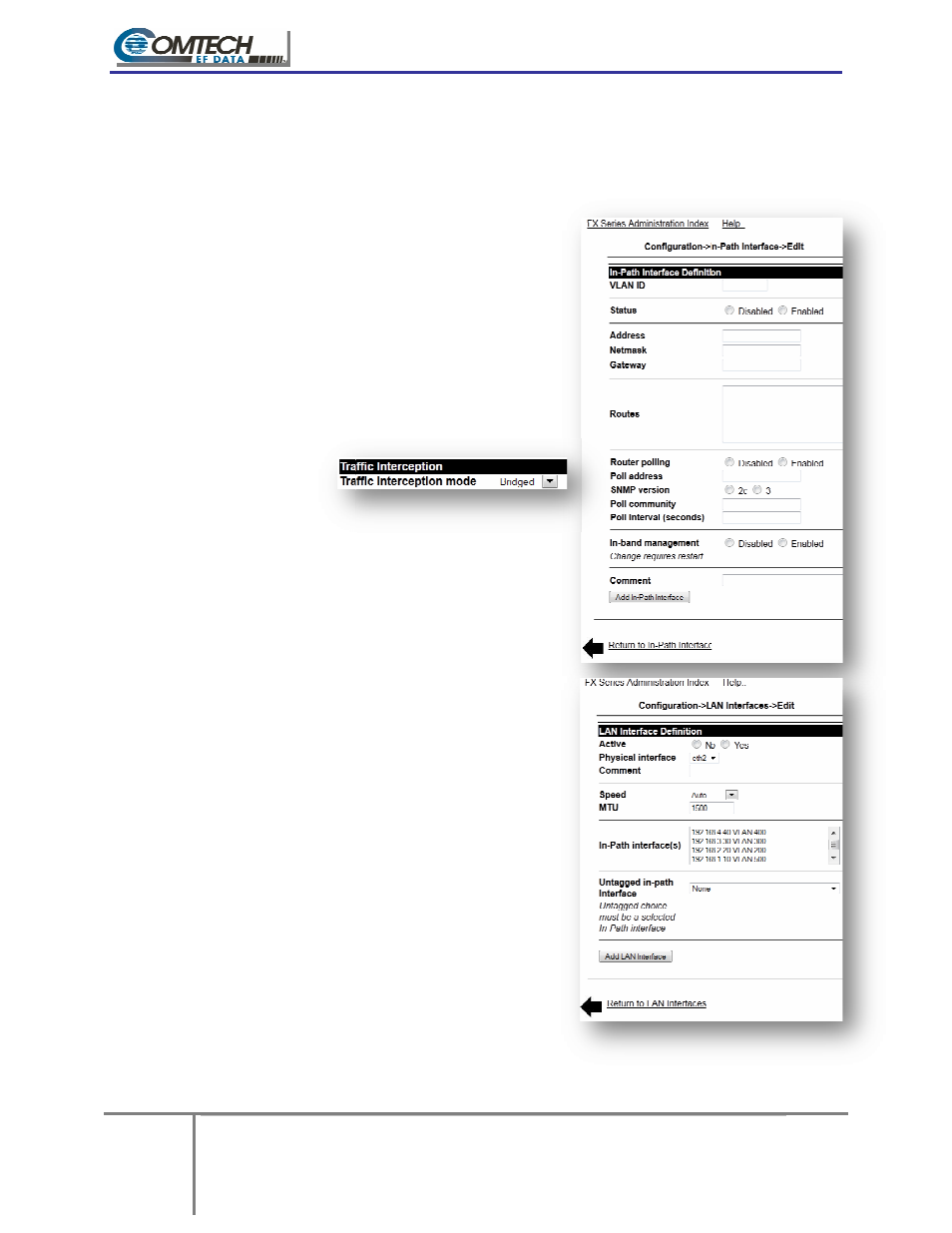
3
FX Series Quick Start Guide
Section: FX Series Installation Pattern (In
1.5 FX Series Installation Pattern (In
1.5.1 Cable the Appliance
The eth2 (LAN) and eth3 (WAN) ports both need to be connected to a switch or router in which:
1. The eth2 (LAN) port is on the link closest to the:
a. Backend servers if the appliance is an FX
b. Clients if the appliance is a FX
2. The eth3 (WAN) port is on the link closest to the
satellite modem.
1.5.2 Configure the Appliance
Login to the appliance through the browser interface at:
http://{IP_address_of_the_appliance}:10000
1. Enter the default user name “comtech” and the default
password “comtech”.
a. Click Login.
2. Click Configuration -> General Settings
a. Change “Traffic interception mode” to
“Bridged”.
b. Click Save.
3. Click In-Path Interfaces
a. Click the Add button to add a new in
interface.
•
Enter the VLAN ID of 0.
is to be used.
VLAN if traffic is to be VLAN tagged
•
Enter the IP Address.
•
Enter the Netmask.
•
Enter the Gateway.
•
Enter any static routes needed in the
“Routes” field.
b. Click “Add In-Path Interface”.
c. Click the “Return to Configuration” link.
4. Click on LAN Interfaces.
a. Click on the “Add” button to add a new LAN
interface.
•
Select “eth2” in the “Physical interface”
selection box.
•
In the “In-Path Interface(s)” selection box,
click the IP address of the in
interface *from ab
•
In the “Untagged in
selection box, select the IP address of the
in-path interface *from above*.
“None” if the VLAN tag is to be
propagated across the WAN.
b. Click “Add LAN Interface”.
c. Click the “FX Series Administration Index” li
at the top of the page.
5. Click “Status”, then click “Real
FX Series Quick Start Guide – Installation Patterns
Guide - Version 6.0 Rev 1
FX Series Installation Pattern (In-Path Bridged)
MN
For More information
http://www.comtechefdata.com/stampedeDocs.asp
FX Series Installation Pattern (In-Path Bridged)
The eth2 (LAN) and eth3 (WAN) ports both need to be connected to a switch or router in which:
The eth2 (LAN) port is on the link closest to the:
Backend servers if the appliance is an FX-ADC.
Clients if the appliance is a FX-Remote.
The eth3 (WAN) port is on the link closest to the
Login to the appliance through the browser interface at:
http://{IP_address_of_the_appliance}:10000
Enter the default user name “comtech” and the default
> General Settings
Change “Traffic interception mode” to
Click the Add button to add a new in-path
Enter the VLAN ID of 0. If no VLAN tagging
is to be used. Use the VLAN ID of the
if traffic is to be VLAN tagged
Enter the IP Address.
Enter the Netmask.
Enter the Gateway.
Enter any static routes needed in the
“Routes” field.
Path Interface”.
Configuration” link.
Click on the “Add” button to add a new LAN
Select “eth2” in the “Physical interface”
selection box.
Path Interface(s)” selection box,
click the IP address of the in-path
interface *from above*.
In the “Untagged in-path interface”
selection box, select the IP address of the
path interface *from above*. Select
“None” if the VLAN tag is to be
propagated across the WAN.
Click “Add LAN Interface”.
Click the “FX Series Administration Index” link
at the top of the page.
Click “Status”, then click “Real-Time Monitor”, then click “Restart Service”.
Installation Patterns
MN-FXADMIN6-QSG Rev 1
For More information Tel: 1-937-291-5035
http://www.comtechefdata.com/stampedeDocs.asp
The eth2 (LAN) and eth3 (WAN) ports both need to be connected to a switch or router in which: