Basic operations functions, Backup/restore configuration files, Disaster recovery procedure – Comtech EF Data FX Series Administrator Guide User Manual
Page 137: Figure 9-2 fx series backup and restore screen, 1 basic operations functions
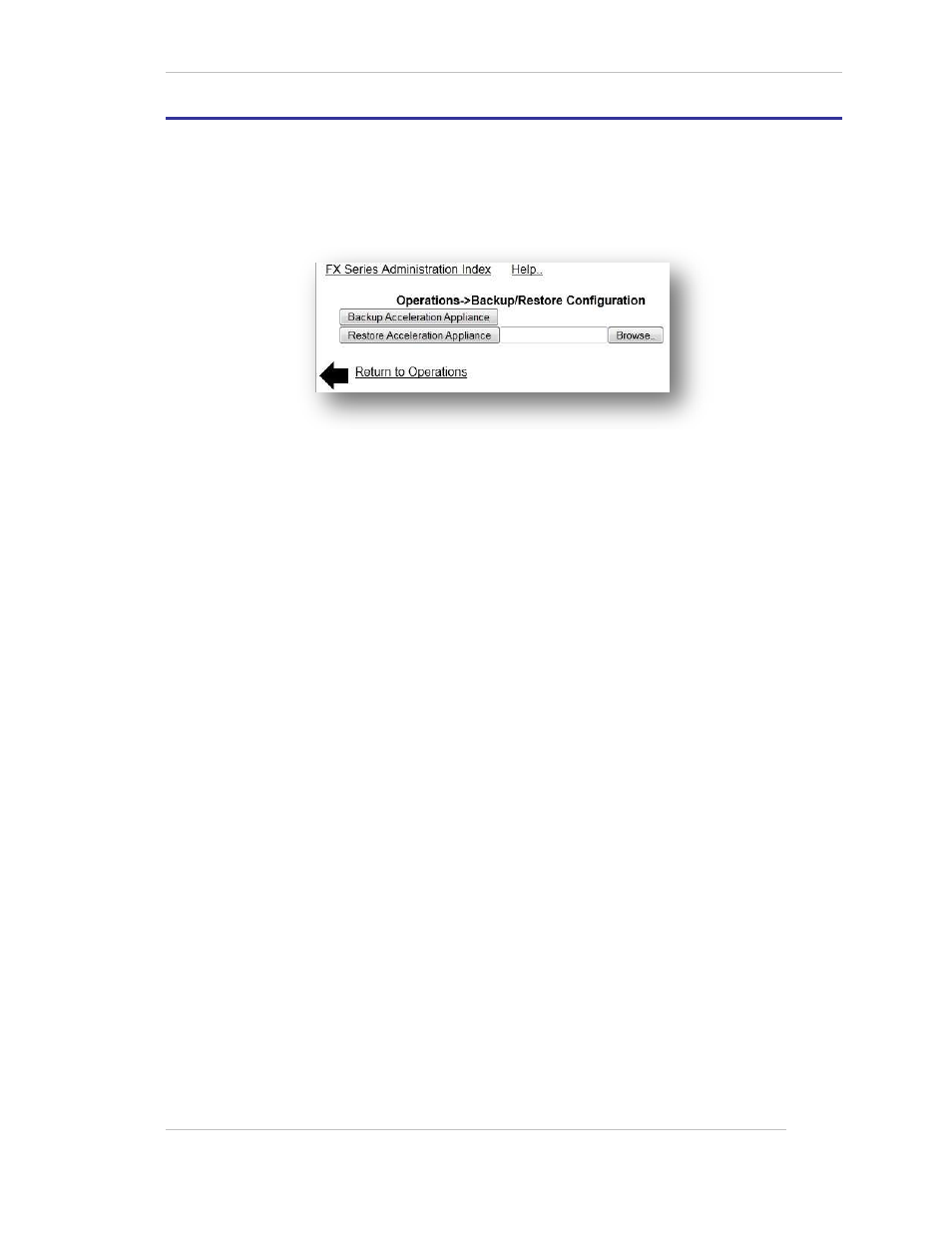
Comtech EF Data / Stampede
FX Series Administration Guide - Version 6.1.1
137
Chapter: FX Series Operations Features
Section: Basic Operations Functions
MN-FXSERIESADM6 Rev 5
9.1
Basic Operations Functions
9.1.1 Backup/Restore Configuration Files
This screen allows you to back up the acceleration server configuration files so that you can
quickly restore your FX as part of a disaster recovery procedure.
Figure 9-2 FX Series Backup and Restore Screen
The files include hostname, time-zone, and IP addresses for the management and in-path
interfaces, DNS server, settings, application policies, and SSL security certificates. The files are
backed up to a single “.zip” file which is then downloaded to your desktop workstation.
Backup Acceleration Appliance:
This button causes the acceleration server configuration files to be stored into a zip file
with the name “wrbackup_hostname_year-month-day.zip”. Following this, a dialog will
appear so that you can save this file to your desktop.
Restore Acceleration Appliance:
This button should only be clicked after selecting a backup zip file using the "Choose
File" button. Following this, clicking the "Restore Acceleration Appliance" button will
restore the appliance from the specified zip file. The specified zip file should have been
previously created using the "Backup Acceleration Appliance" button. The FX must be
restarted for the restoration to take effect.
9.1.2 Disaster Recovery Procedure
In the event that you need to restore your FX from a USB flash drive, please complete the
following steps:
1) Reinstall the installation image from USB Flash drive.
2) Using the “FX Series Appliance Manager”, set your passwords for the acceleration server
administrator by selection "Configure Appliance", and then "Configure Passwords".
3) Using a browser, go to the FX’s “Operations” page and select
4) "Backup/Restore Configuration". Then, restore the configuration from the backup zip
file.
5) From the “Operations” page, select "Shutdown/Restart Appliance", then click
6) "Restart Appliance Hardware" to restart the FX.
7) Using the “Appliance Management Program”, re-establish the high-availability keys for
the cluster-mates that share a common acceleration server configuration.
8)
Re-apply any patches that you may have applied subsequent to your installation via the
Web Administrative GUI.