Comtech EF Data RCS10 User Manual
Page 65
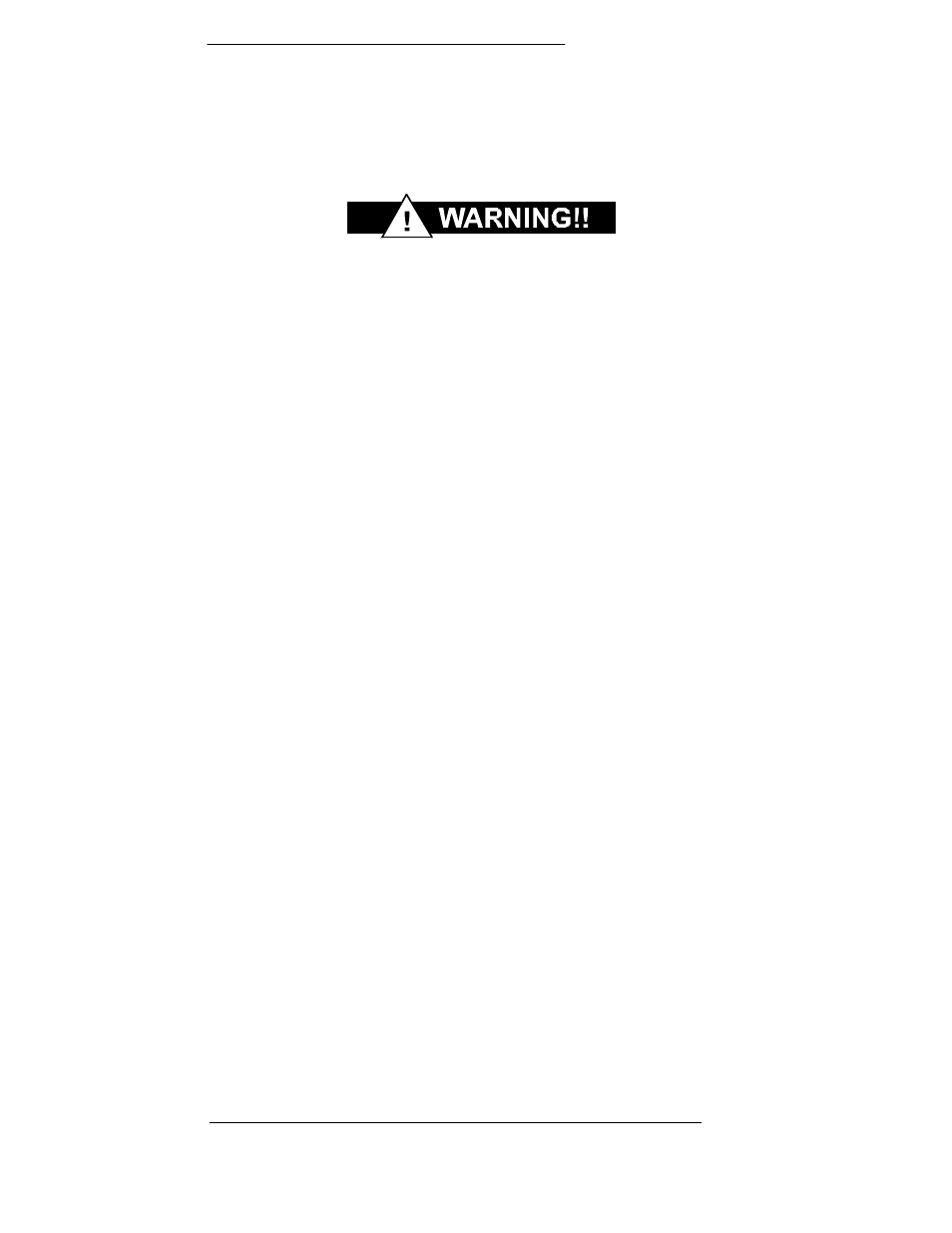
Operation
RCS10 Redundant Communication System
Page 3-18
TM058 - Rev. 2.3
disruptions in traffic will occur.
3.5
Modem Checkout and Initial Power-up
The following descriptions assume that the RCS10 is installed in a suitable location with AC power
applied to both slide out power supplies.
NEVER apply power to the slide-out power supply modules unless they are firmly
seated in the RCS10, as there is a potential shock hazard at the AC/DC converter
within the module.
Turn the unit on by switching both AC power switches (located above the power entry connectors at
the rear of the RCU10) to the ‘ON’ position. At power-up, the switch processor performs a self-
diagnostic before beginning the primary monitor/control program. If a failure is detected during the
power-up tests, the Major Alarm LED will illuminate. If there is no failure, there will be no indication
on the front panel.
The initial field checkout of the switch can either be accomplished from the front panel or from a
terminal connected to the Terminal Port. Using a terminal has the advantage of providing full screen
access to all of the switch parameters, but requires a separate terminal or computer with terminal
emulation software. If a terminal is used, the Terminal Port baud rate must first be set from the front
panel.
NOTE: Upon power-up or ‘Hot Insert’ of the Universal Interface Modules (UIMs), the operator must
set up the UIMs to the desired Interface Type. This can be accomplished by depressing the front
panel ‘INTFC CONFIG’ key, selecting soft key ‘1’ or ‘2’ and then programming the applicable UIM
interface type.
3.5.1
RCS10 Front Panel Data Entry Screens
Control from the front panel of the RCS10 is implemented through a series of data entry screens
that are displayed on the front panel LCD. The screens are organized into groups of related
parameters and status values. Within a single group, the screens are displayed on the LCD in a
particular order; this order defines the ‘menu tree’ for that particular group of screens. Each menu
tree is accessed by depressing one of the following keys on the RCS10 front panel:
MOD CONFIG, DEMOD CONFIG, INTFC CONFIG, MONITOR, TEST and ALARMS in the MODEM
group, or CONFIG SWITCH, CONFIG SYSTEM, MONITOR/ALARMS, and TEST in the SWITCH
group. For example, pressing the CONFIG SWITCH key causes CONFIG SWITCH SCREEN 0 –
BACKUP MODE CONFIGURATION to be displayed on the LCD. The first screen of each menu tree
is called the top level screen for that particular menu tree.
3.5.2 Basic Front Panel Controls
Once the top level screen for a particular menu tree is displayed, either the parameters on the
screen can be edited, the next screen in the menu tree can be displayed, or the previous screen in
the menu tree can be displayed. Each of these actions is discussed in detail below.
3.5.2.1 Changing Parameters from the Front Panel
Whenever there is a parameter that can be changed or edited from the front panel, the first
character of the parameter value will highlight with a blinking box. This box is called the cursor,
and the cursor defines what parameter is currently being edited. If there are several parameters on
one screen, two of the softkeys will be labeled ‘<---’ and ‘--->‘. These keys are used to move the
cursor from one parameter to the next, and therefore any of the configuration parameters displayed
on the screen can be edited. The left arrow (‘<---’) moves the cursor to the left, and the right arrow