Additional information – COWON D2 User Manual
Page 22
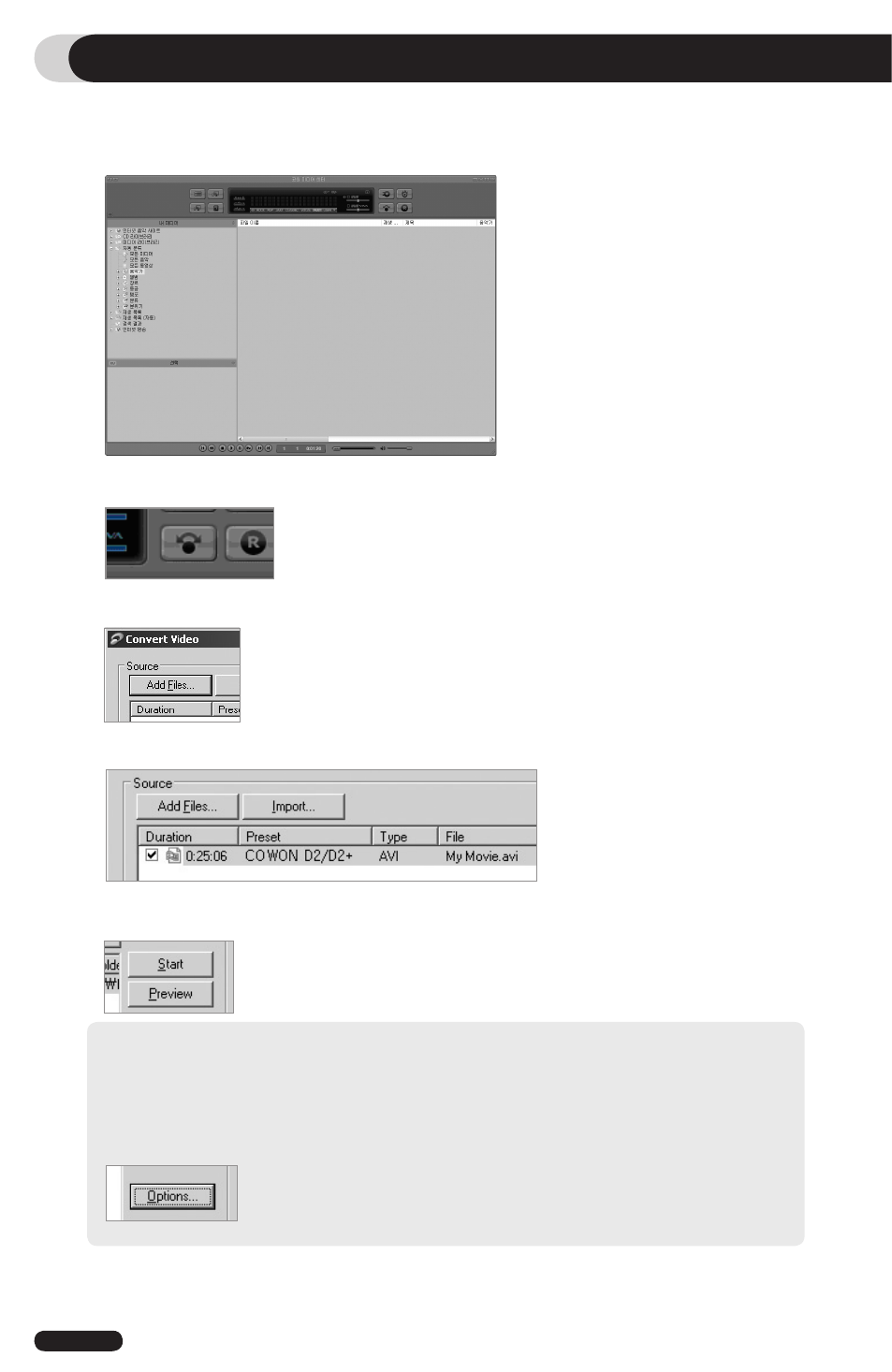
22
COWON D2+
Additional Information
1. Install and then run COWON MediaCenter - JetAudio.
2. Click “Convert Video” on the top to convert the video file.
3. From the Convert Video window, click “Add File” to select the files to convert.
3. Converting Video Files Using COWON MediaCenter - JetAudio
4. Check the selected video files in the list.
5. After checking the target folder location to save the converted files and other settings, click on “Start”
to start the video conversion process.
- Movie files that have not been converted by COWON MediaCenter - JetAudio will not play in COWON D2+.
- Make sure that the movie files play properly on the PC.
- Not all video files can be converted. Files already damaged before conversion may not work on COWON D2+ even if the
conversion process is successful.
- Conversion time may vary depending on PC performance, source file size and codec types.
- “Preview” allows checking the converted video before starting conversion.
- To convert a file with subtitles or to change settings on subtitles, click on “Convert Options”.
- SMI files for subtitles must have the same file name as its video file.