Connecting and disconnecting the pc, Firmware upgrade – COWON A5 User Manual
Page 13
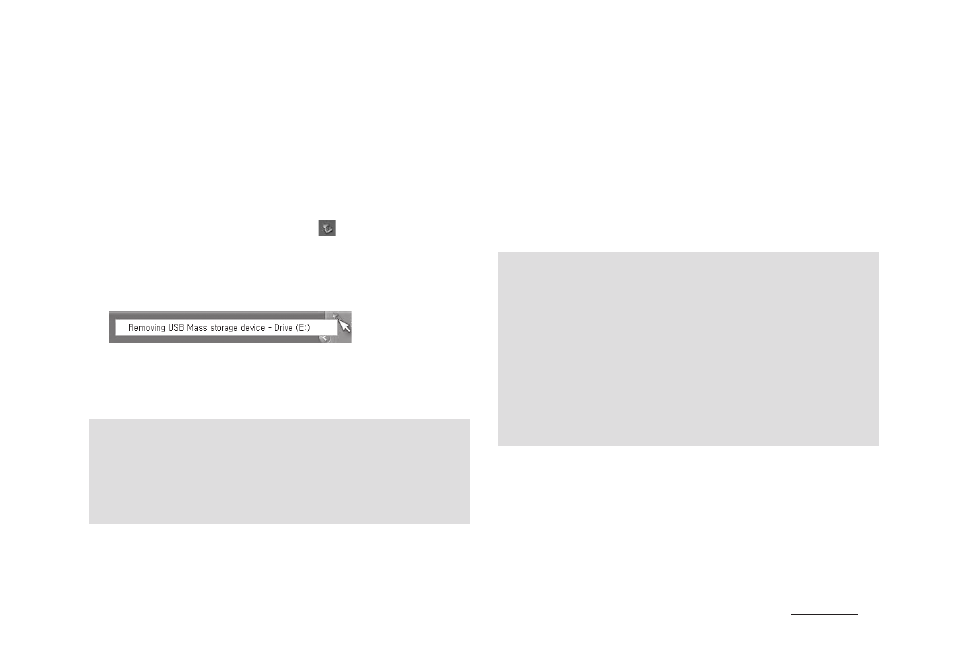
13
COWON A5
Before You Start!
+ Connecting and Disconnecting the PC
1. Connect A5 to a PC with USB cable.
2. Tap ‘Turn on USB storage’ to allow your computer
to recognize A5 as a portable disk.
3. Copy the multimedia files from your computer
to A5.
4. After completing it, click the icon on the
system tray.
5. When the following pop-up message shows up,
conduct ‘safely remove the hardware’ process by
clicking it.
6. Tap ‘Turn off USB storage’ to disconnect A5 from
your computer.
- Always tap ‘Turn off USB storage’ before
disconnecting the device.
- Make sure the flash memory has enough free
space to maintain the proper system operation.
+ Firmware Upgrade
Firmware is the software that is embedded within
the hardware. Upgrading it can enhance system
stability and provide additional features.
Please be advised that Beta (unofficial) firmware
versions may cause system malfunction.
- Fully charge A5 before proceeding with any
firmware upgrade.
- Do not turn the player off before the firmware
update has been completed. It may damage the
product, and will void any warranty.
- Back up any important data before the firmware
upgrade as any data stored on the device may
be deleted during the process. COWON accepts
no liability for any loss of data.