Chapter5systemsettings, 1systemidsettings, Chapter 5 system settings – CREATOR WiFi Conference System User Manual
Page 25: 19 wifi conference system user‘s manual, 1 system id settings
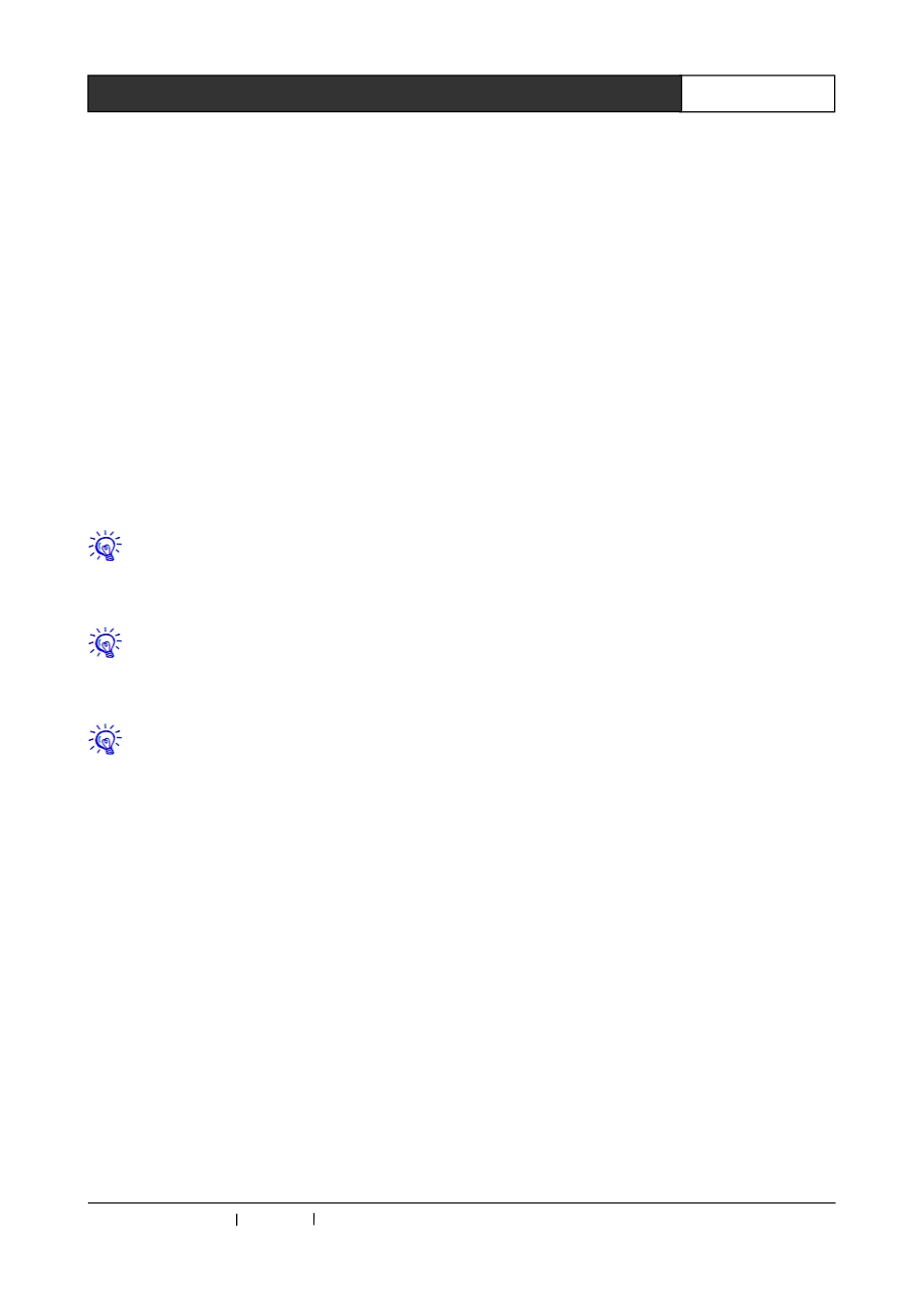
CREATOR CHINA 2013-09 WWW.CREATOR1997.COM
19
WiFi Conference System User‘s Manual
Chapter 5 System Settings
5.1 System ID Settings
At the first time, the WIFI conferencing system ID
setting is needed before normal use. Systematic
ID setting can automatically allot IP, ID to each
unit, and finish the pairing operation of each unit
and RF wireless digital audio of AP. Specific steps
are as follows:
Step 1, wireless AP access settings
Before the system ID setting, you should set up a
wireless AP access device according to the
specific requirements. The setting of Wireless AP
access device should in line with the related
instructions.
SSID setting value of Wireless AP access
device should be within the range from
"CRWF301" to "CRWF30F".
When multiple APs connect through
network switches, the IP DHCP setting range
of each AP cannot overlap.
When multiple APs are used in the
system, in a radius of 30 meters work scope,
with the AUDIO ON/OFF switch, only one AP’s
RF wireless digital audio be opened, the
others’ should be closed.
Step 2 System connecting
Connect the WIFI conference system with its
functional interfaces. And then power the system.
Step 3 Enter the setting state
1, long press the "ID" button on WIFI conference
controller front panel for 5 seconds, "ID" key
indicator stay bright, which suggests that has
entered the system ID setting state. At the same
time, the 2.4GHz indicator of wireless AP access
device flashes at 0.5 second intervals.
2, when WIFI conference controller enter into the
ID setting state, if the unit has connected to the
controller, it can directly enter into the system ID
setting status, and the green indicator of MI rod is
lit. If the unit has not connected to the controller,
then you need to open the power switch of the
unit and press the microphone on/off key
simultaneously, until enter into the ID setting
status, and rod green indicator is lit.
According to this method, one by one to confirm
all the units have entered into the system ID
setting status.
Step4, performing setting operations
1, Press the volume increasing or decreasing key
on SSID selection interface of the unit , so as to
select the corresponding SSID of wireless AP
access device to which the unit is connected to.
Press the microphone switch key for confirmation,
and then the unit began to search for a wireless
AP access device, with rod red indicator lit.
2, if the search is failed, or it cannot connect to
the corresponding wireless AP access device, it
will return to SSID selection interface, with
microphone rod green indicator lit.
If it is connected to the corresponding wireless AP
access device, then it can be assigned IP, MI rod
red indicator extinguished, and it automatically
start RF pairing operation with RF wireless digital
audio sender.
If RF pairing is successful, then the unit
loudspeakers issue a long continuous "Du ~ ~ ~";
If RF pairing is failed, then the unit loudspeakers
issue continuous short "Du Du Du ~ ~ ~".
If the pairing is not successful, then click the
microphone switch key once again to reform a
pairing operation, until the pairing is succeeded.
3, According to the above method, finish all the
units’ settings one by one.