Network connections, External switch inputs – Daktronics 2000 Rodeo OmniSport User Manual
Page 19
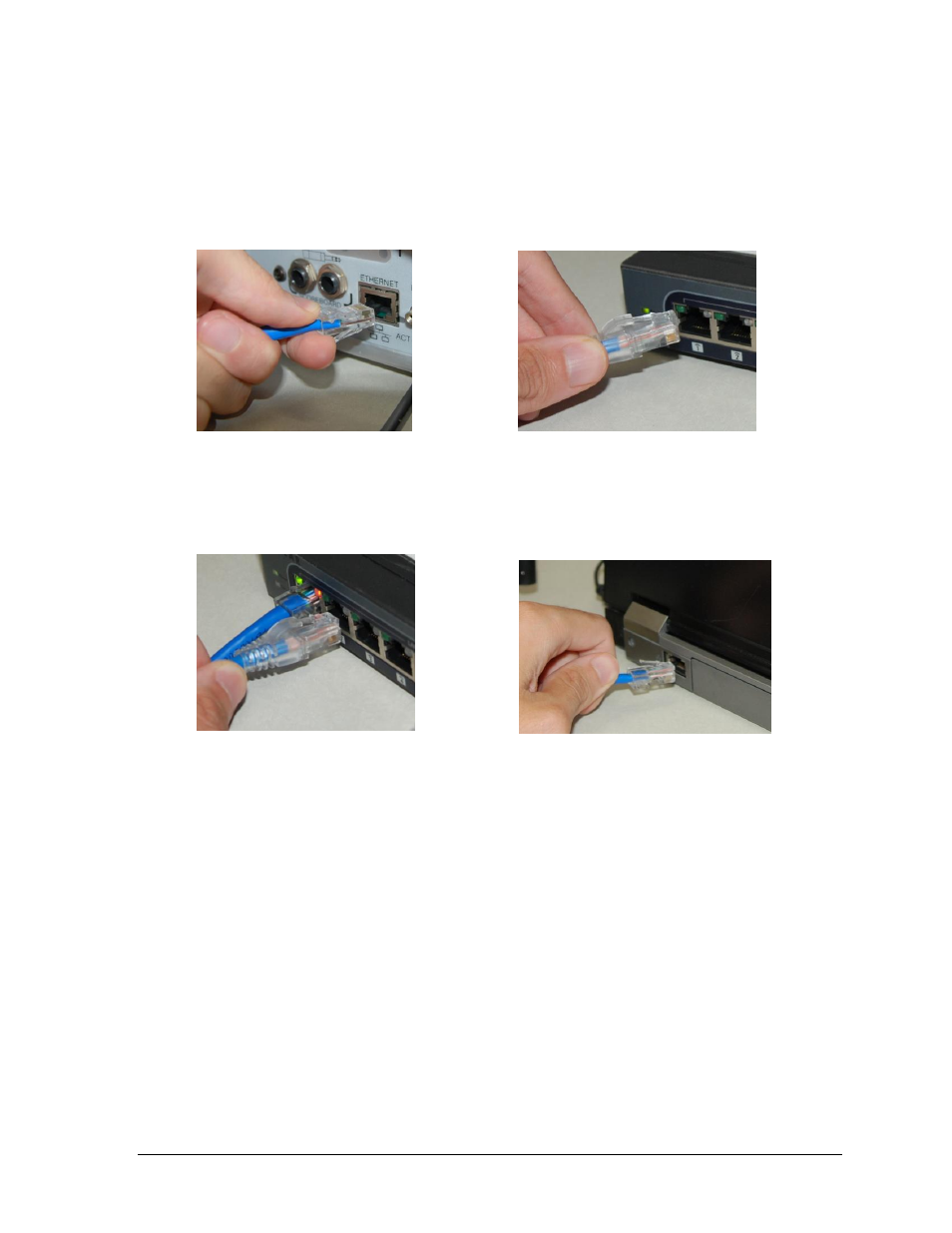
Timing System Setup
11
Network Connections
The ETHERNET jack allows Real-Time Data (RTD) to be sent over a local area network and
connection to the DakStats Rodeo software.
Connect a Cat5 Ethernet cable between the ETHERNET jack on the OmniSport 2000 console
(Figure 14) and a network hub (Figure 15).
Connect a Cat5 Ethernet cable between the network hub (Figure 16) and the DakStats Rodeo
software and/or Daktronics matrix display control computer (Figure 17). Connect as many
computers as the network hub supports.
Data is sent using UDP protocol as a broadcast packet. The OmniSport 2000 currently
operates using a static IP address. The default address and subnet mask are used with
Daktronics control system networks. If the console is going to operate on a network other
than for a Daktronics control system, an assigned IP address must be obtained and set in the
console. The subnet mask must also be set appropriately for the network. Consult the
facility’s network administrator, and refer to Section 5.6 to change the settings as needed.
Note: Older versions of the console (shipped prior to June 2013) do not have this jack.
If using one of these older consoles, any references in this manual about the Ethernet
jack and network setup may be disregarded. To upgrade, please contact Daktronics.
External Switch Inputs
The OmniSport 2000 console provides external switch inputs for use in Scored Events mode.
Connect a handheld start/stop and reset assembly (0A-1196-0031) to J9 SHOT CLK SWITCH
on the rear of the console. On the handheld switch, toggle the CLOCK START/STOP switch
to start or stop the timer. Press RESET to reset the timer.
Figure 14: ETHERNET Connection
Figure 15: Network Hub Connection (1)
Figure 16: Network Hub Connection (2)
Figure 17: Computer Connection