Section 4: pregame setup, 1 before game time, Be familiar with the program – Daktronics DakStats Basketball User Manual
Page 19: Have a good spotter, 2 beginning the game, Section 4, Pregame setup, Before game time, Beginning the game
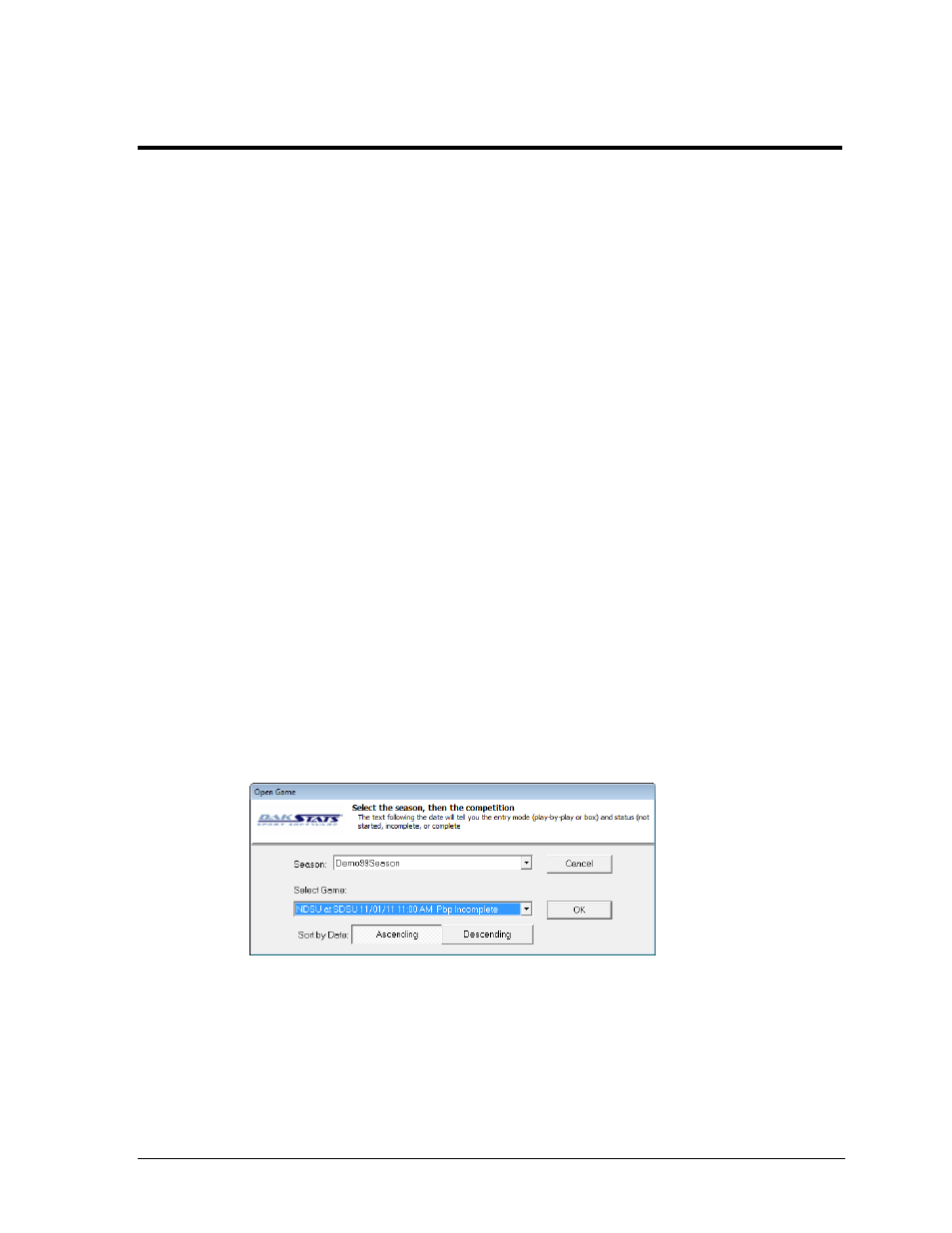
Pregame Setup
13
Section 4:
Pregame Setup
4.1 Before Game Time
Before using the DakStats Basketball software for the first time, Daktronics suggests a few
simple steps to help make in-game use easy and efficient.
Be Familiar with the Program
There is a one or two game learning curve. It is highly recommended that users take the time
to read this manual and familiarize themselves with the program before game time. Some
other helpful hints include:
Practice taking stats while watching game film.
Identify the location of buttons associated with the most common plays.
Print out a Play-by-Play report from a Demo game, and then re-enter it to learn what
buttons/steps were used to follow the Play-by-play action.
Have a Good Spotter
The spotter is a person who watches the game and tells the operator the plays as they happen
so the software operator can concentrate on entering stats rather than looking back and forth
between the game and a computer screen. Having a spotter who pays close attention to the
game and has a good understanding of the game will help the user more quickly enter data
into the DakStats Basketball program.
Note: It is also helpful to have pens and paper handy in case the operator gets behind
entering stats or there are any technical difficulties.
4.2 Beginning the Game
1. Go to File > Open Game.
2. In the Open Game window (Figure 9), select the correct Season, and Game. Use Sort by
Date to list the games from oldest (Ascending) to newest first (Descending).
3. Click OK.
Note: If a certain game does not appear in the list, return to the Configure Games
window to make sure the game was created in the correct season; create a new game
in the proper season if necessary.
Figure 9: Open Game Window