Chapter 10 – DFI DT122-SB Manual User Manual
Page 65
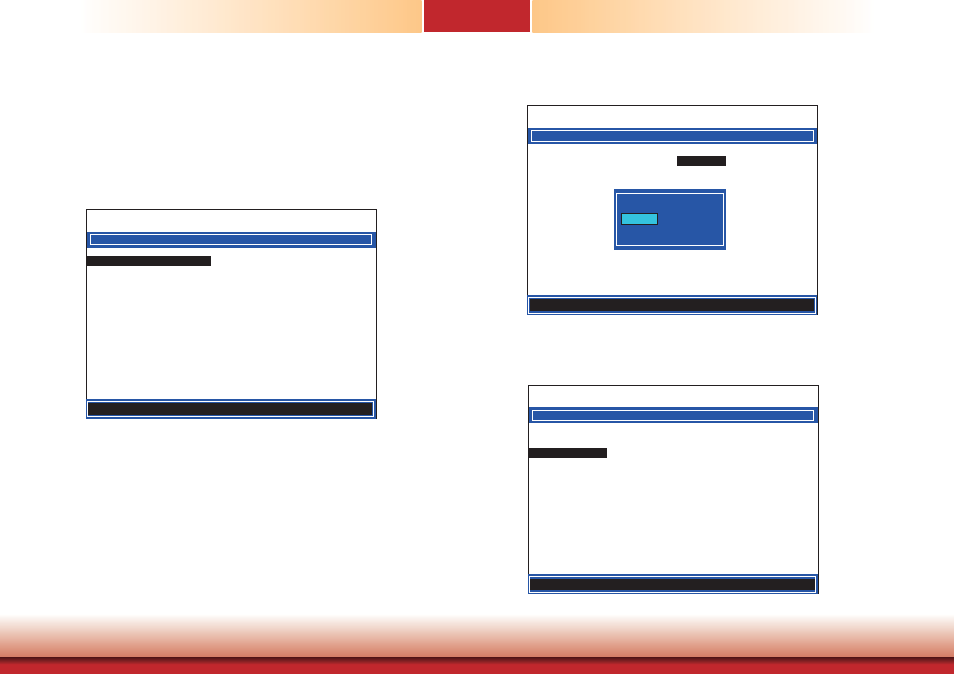
www.dfi .com
65
Chapter 10 Intel AMT Settings
Chapter 10
6. Select Change Intel(R) ME Password then press Enter.
You will be prompted for a password. The default password is “admin”. Enter the default
password in the space provided under Intel(R) ME New Password then press Enter.
• 8-32 characters
• Strong 7-bit ASCII characters excluding : , and ” characters
• At least one digit character (0, 1, ...9)
• At least one 7-bit ASCII non alpha-numeric character, above 0x20, (e.g. !, $, ;)
• Both lower case and upper case characters
INTEL (R) ME PLATFORM CONFIGURATION
> Change ME Password
Local FW Updtate <Enabled>
> Power Control
Intel (R) ME New Password
[
] = Move highlight [ENTER] = Select Entry [ESC]= Exit
Intel(R) Management Engine BIOS Extension v8.0.0.0061/Intel(R) ME v8.0.4.1441
Copyright(C) 2003-12 Intel Corporation. All Rights Reserved.
7. Select Local FW Update then press Enter. Select Enabled then press Enter.
INTEL (R) ME PLATFORM CONFIGURATION
> Change ME Password
Local FW Updtate
<Enabled>
> Power Control
<ENTER> = Complete Entry [ESC]= Discard Changes
Disabled
Enabled
Password Protected
8. In the Intel(R) ME Platform Configuration menu, select Power Control then press
Enter.
INTEL (R) ME PLATFORM CONFIGURATION
> Change ME Password
Local FW Updtate
<Enabled>
> Power Control
Intel (R) ME New Password
[
] = Move highlight [ENTER] = Select Entry [ESC]= Exit
Intel(R) Management Engine BIOS Extension v8.0.0.0061/Intel(R) ME v8.0.4.1441
Copyright(C) 2003-12 Intel Corporation. All Rights Reserved.
Intel(R) Management Engine BIOS Extension v8.0.0.0061/Intel(R) ME v8.0.4.1441
Copyright(C) 2003-12 Intel Corporation. All Rights Reserved.