Chapter 4 security, Save & exit – DFI CR901-B User Manual
Page 44
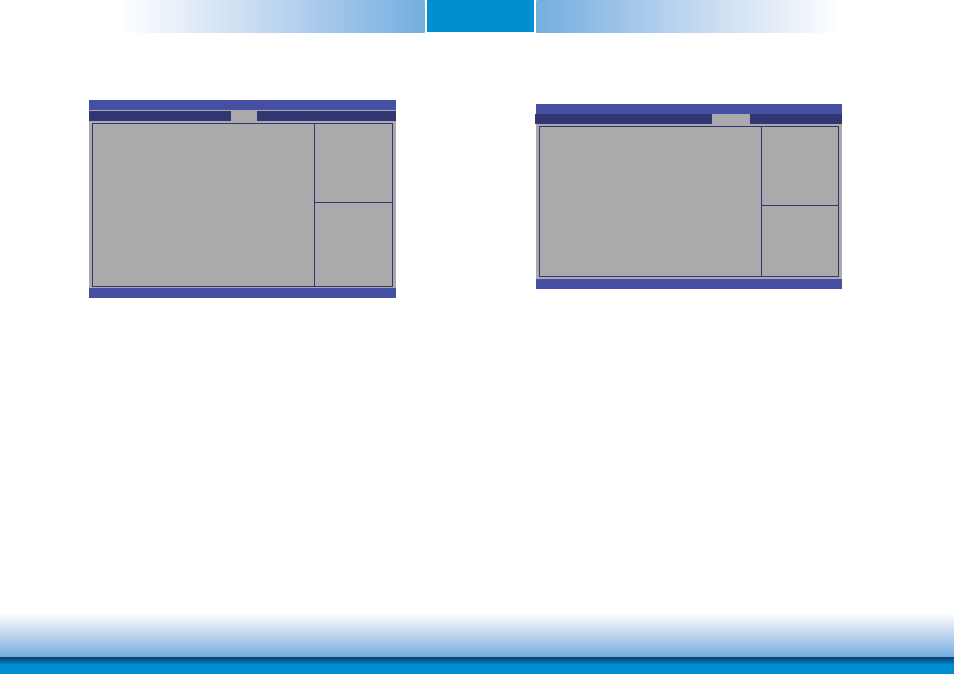
www.dfi .com
Chapter 4 BIOS Setup
44
Chapter 4
Security
Administrator Password
Sets the administrator password.
User Password
Sets the user password.
Set Administrator
Password.
Aptio Setup Utility - Copyright (C) 2011 American Megatrends, Inc.
Version 2.14.1219. Copyright (C) 2011 American Megatrends, Inc.
Password Description
If ONLY the Administrator’s password is set,
then this only limits access to Setup and is only
asked for when entering Setup.
If ONLY the User’s password is set, then this
is a power on password and must be entered to
boot or enter Setup. In Setup the User will have
Administrator rights.
The password length must be
in the following range:
Minimum length 3
Maximum length 20
Administrator Password
User Password
HDD Security Confi guration
P0:WDC WD2500BE
P4:GLS85LS1004P
Save & Exit
Chipset
Advanced
Main
Boot
Security
Select Screen
Select Item
Enter: Select
+/-: Change Opt.
F1: General Help
F2: Previous
Values
F3: Optimized
Defaults
ESC: Exit
Save & Exit
Reset the system after
saving the changes.
Aptio Setup Utility - Copyright (C) 2011 American Megatrends, Inc.
Version 2.14.1219. Copyright (C) 2011 American Megatrends, Inc.
Save Changes and Reset
Discard Changes and Reset
Save Options
Save Changes
Discard Changes
Restore Defaults
Save as User Defaults
Restore User Defaults
Boot Override
P2: ATAPI iHOS104
P0: WDC WD2500BEVS-00UST0
UEFI: Sony Storage Media 0100
MITSUMI USB FDD 070M3.01
UEFI: MITSUMI USB FDD 070M3.01
Launch EFI Shell from fi lesystem device
Chipset
Advanced
Main
Boot
Security
Save & Exit
Select Screen
Select Item
Enter: Select
+/-: Change Opt.
F1: General Help
F2: Previous
Values
F3: Optimized
Defaults
ESC: Exit
Save Changes and Reset
To save the changes, select this field and then press <Enter>. A dialog box will ap-
pear. Select Yes to reset the system after saving all changes made
.
Discard Changes and Reset
To discard the changes, select this field and then press <Enter>. A dialog box will
appear. Select Yes to reset the system setup without saving any changes.
Save Changes
Save the changes done so far to any of the set up options
.
Discard Changes
Discard changes done so far to any of the set up options
.
Restore Defaults
To restore and load the optimized default values, select this field and then press
<Enter>. A dialog box will appear. Select Yes to restore the default values of all the
setup options.