Digi-Star TMR Tracker II Set-up and Use of e-mail withe-Tracker II User Manual
Page 6
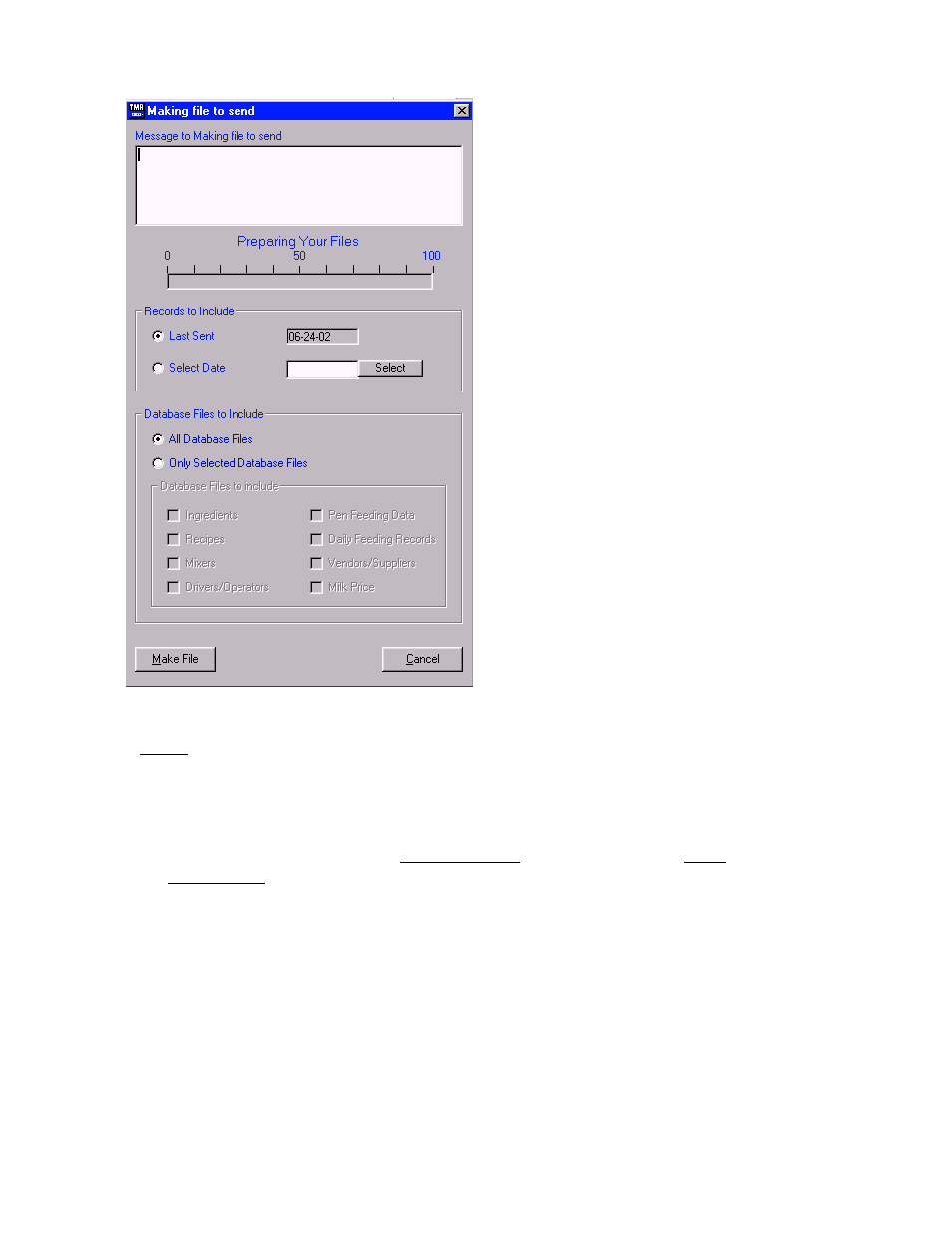
D3634 Ver. 1.G
6
Digi-Star, LLC 6/3/03
Here you can type a message for the recipient.
Then select the date span for history files to send.
Keep in mined the further back the date the longer it
will take to make the file.
You can also select certain files to send.
In most examples use All Database Files
Then select Make File.
It will then work thru all of your databases and
display the progress on the status bar.
Once it is complete this screen will disappear.
Step 3
Now you must open your e-mail program.
Start a new message and enter the e-mail address of the person you are sending to.
Then select attach. In most e-mail programs it will let you browse your computer. Here you need
to go to the C:\ drive and open the TMR Tracker II folder, then open the Trans folder. Then select
the Dat_2_Nt.txt file. This file stands for Data to Nutritionist. Attach the e-mail and then send.
Note: There are many types of e-mail programs and each one works differently. What was
explained above may not explain exactly how your program works. If you are having any
problems with this please call Digi-Star for further support.