Getting started, A.system requirements for computer, Connect cable to computer – Digi-Star Data Downloader (DDL) User Manual
Page 2: Connect ddl to indicator, A.ddl set up requirements, Connect ddl to cable, Operate the ddl from computer, A. system requirements for computer, A. ddl set up requirements
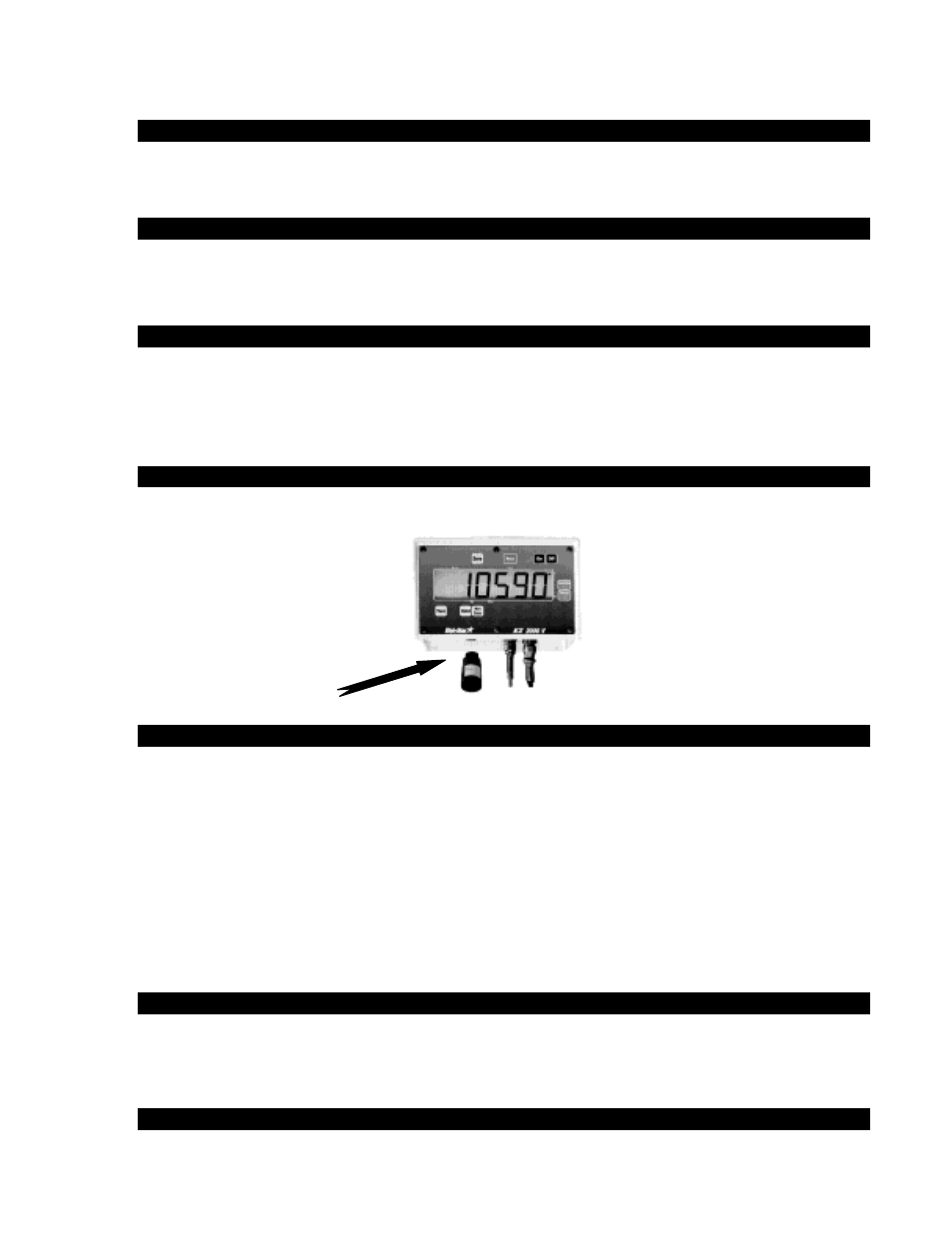
1.
Getting Started
Load the DTU (Data Transfer Utilities) software on your PC. Instructions included with the CD-
Rom Software.
1.a. System Requirements for Computer
Windows 98/2000/NT operating system
Pentium 100 PC or better
Serial Port.
100 Meg of free disk space
32 Meg of RAM
CD-Rom drive
2.
Connect Cable to Computer
The cable included with your DDL Kit, connects to the serial port on your computer. The serial
port is referred to as “COM port.” If your computer has more than one COM port, they will
usually be named COM1, COM2, etc. This cable has a 9-pin D-sub connector. The cable must
be securely connected to a COM port to function.
3.
Connect DDL to Indicator
Connect DDL to Serial/Printer port (J904) on Digi-Star indicator, which is located on bottom
panel. Press the “Print Key.” When indicator printing is completed, remove DDL.
3.a. DDL Set Up Requirements
Use of the DDL (Data Downloader) with the EZII series indicators requires the latest software
version. It is recommended that you call the Digi-Star Service Department for the latest software
version and upgrade, if necessary to become current, before attaching and using a DDL.
Menu 2 in the long form set up contains some features that must be set for the DDL to function
properly. They are:
SCOREM
0
COM IN
DOWNLD
C1 DLY
.10
4.
Connect DDL to cable
Simply fasten module on the black circular plastic connector opposite computer connector. The
module will lock on the cable connection with a twist of the fastener on module. Be sure that the
module is secured on cable.
5.
Operate the DDL from Computer
Follow Data Transfer Utilities (DTU) software instructions included with the CD-Rom software.