Troubleshooting, Some information not listed, Lost or invalid data – Digi-Star Data Downloader (DDL) User Manual
Page 3
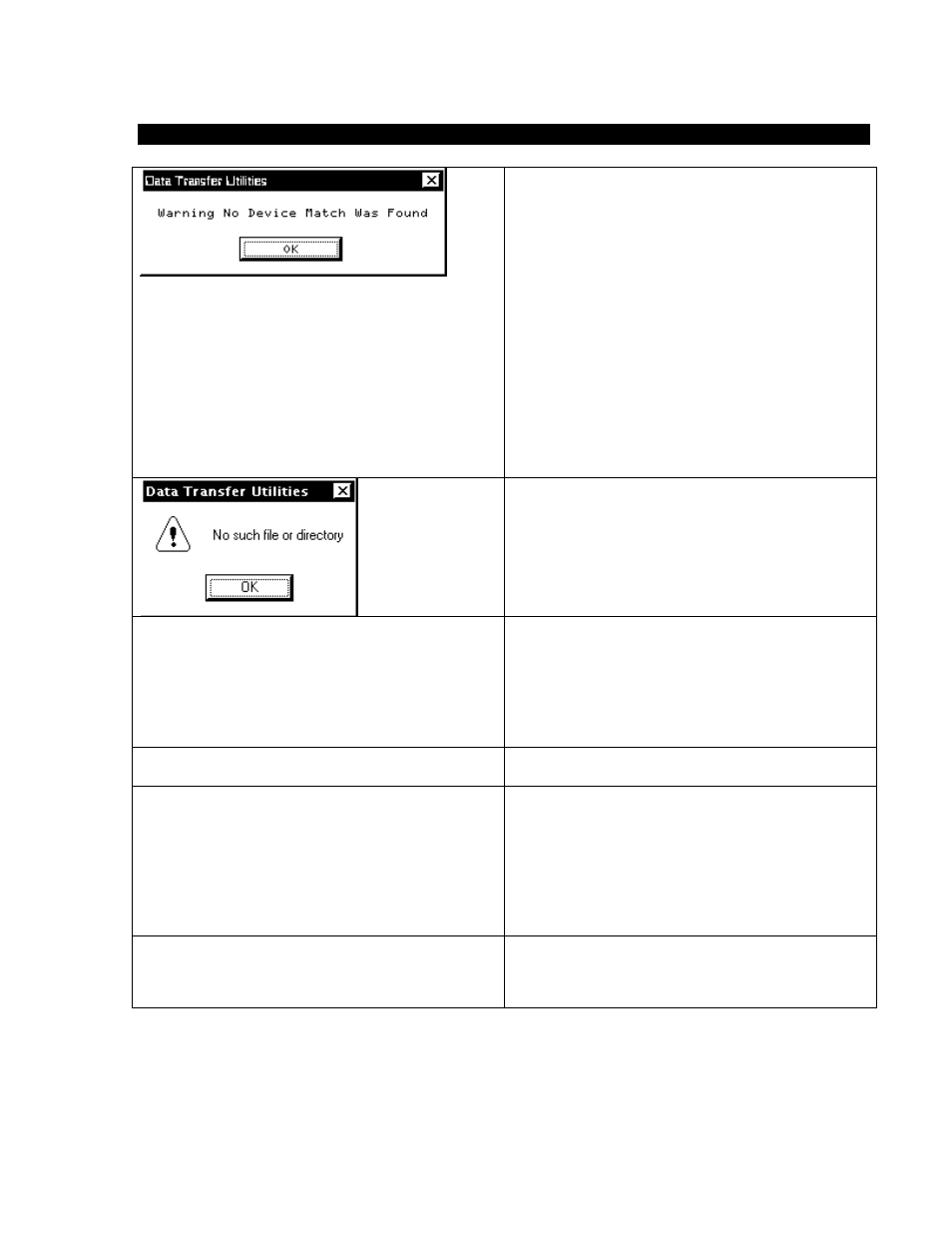
6. Troubleshooting
• Check for proper connection to cable.
• Check for proper connection of cable to serial
port of PC.
• Check port setting in the DTU program to be
sure DDL is on the correct serial port.
• DDL could be faulty, try another DDL.
• If any other installed software that requires a
com port is trying to run and there is only one
com port, the second software will not be able
to run. If the DTU software had been loaded
first and then the (eg. Palm Pilot) software, the
Palm software would have a problem. This is a
hardware allocation problem. For sites that
need to run both, a second com port must be
added or you have to turn off all other software
packages that may be using the 1 com port
• Was the file saved?
• Was the file saved as a text file? (.txt)
• Was the data saved in a valid Windows file
folder and/or directory?
Data will not transfer to PC.
• Check for proper connection to cable.
• Check for proper connection of cable to serial
port of PC.
• Check port setting in the DTU program to be
sure DDL is on the correct serial port.
• Save a small text file to the DDL then read it
back on PC.
Some information not listed
• Was the 64K capacity of the DDL over filled?
• Was the information overwritten?
Lost or invalid data
• Was the DDL removed from indicator before
printing was complete?
• Is DDL connected to indicator or cable?
• DDL could be faulty, try another DDL
• On Indicator Scoreboard must be set to “3” not
“4.”
• Print delay must be set to the minimum setting
but not “0.”
Dialog box and program locks up (not responding)
Note: the larger the amount of information saved, the
longer the amount of time to upload data to computer, up
to three minutes for 64K of data.
• CRTL-ALT-DEL and end task then restart.