Horizon browser – Digi-Star HORIZON XLS User Manual
Page 10
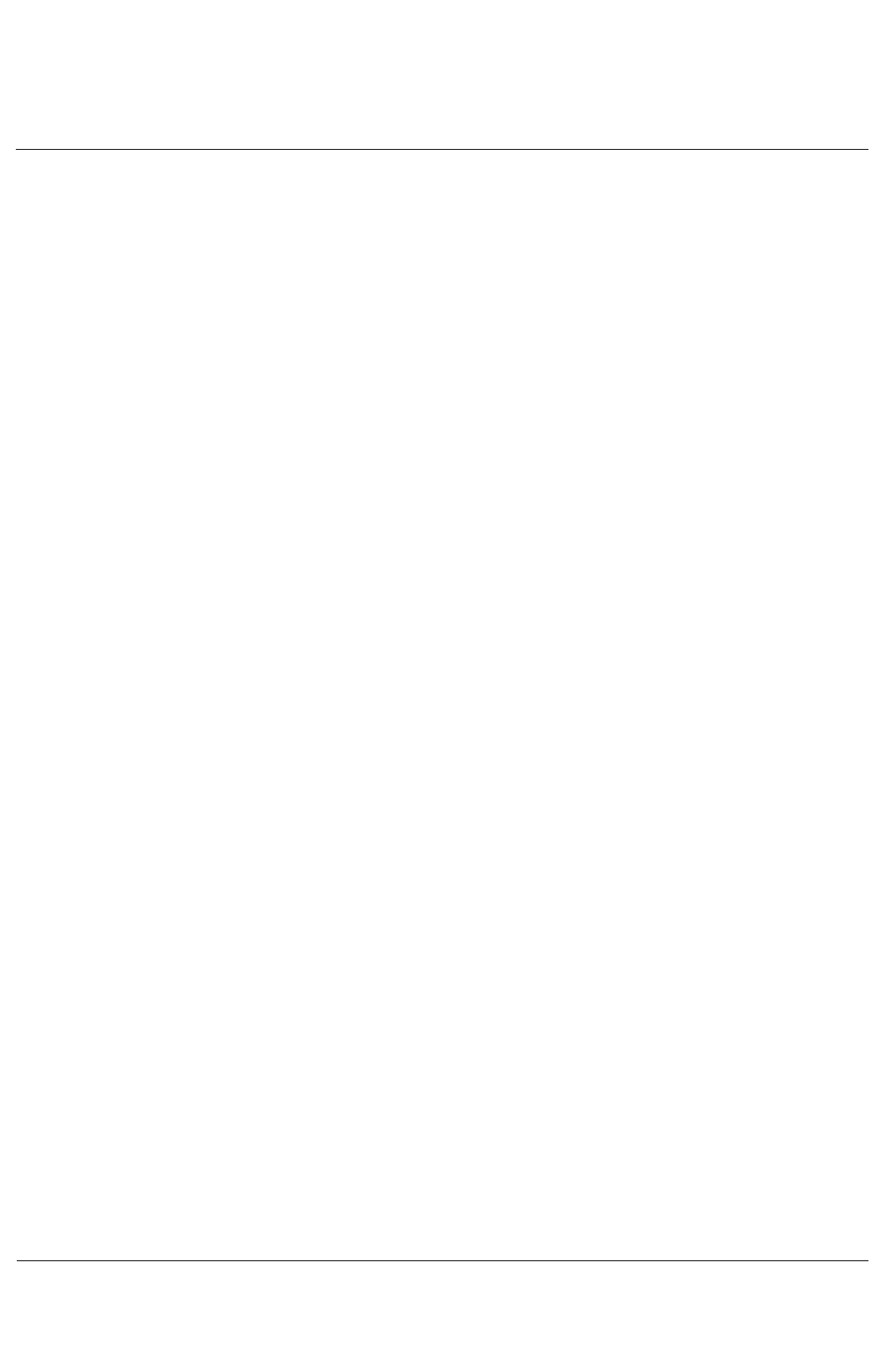
Horizon Browser
10
The Horizon browser allows you to transfer files between the indicator
and a computer.
Load the CD supplied.
Double click on HB.exe to install.
Accept the default settings.
To download a file from the indicator, connect the null modem cable
supplied, to either com1 or com2 on the indicator and to either com1
or com2 on the computer. In the indicator setup menu select
EID READ / PC CONNECT for the indicator com port and a baud rate
of 9600. If using com2 on the indicator, ensure com1 is set to OFF.
On the computer start the Horizon Browser (for Vista see note 1)
and under File, Port Settings, select the com port connected to on
the computer (see note 2) and a baud rate of 9600.
Press the 'Retrieve File Information From Indicator' key.
The indicator files will be displayed.
(If no files are displayed and a coms timeout box appears, either the
indicator is turned off or the wrong coms port setting has been
selected)
Select which files to download.
Next to the 'Download Selected Files' key, select the filename to
download to either by typing a file location on the computer or by
using the browse key to setup a file name and type.
Press the 'Download Selected Files' key.
The Horizon Browser will create either Access Database or Excel CSV
files (see note 3).
Installation
Downloading