Connecting video, High-definition tvs, Standard-definition tvs – Entone Kamai 500 User Guide User Manual
Page 5: 76 step 1: connecting video
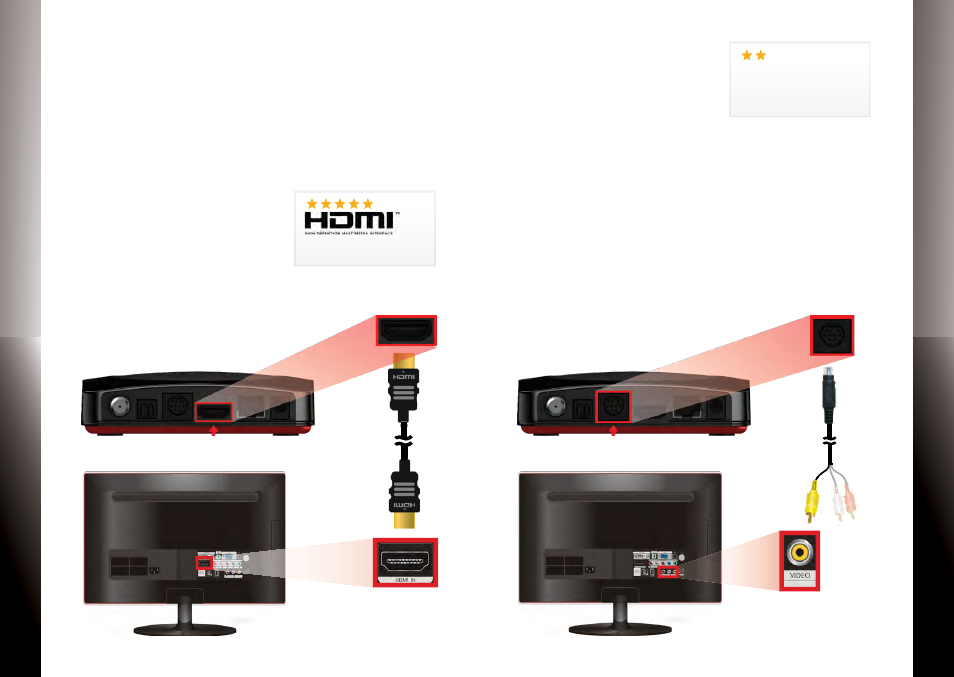
Pr
oduc
t M
anu
al
Pr
oduc
t M
anu
al
Ka
M
ai
H
ybrid
t
V Media
Pla
yer
Ka
M
ai
H
ybrid
t
V Media
Pla
yer
7
6
SteP 1: connectinG Video
Kamai provides two video options for connecting to your tV:
HdMi or composite Video.
Select a video option and proceed accordingly.
Make sure your tV is turned on and the correct video input is
selected.
option 1: HdMi (recommended)
if your tV has an HdMi connection,
use an HdMi cable (may not be
included) and connect Kamai to the
HdMi in port on your tV. this con-
nection provides both video and audio so you do not need a
separate audio connection. Proceed to “connecting tV Source”
on page 10.
option 2: composite Video
use the din-to-rca cable provided
and connect the yellow cable to the
yellow Video in port on your tV.
then proceed to the next step (“con-
necting audio”) to connect the red/white cables.
if you have already selected HdMi as your video connection,
then do not use this cable.
delivers the best video & audio
quality via a single cable
S-Video
Composite Video
delivers good picture quality
cable is optional and
may not be included
cable included
S-Video