Fusionlink – Entone FusionTV User Manual
Page 38
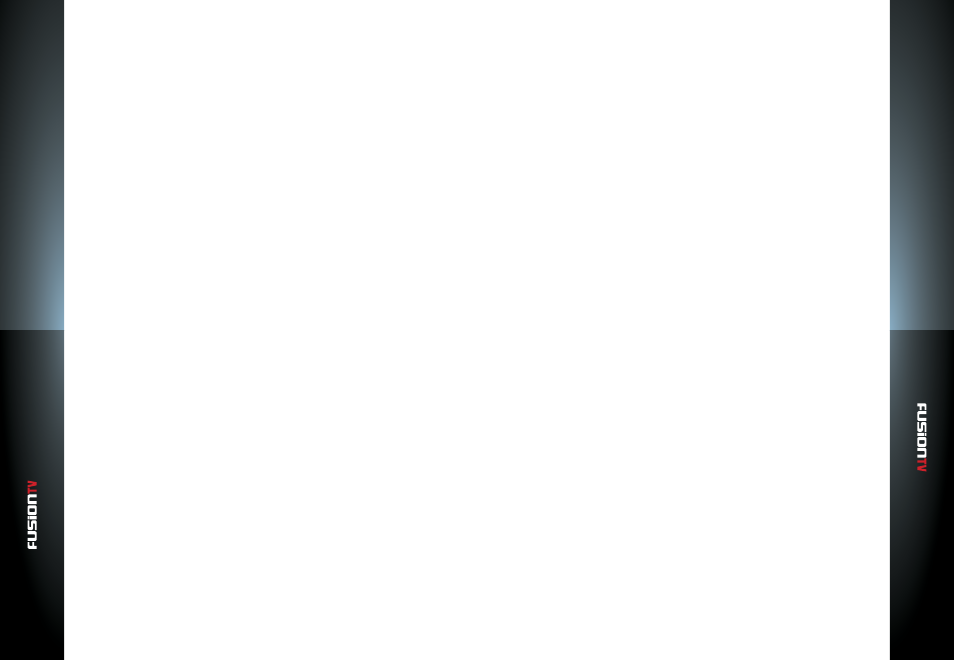
User G
U
ide
User G
U
ide
FusionLink
FusionLink
69
68
Software Updates
You can manually check for new updates to PlayOn by pressing the “
Check
Now
” button in the “
Software Updates
” section. If the “
Check automatically
”
checkbox is enabled, then the PlayOn installation will regularly detect if there
are new updates available, and inform the user with a balloon notification from
the system tray.
PC Specifications and Security Software
A number of factors can prevent PlayOn from running optimally, and in more
severe cases, can even block PlayOn entirely. The main factors that can interfere
with PlayOn are listed below. Note also that in some cases, changing your
Performance setting (see below) can help remedy issues you may have with
playback.
Antivirus and Firewall Software
The vast majority of problems with installing and running PlayOn are due to
antivirus and firewall software. You may want to try temporarily disabling your
antivirus software to see if it helps fix any issues. If you have third party antivirus
or firewall security software installed, make sure that you grant full local and
online network access to the following applications:
C:\Program Files\MediaMall\MediaMallServer.exe
C:\Program Files\MediaMall\SettingsManager.exe
NOTE:
The path to C:\Program Files\MediaMall may vary, depending on international or 64-bit
versions of Windows, or which drive partition PlayOn is installed on.
Broadband Download Speed
In order to stream real-time videos from the Internet, your broadband
connection speed must be consistently fast enough to maintain a stable
download rate. The general rule of thumb is that if you can’t watch videos from
sites like YouTube, Hulu, and Netflix directly in your PC browser without seeing
a lot of buffering, then it definitely won’t work in PlayOn either. We recommend
a minimum download speed of around 1.5 Mbps. In some cases, even this won’t
be fast enough, depending on the stream quality for the particular media that
you are attempting to watch. Hulu recommends a speed of at least 2 Mbps for
their highest quality streams.
Home Network performance
Your home network, or LAN (local area network), must be fast enough to handle
the throughput of sending videos from your PlayOn PC to your device. If you
are using wireless 802.11g, this will in most cases be a bottleneck, especially if
the PC is on wireless. We highly recommend that the PC be on an 802.11n or
wired connection.
PC Free Hard Drive
Since PlayOn needs to convert most online videos to a video format that the
devices can understand, you need extra hard disk space to temporarily handle
the video conversion. We recommend a minimum of 4 GB of free space. Note
that the current version of PlayOn requires that this free disk space be on the
same partition where Windows is installed.
Free space is very important. Some Netflix movies and other long videos can
take up to 4 GBs on their own. This space is used only temporarily, but if you do
not have enough free space for the video then it may stop just before the end
when PlayOn runs out of storage space.
PC Processor Speed and RAM
The faster your PC processor (CPU) and the more memory your PC has (RAM),
the better it will be able to convert online videos and stream them to your
device. If your CPU or RAM specifications are too low, you may experience
choppy playback for videos, or the device may even show an oftentimes cryptic
error message before the video can even start to play.
Netbooks and other low power PCs may not be capable of transcoding video. It
is recommended that you have a CPU that scores at least a 500 Passmark score
(www.cpubenchmark.net)
Channels
Some channels may require you to create an account and enter your username
and password into PlayOn Settings under the “
Channels
” tab. Not all channels
require an account to use, but they may block age-restricted content if you do
not have one.