Epiphan VGA Printer User Manual
Page 74
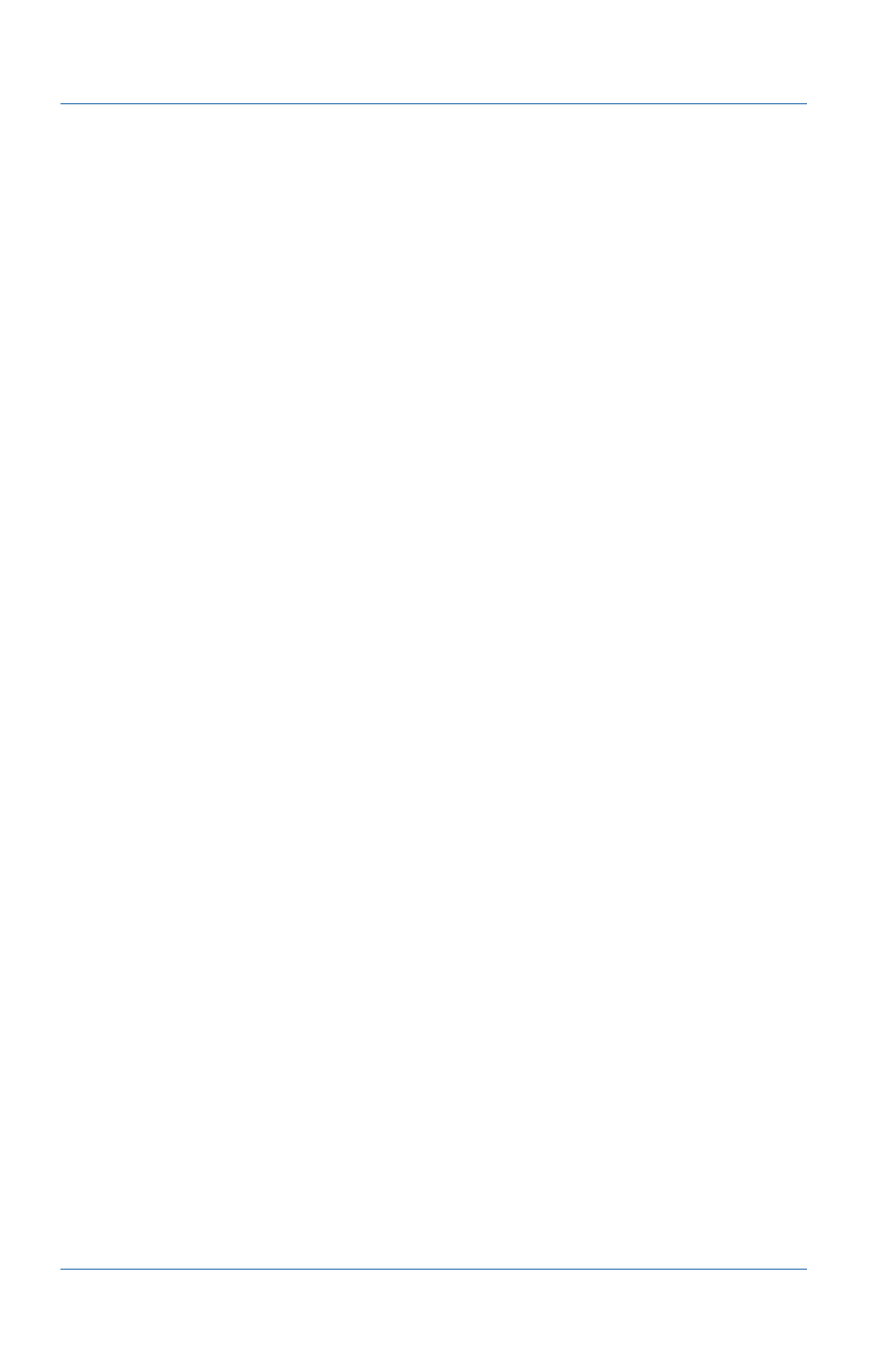
5. Advanced Printer Configuration
Controlling Print Jobs
Page 74
Epiphan VGA Printer
4 To restart print jobs, select the printer icon for the printer.
The print jobs for the selected printer are displayed.
5 To print all of the stopped print jobs, select Reprint job for
each stopped print job.
To move jobs from one printer to another
You can easily move jobs from one printer’s queue to another
printer’s queue even if the printers are completely different. After
you move a print job, you can start it printing on the printer that
you moved it to.
1 Log into the Web admin interface.
2 Scroll down to the Configure VGA Printer section.
3 Select Printers configuration and jobs control.
The Printers page appears.
4 To display the print jobs to move, select the Jobs tab to display
all print jobs or select a printer to view the jobs for that printer.
5 Select Move Job.
6 Select the name of the printer to move the job to.
The print job is added to the selected printer’s print queue.
Usually the job state is set to stopped.
7 Select the printer that you moved the print job to.
8 For the job that you moved, select Reprint Job to print the
moved job.