EXCALIBUR H652 Roadside Digital Video Recorder & Flashlight User Manual
Page 4
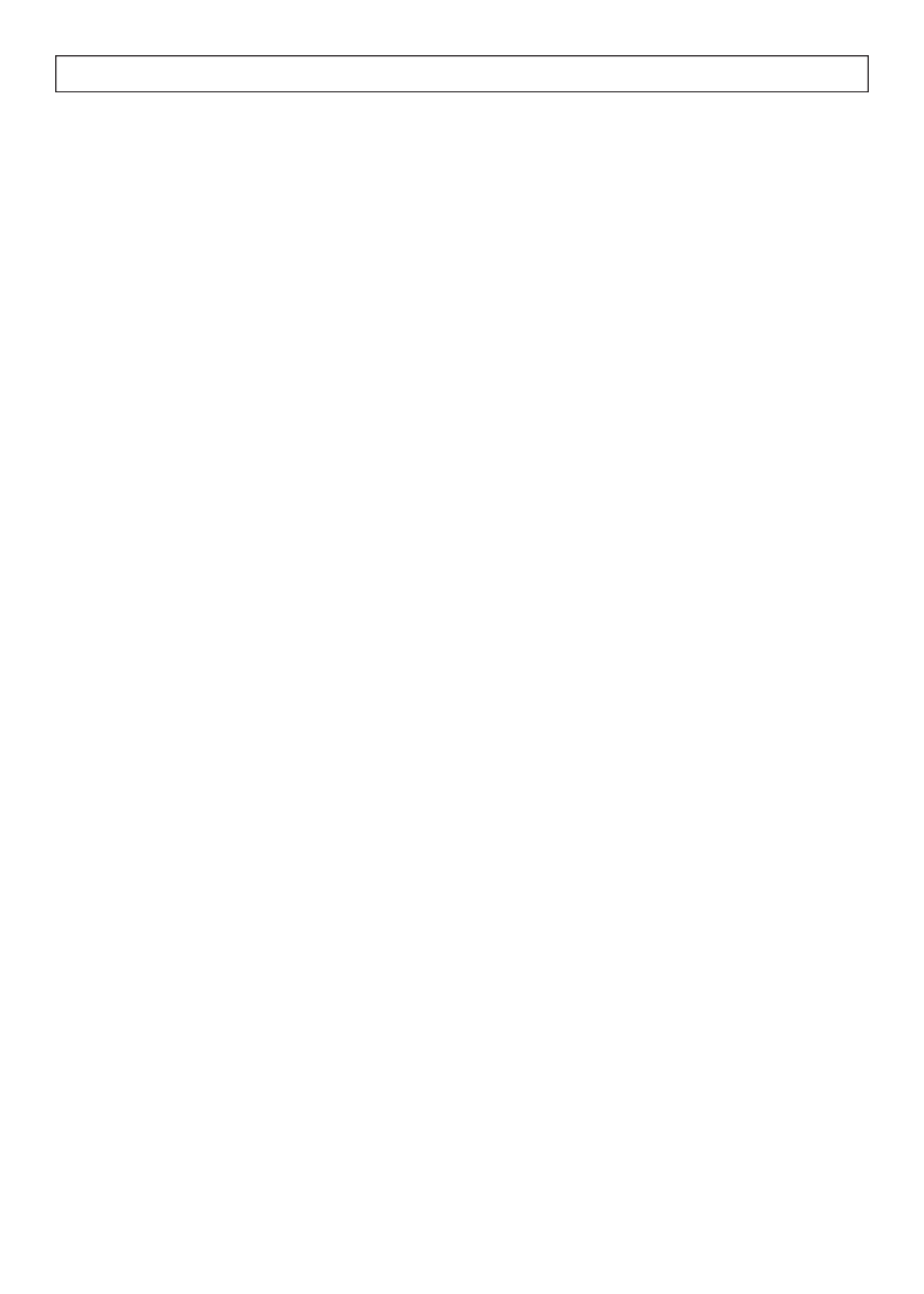
When batteries are properly installed for
the fi rst time, the LCD will be in Time
Mode, showing the hour, minutes and
seconds.
Press FUNCTION to enter Date Mode
where the display will read the Year,
Month and Day.
E
NTERING
T
IME
1. While in Time Mode, press and hold
the FUNCTION button for 2 seconds.
This will take you into Time Edit. .
2. The Hour position will fl ash. Use
UP/DOWN to increase or decrease
the hour. Press FUNCTION again to
store the hour.
3. Repeat Step 2 to edit the minutes and
seconds, pressing FUNCTION after
each one to confi rm the time.
4. After entering the seconds, press
FUNCTION to confi rm the time and
exit Time Edit. You will be
returned to Time Mode on the LCD
with the adjusted time displayed.
E
NTERING
D
ATE
1. While in Date Mode, press and hold
the FUNCTION button for 2 seconds.
This will take you into Date Edit
Mode.
2. The Year position will fl ash. Use UP/
DOWN to change the year. Press
FUNCTION again to store the year.
3. Repeat Step 2 above to enter the
month and day. Press FUNCTION
after each one to confi rm what
you have entered.
4. After entering the day and pressing
FUNCTION, you will quit Date Edit
and the display will read the new
adjusted date.
B
ATTERY
I
NDICATOR
The battery indicator has four stages.
When you put in fresh batteries the
indicator will be full (all dark). Two
different segments will disappear as
battery life is drained. The fi nal stage is
when the icon is completely empty (all
white). This indicates that the battery is
drained of all power.
F
LASHLIGHT
The Flashlight DVR has three brightness
levels. When the unit is off, pressing the
FLASHLIGHT button will illuminate it
on Low Intensity. Pressing it a second
time will increase it to Medium Intensity
while a third press raises it to High
Intensity. Pressing it a fourth time will
turn the fl ashlight off.
S
NAPSHOT
M
ODE
Your Flashlight DVR can record movies
but it can also be used to take digital
snapshots.
1. Press and hold the SNAPSHOT
button for 2 seconds. The display will
show the SD Card data indicator as
ʻfullʼ for approximately ten seconds.
When the data indicator reads
ʻemptyʼ, you are in Snapshot Mode.
Notice that two pair of zeros have
appeared under the battery life
indicator and Record Status indicator.
2. Aim at your subject and press
SNAPSHOT to take a picture. The
data indicator will fl ash. Be patient
while the unit processes the
photograph.
3. The data indicator will disappear and
the unit will read 01 under Record
Status. This indicates that your
O
PERATING
Y
OUR
F
LASHLIGHT
DVR