Foxconn nT-425 User Manual
Page 16
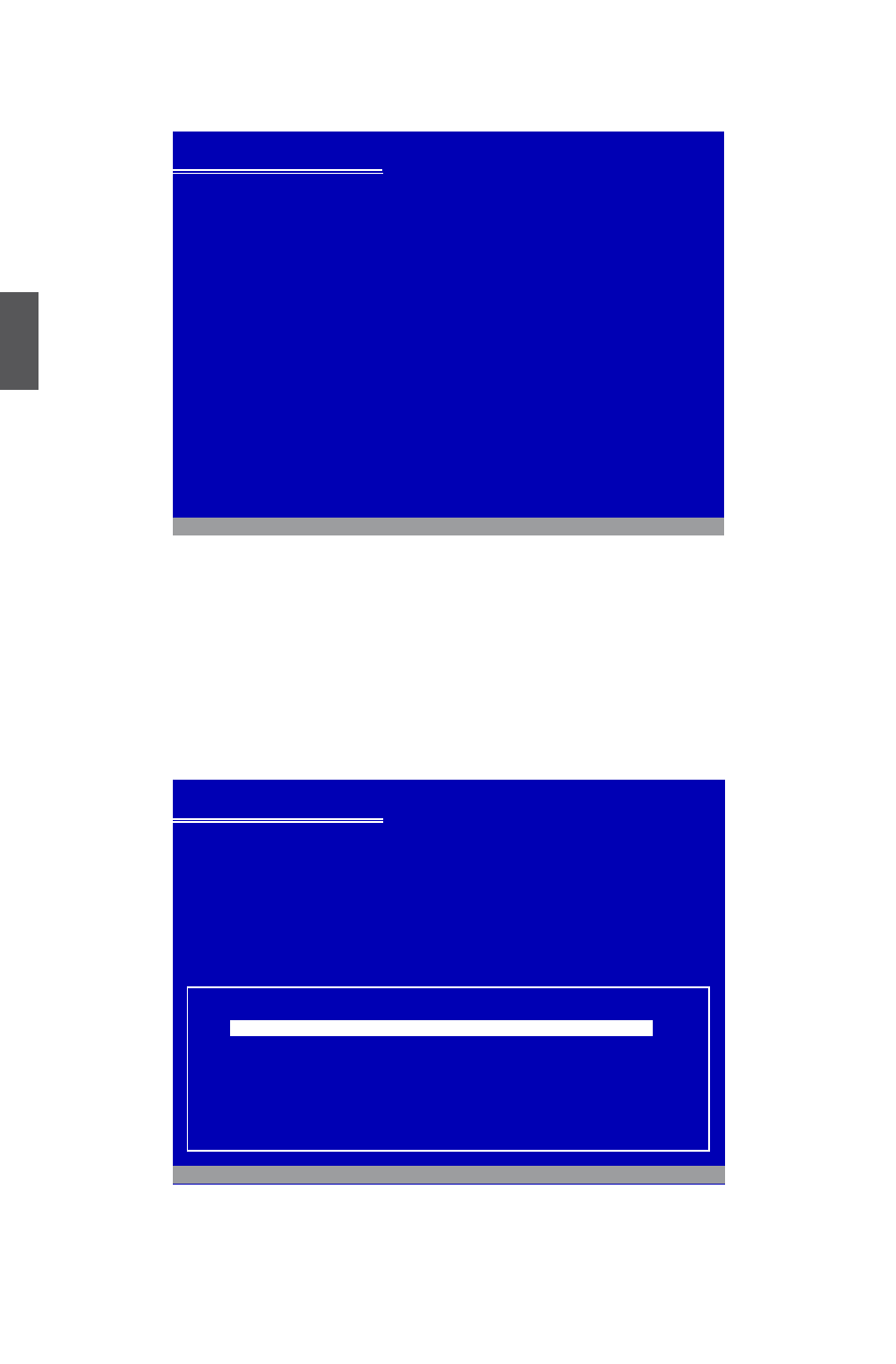
3
12
1.4. The computer will reboot, and it will start installing Windows XP Operating System.
1.5. Press <Enter> key to continue the installation.
1.6. Press <F8> key to accept the Licensing Agreement and continue.
1.7. Windows will display the hard disk partitions of your system. If previously there were other
systems (such as Linux) installed, you may need to press [D] key to delete them. When all
partitions are clean, setup will display the biggest size of your hard drive as depicted in step
1.8.
Windows XP Professional Setup
Welcome to Setup.
This portion of the Setup program prepares Microsoft(R)
Windows(R) XP to run on your computer.
● To set up Windows XP now, press ENTER.
● To repair a Windows XP installation using
Recovery Console, press R.
● To quit Setup without installing Windows XP, press F3.
ENTER=Continue R=Repair F3=Quit
Windows XP Professional Setup
The following list shows the existing partitions and
unpartitioned space on this computer.
Use the UP ad DOWN ARROW keys to select an item in the list.
● To set up on the selected item, press ENTER.
● To create a partition in the unpartitioned space, press C.
● To delete the selected partitions, press D.
152626 MB Disk 0 at Id 0 on bus 0 on atapi [MBR]
G: Partition2 [Unknown]
1757 MB <1757 MB free>
Unknown Disk
<There is no disk in this drive.>
Unknown Disk
<There is no disk in this drive.>
ENTER=Install C=Create Partition F3=Quit
F: Partition1 [Unknown]
150868 MB < 150868 MB free>