Fusion RV-CD800 User Manual
Page 13
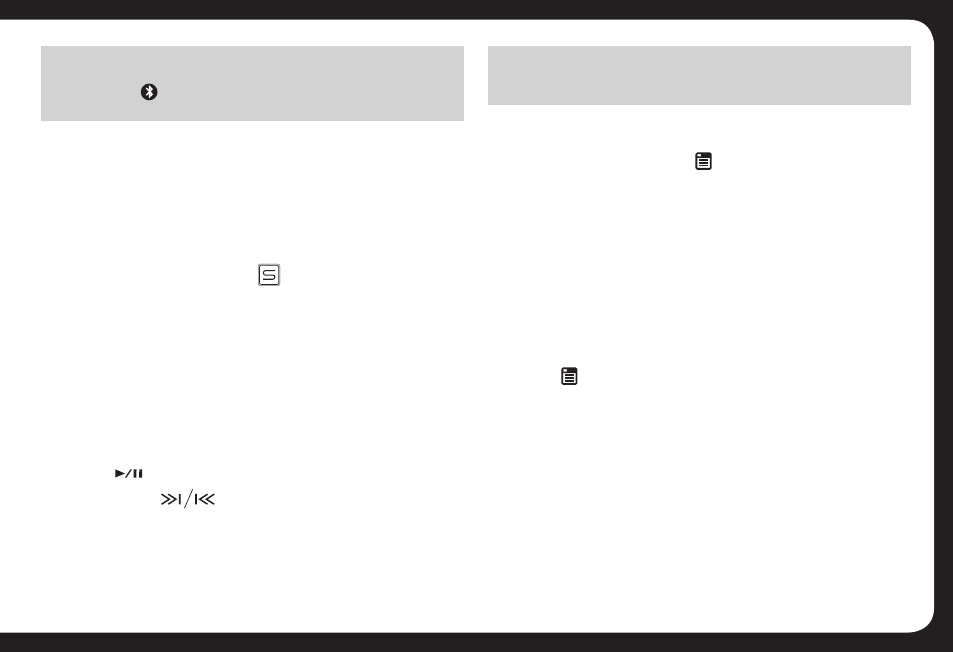
13
PAIRED NOTIFICATION DISPLAY
When the Bluetooth device is paired with the RV-CD800, the
Bluetooth Icon will appear on the LCD display. This should occur
whenever you use the system and the paired device is in range.
BLUETOOTH A2DP AUDIO STREAMING
If the connected Bluetooth device supports Advanced
Audio Distribution Profile (A2DP), you can listen to music
stored on the device through the head unit.
BASIC OPERATION
1. Ensure the Bluetooth device is paired with the head unit.
2. Press the SOURCE button repeatedly to select the
BT AUDIO source.
3. Open the music player on the device and select & play
your desired track(s)
ADVANCED OPERATION
If the device also supports Audio Video Remote Control
Profile (AVRCP), you can control basic playback functions
(eg iPod music) via the head unit.
1. Follow steps 1 & 2 above as per Basic Operation
2. Press to start playback. Press again to pause.
3. Press either to advance to the next track, or
return to the beginning of the track.
4. Depending on the device, volume adjustment may be
possible from the device. Please ensure it is not set too
high to avoid distortion.
NOTE
ID3 type information – Title, Artist, Album etc is not available on
the LCD screen in Bluetooth A2DP mode.
DISCONNECTING THE BLUETOOTH DEVICE
1. If the Bluetooth device is paired and you want to disconnect
it from the RV-CD800, press MENU to enter the System
Menu. Keep pressing until [DISCONN
>] is displayed.
2. Press ENTER on the Encoder Volume Control.
[WAITING] will be displayed on the LCD display, followed
by [DISCONNECTED] when completed.
RE-CONNECTING THE BLUETOOTH DEVICE
Once paired, the phone should re-connect automatically
every time you use the system. If not, or you have previously
Disconnected the phone, you can manually re-connect it
using the following steps.
1. Press MENU to enter the system menu.
Keep pressing until [CONNECT
>] is displayed.
2. Press ENTER on the Encoder Volume Control.
[WAITING] will be displayed on the LCD display, followed
by [CONNECTED] when completed.
HOW TO MAKE A CALL
1. Dial the desired number on the Mobile Phone.
2. Once dialling is in progress, [CALLING] will be displayed
on the LCD screen.
3. When the call is in progress, [TALK] will be displayed on