Label creation – GAI-Tronics 727-001 Desktop Access Panel User Manual
Page 5
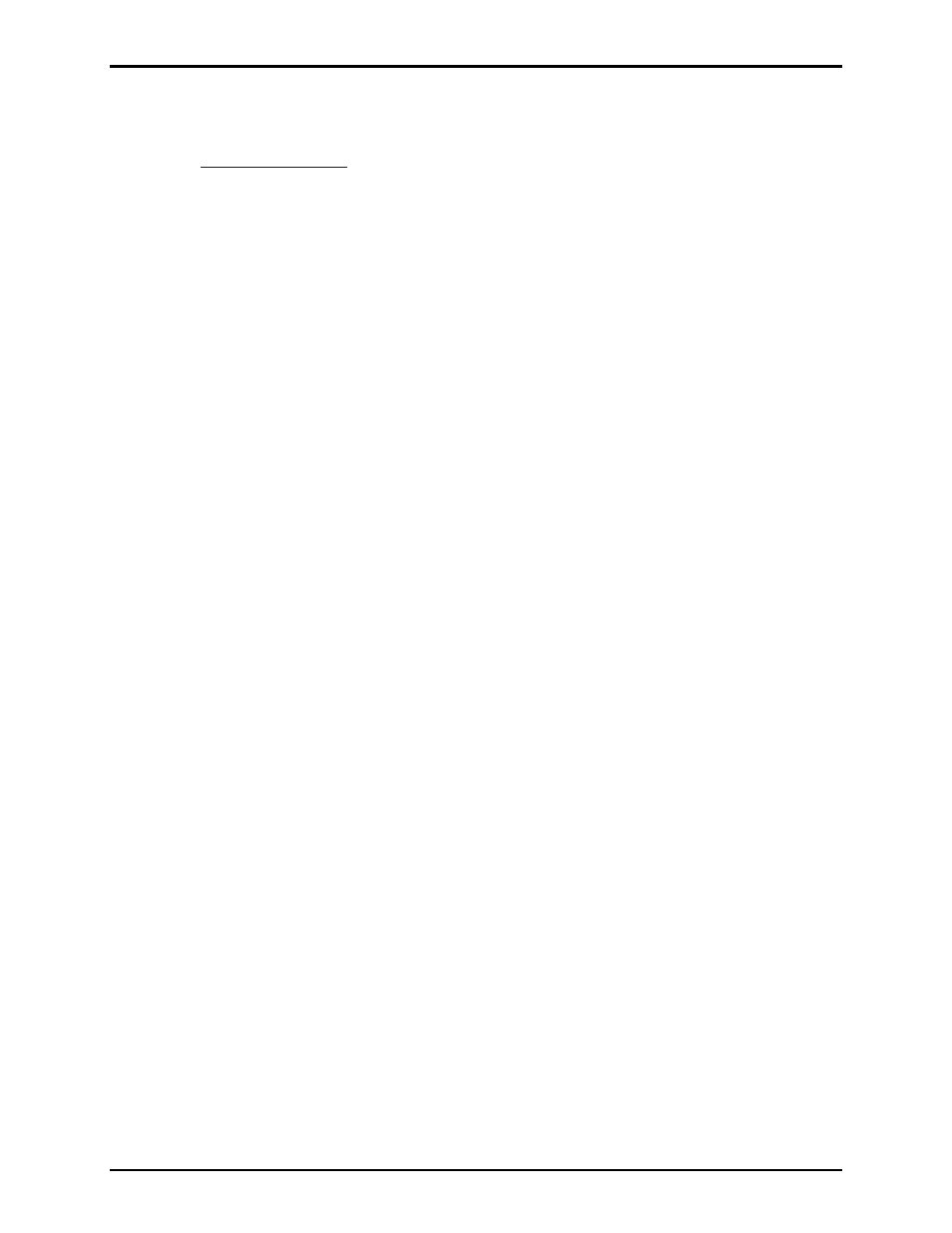
Pub. 42004-690L2C
Model 727-001 Desk Set Access Panel
Page 5 of 10
f:\standard ioms - current release\42004 instr. manuals\42004-690l2c.doc
03/13
Label Creation
A Word 97 document is available to create custom slide-in labels for the desk set. It is available for
download at
www.gai.tronics.com
. Follow the SmartSeries link, and select Access Panels.
When you click on the document, you will be asked if you want to download the file; or if MS Word is
installed on your computer, it will open automatically. You may want to save the file on your computer
for future use.
Before printing on the included slide-in labels, print a test page on plain paper to verify that the
positioning, the orientation, and the information are correct. To check the printed paper, lay it behind the
included slide-in label sheet and verify that the print is in the proper location. Because printers vary, you
may need to adjust the margins in the page setup to center the printed text within the perforated strips.
To modify the text size and color of the text in the blocks, you will need to “unprotect” the document as
outlined below.
If you need to modify the margins you will need to perform the following steps:
1. Unprotect the document by selecting the Tools Menu, then clicking on Unprotect Document.
2. Next select File, then Page Setup.
3. Adjust the Top Margin and Left Margin value to move the printed text around on the sheet.
N
OTE
: Do not re-protect the document, otherwise all the information that was typed in will be lost.
After making any change to the slide-in label document, print a test copy on plain paper before using the
included slide-in label sheet.
To change the color of a cell or square:
1. Right click at the left edge of a cell to select the entire cell. The cell will reverse color.
2. Select Format, Borders and Shading, and then select the Shading tab.
3. Select a color from the chart by clicking on it; and be sure the “Applies to box” reads “cell” and then
click OK to apply.
The color will appear correctly when the cursor is moved to another location in the document.