Checking the installation – Guntermann & Drunck USB 2.0 Ranger 2304-LAN User Manual
Page 11
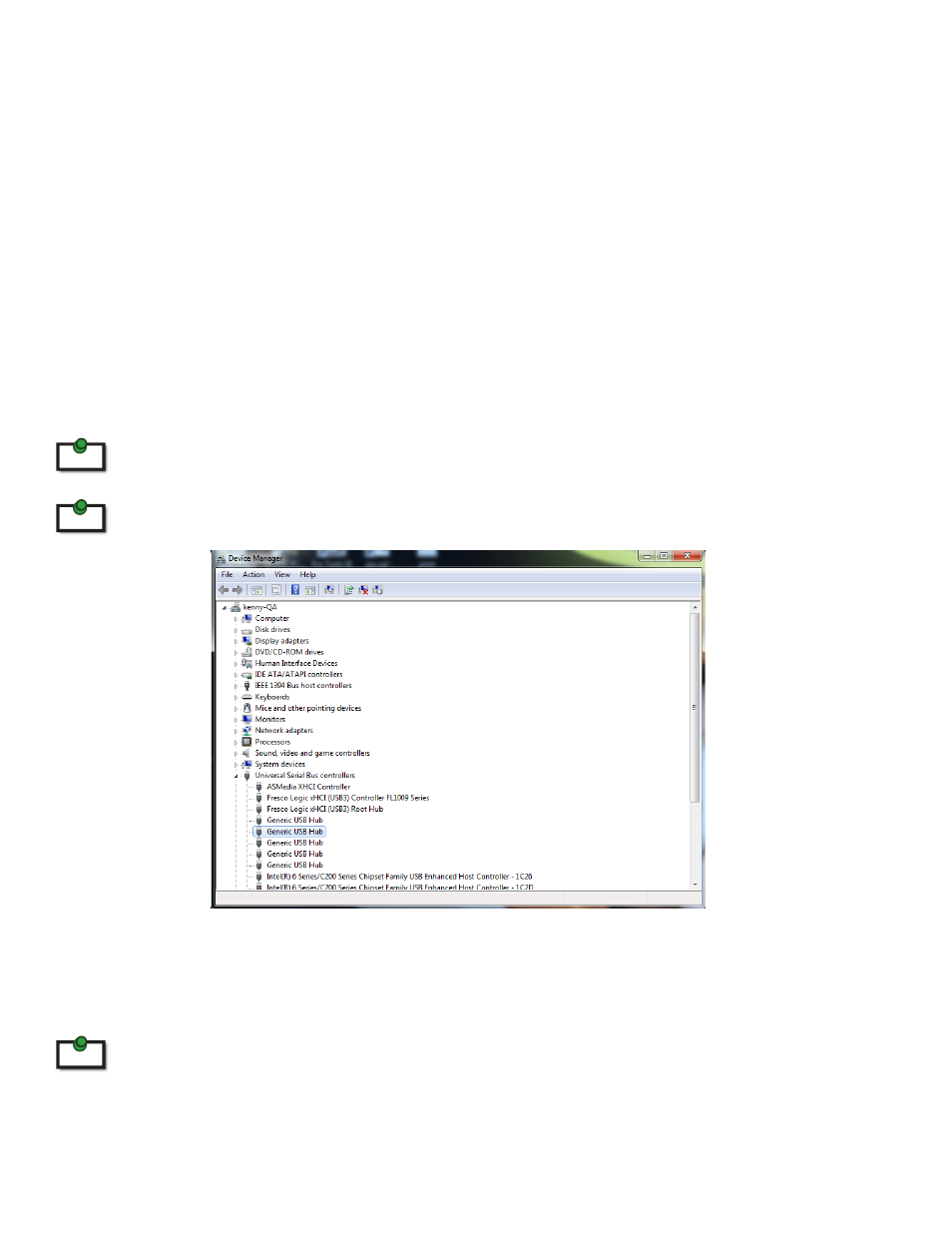
Checking the Installation
1.
On the LEX and REX units, check that the Power, Status, Link and Host LEDs are on.
•
For direct connect, if the Host or Link LEDs are permanently off, then the cabling between the LEX
and REX units may not be installed properly or is defective.
•
For network connect, if the Link LED is blinking, then the network connection between the LEX
and REX is not complete and there may be faulty cabling, network components, misconfigured
network components, or the LEX and REX units may need to be re-paired together (see the section
on pairing a LEX and REX).
2.
For Windows users (XP, 7, 8), open Device Manager to confirm that the Ranger 2304-LAN has installed
correctly. Expand the entry for Universal Serial Bus controllers by clicking the “+” sign. If the Ranger
2304-LAN has been installed correctly, you should find it listed as a “Generic USB Hub”.
To open Device Manager in Windows XP:
Right click “My Computer” then select: Properties >> Hardware tab >> Device Manager
To open Device Manager in Windows 7 or 8
Open the Start menu, right click on “Computer” then select: Manage >> Device Manager
3.
For Mac OS X users, open the System Profiler to confirm that the Ranger 2304-LAN has installed
correctly. In the left hand column under Hardware, select “USB” and inspect the right hand panel. If
the Ranger 2304 has been installed correctly, you should find it listed as a “Hub” under the USB High-
Speed Bus/USB Bus.
To open System Profiler in OS X: Open the Finder, select Applications, then open the Utilities folder and double
click on the System Profiler icon.
4.
If the Ranger 2304-LAN is not detected correctly or fails to detect, please consult the Troubleshooting
Section later in this guide.
note
note
note
10