Special programming features, Command symbol legend – Guntermann & Drunck I-Key User Manual
Page 4
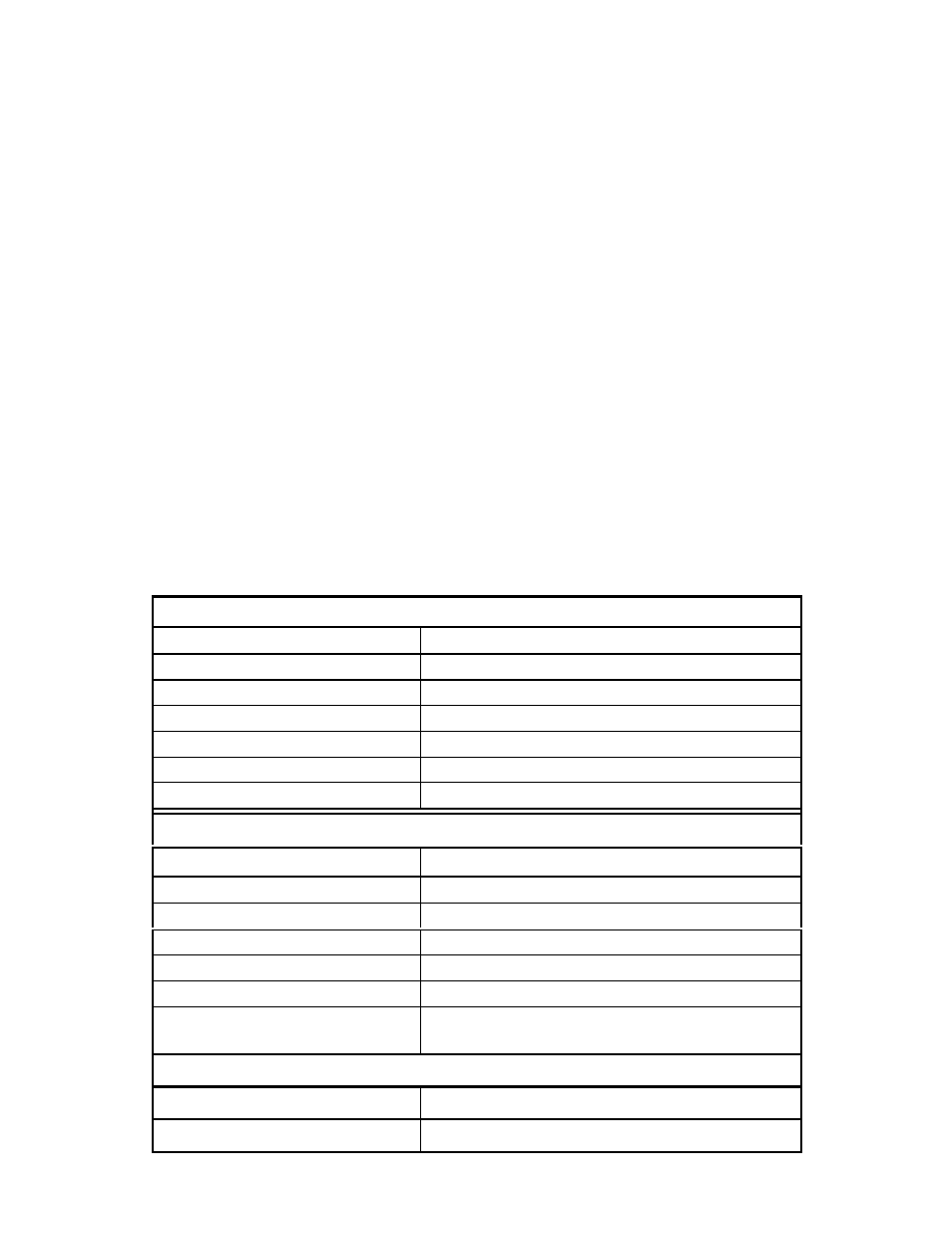
4
Special Programming Features:
All special programming features on the I-keys are accessed by the same steps:
1. Slide the programming switch to put the I-keys into programming mode (the layer indicator will blink).
2. Tap the key that you want to program (the layer indicator will double-blink).
3. Press and hold the Esc key.
4. Press and release the associated command key (see table and instructions below).
5. Release the Esc key.
6. Confirm programming on the key (the layer indicator will blink).
7. Slide the programming switch back to the operating position (the layer indicator will glow steadily).
Once you become familiar with the special programming features on the following pages, this list of key
commands serves as a useful reference.
Command Symbol Legend
Þ indicates when to press and hold a key down
Ú indicates when to tap a key
Ý indicates when to release the key.
<> Chevrons indicate the key to be pressed
NOTE: All numbers are on the alphanumeric section of the keyboard (not the number pad).
Single Key Programming Features
Feature
Associated Keystrokes
Layer-toggle
Þ<Esc> Ú<2> Ý<Esc>
Layer-shift
Þ<Esc> Ú<1> Ý<Esc>
Repeating Key
Þ<Esc> Ú<Left-Shift> Ý<Esc>
Separate Press and Release
Þ<Esc> Ú<Left-Ctrl> Ý<Esc>
Pause
Þ<Esc> Ú<5> Ý<Esc>
Erasing a Key
Ú<Esc> Ú<Esc> Ú<Esc>
Entire Keyboard Programming Features
Feature
Associated Keystrokes
Slow Transmission Speed
Þ<Esc> Ú<3> Ý<Esc>
Normal Speed
Þ<Esc> Ú<4> Ý<Esc>
Caps Lock/Unlock Memory
Þ<Esc> Ú<8> Ý<Esc>
Caps Lock/Shift Unlock Memory
Þ<Esc> Ú<9> Ý<Esc>
No Caps Lock Memory
Þ<Esc> Ú<7> Ý<Esc>
Resetting the Keyboard
Ú<Esc> Ú<Backspace> Ú<Esc> Ú<Esc>
Ú<Esc>
Backlighting on I-keys Stick
Backlighting toggle key
Þ<Esc> Ú<B> Ý<Esc>
Default backlighting on/off
Þ<Esc> Ú<L> Ý<Esc>