4switching on the units / led displays – Guntermann & Drunck UserCenter8 User Manual
Page 5
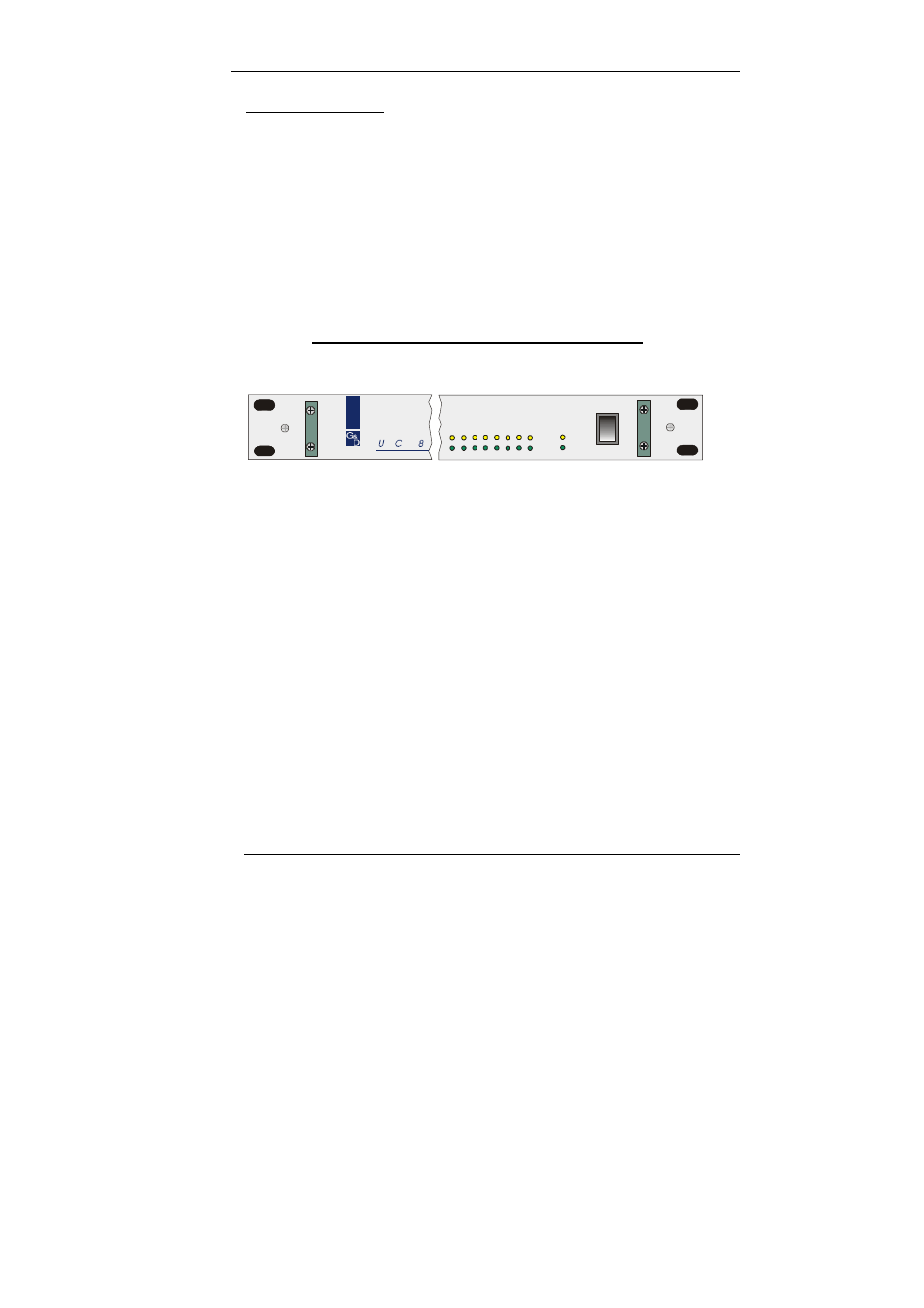
Guntermann & Drunck GmbH
Operating Instructions UserCenter8
Page 2
Console installation:
•
For connection of your keyboard and mouse you need the Y-Dongle
UC-Y-01 (D-SUB 9pol. -> 2 x MD6/Bu (PS/2), order separatly).
Connect Keyboard and Mouse with the free endings of the Y-Dongle
UC-Y-01. Connect your Monitor with the interface VGA OUT.
•
If the UserCenter8 will be operated in combination with a
ControlCenter 4n/8n, instead of the Y-Dongle UC-Y-01 the cable
UCC-20 is needed.
•
When all connections to the UserCenter8 are established, connect
the power pack to the interface „Power“.
4
Switching on the units / LED displays
Switch on the User Center using the rocker switch on the front of the unit.
Once it has been switched on, the UserCenter8 initializes the connected keyboards
and mice. The User’s green status LEDs light up and the LEDs on the keyboard
flash.
At the same time, User 1’s yellow active LED lights up.
When the PC is switched on, the green PC status LED lights up and the other user’s
active LEDs are switched on.
Should one of the workstations access the computer, this station only is identified by
the yellow user active LED. The PC active LED also lights up.
Once the entry is complete, all user active LEDs light up again (each workstation
can access the computer) and the PC active LED goes out.
PC
USER
Status
Active
ON
OFF
ser
enter