19 3.3 system setup, Installation – IHSE USA 437 Series DDXi DVI/VGA Extender User Manual
Page 19
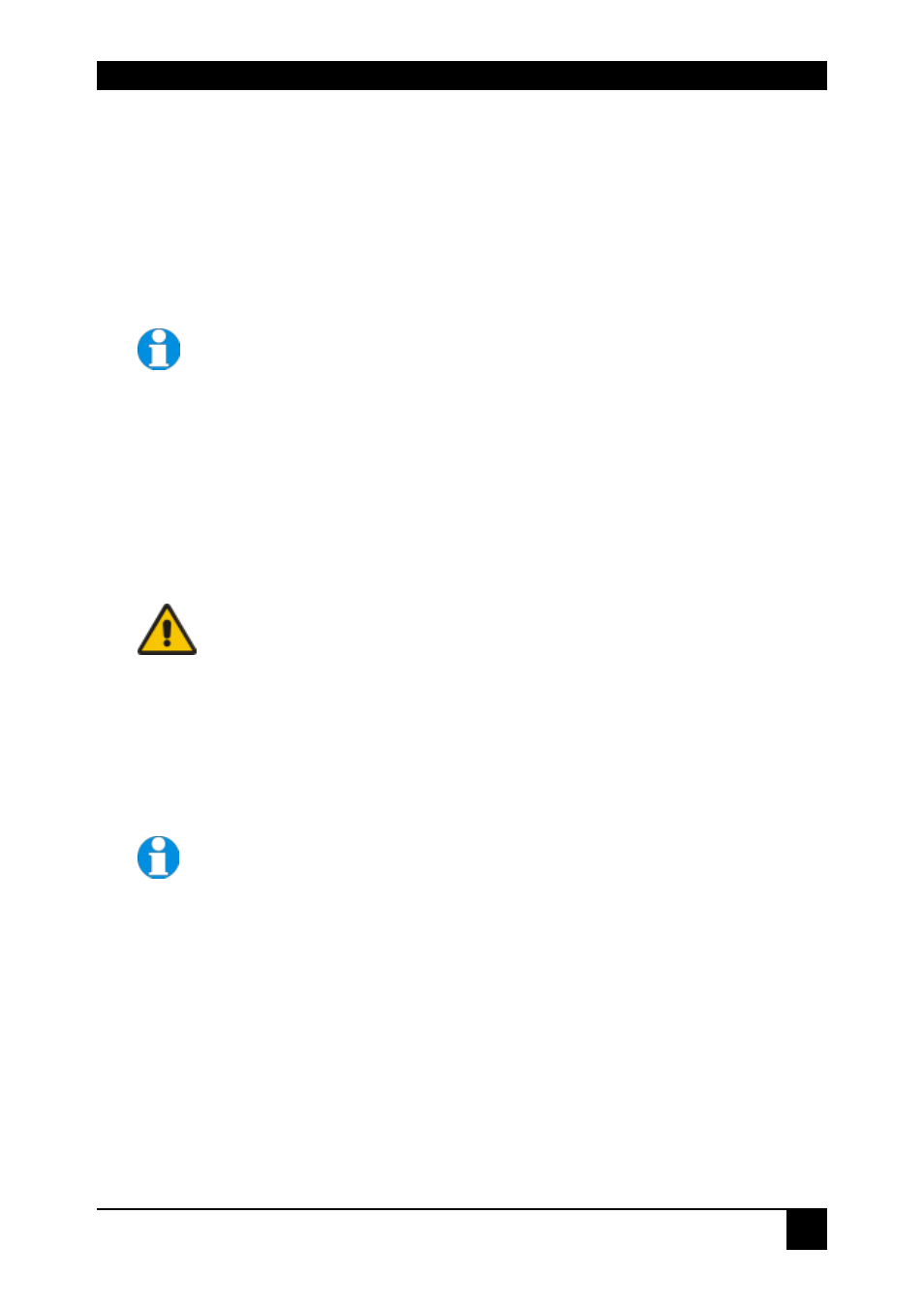
INSTALLATION
19
3.3 System Setup
To install your DDXI DVI/VGA KVM Extender system:
1. Switch off all devices.
2. Connect your keyboard, monitor(s) and mouse to the Remote unit as shown in
Figure 2 (K439-1W), Figure 4 (K437-1W/K438-1W) or Figure 6 (K442-2U/K443-
2U).
These ports may also be attached to the CPU side of a KVM
switch in order to have a Remote CPU. However, if you are
attempting to use the extender between cascaded KVM switches this
may not work. Please contact Technical Support to discuss your
application.
3. Connect the interconnect cable to the INTERCONNECT socket(s) as shown in
Figure 2 (K439-1W), Figure 4 (K437-1W/K438-1W) or Figure 6 (K442-2U/K443-
2U).
4. Connect the 6V power supply to power the unit.
Only use the power supply originally supplied with this
equipment or a manufacturer-approved replacement.
5. Using the supplied CPU KVM cable(s), connect the keyboard, monitor(s) and
mouse connectors on the computer (or KVM switch) to the corresponding
connectors on the Local unit as shown in Figure 3 (K439-1W), Figure 5 (K437-
1W/K438-1W) or Figure 7 (K442-2U/K443-2U).
Ensure that you attach the keyboard and mouse connectors to the correct ports.
The keyboard connector is purple; the mouse connector is green.
If your PC does not have a PS/2 mouse port, an active serial
converter will be required
6. For a dual access system, connect the keyboard, mouse and monitor for the
Local console to the appropriate ports on the Local unit. The ports may also be
used to feed into a KVM switch.
7. Connect the Interconnection cable from the Remote unit to the
INTERCONNECT socket on the Local unit as shown in Figure 3 (K439-1W),
Figure 5 (K437-1W/K438-1W) or Figure 7 (K442-2U/K443-2U).
8. Power up the system.