Pt2100 – ikan PT2100 User Manual
Page 10
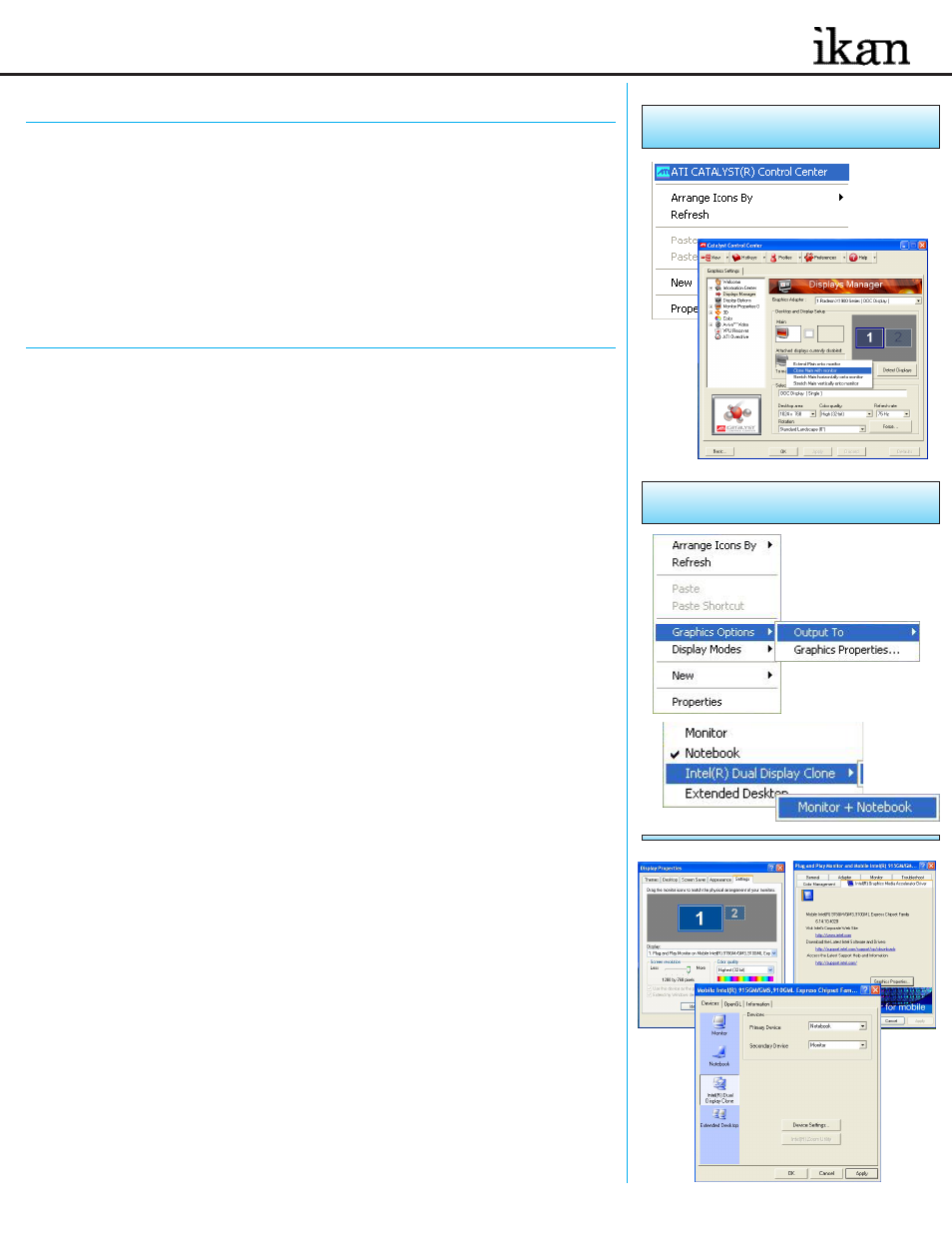
ati
(see figure 3)
5) If step number 2 did not work and you do not recognize the steps in step 4 but still have an
ATI card and are using a desktop computer then follow these steps:
a. Right-Click on the desktop
b. Click on the “ATI CATALYST Control Center”
c. Click on the Displays Manager option on the left
d. Right-Click on the small grey picture of a monitor under the “Attached displays
currently disabled” section
e. Choose Clone Main with monitor
f. Now click apply
inteL
(see figure 4)
6) If step number 2 did not work or you are using a desktop computer then we can do it the
longer method. (Intel)
a. Make sure you are running at 1024x768 resolution
b. Right-Click on the desktop
c. Roll your mouse over Graphics Options
d. Roll your mouse over Output To
e. Roll your mouse over Intel Dual Display Clone
f. Click on Monitor + Notebook
g. You are now ready to start Prompter Pro V.2
7) There is another way to do it on the Intel graphics card:
a. Right-Click on your desktop
b. Choose properties
c. Click on the Settings tab
d. Change the resolution of your monitor to 800x600 or 1024x768 and press the
apply button.
e. Now press the advanced button
f. Click on the “Intel Graphics Media Accelerator Driver” button
g. Click on the Intel Dual Display Clone button on the left.
h. Click on apply.
i. You are now ready to start Prompter Pro V.2
Q
uick
S
tart
G
uide
/ PT2100
(How to set-up your computer for the PT2100)
ati
(figure 3)
d.
b.
inteL
(figure 4)
c.
d.
e.
f.
d.
f.
g.
(For Step 7)
For additional help please call the ikan support team at
713-272-8822 or email us at [email protected]
Office Hours: 9am - 6pm Central Time