ikan TIMEIT User Manual
Page 4
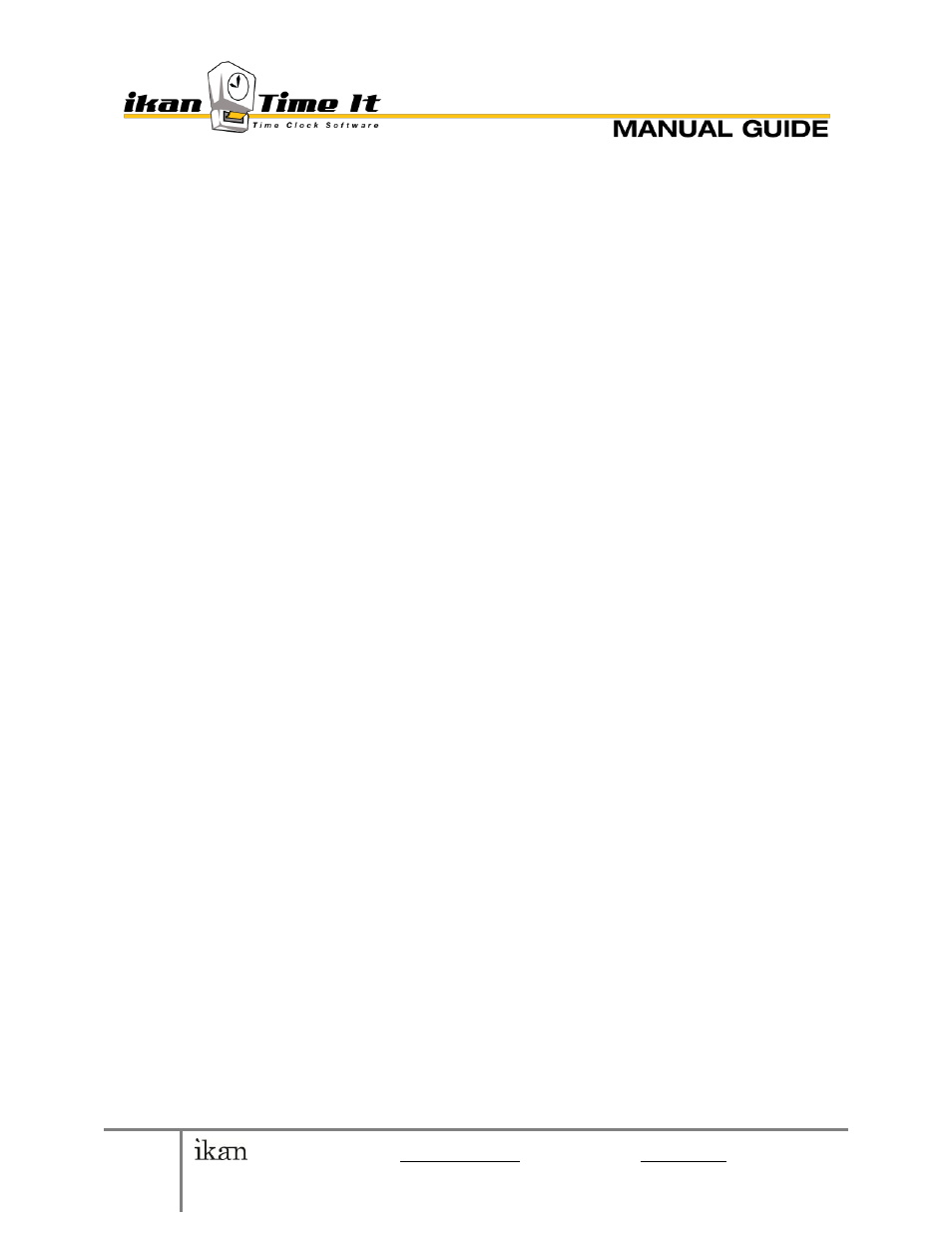
4
© 2010 ikan Corporation [email protected] • 1+713-272-8822 • ikantimeit.com
This manual was written to correspond with ikan TimeIt v 1.0
Change Password
I. To change a user’s password, go to Settings > Change Password
> Enter the Username of the user who’s password will be
changed
II. Enter Current Password (the password you wish to change)
III. Enter New Password (the new password you want to associate
with Username)
IV. Enter Confirm Password to verify the password change.
V. Click Change! (a screen should pop up: “Changed Successfully!”
click OK)
VI. If you do not remember your password, an administrator can
reset it for you.
ii. Change Server IP
If the company has more than one user database server (for TimeIt
software), users can enter it here.
Click Settings > Change Server IP >
I. Enter new server IP address. Select Save and Restart when
complete. The program should close and restart, showing the
new data.
NOTE: If your server address is not correct, or you have not configured
the TimeIt server database properly, a message may pop up: “Cannot
Connect to Server Specified.” Options include:
I. Change Server IP
II. Restart Program
III. Close Program
IV. Confirm with your designated administrator the correct IP
address of the database.
2. ADVANCED USER FUNCTIONS
a. CONTROL PANEL (Administrative Console)
i. From the Administrative Console, you can:
Add, remove, and edit user information in User Management
Change Company Settings, which affect clock-in and –out times, grace
periods, status and reason lists, logos and banners used in the program.
Register your software with ikan
b. USER MANAGEMENT
i. Features:
Add /edit/remove Employees
Assign Report Role to users
Disable users
Search for a single user or multiple users via Employee Type