ikan TIMEIT User Manual
Page 5
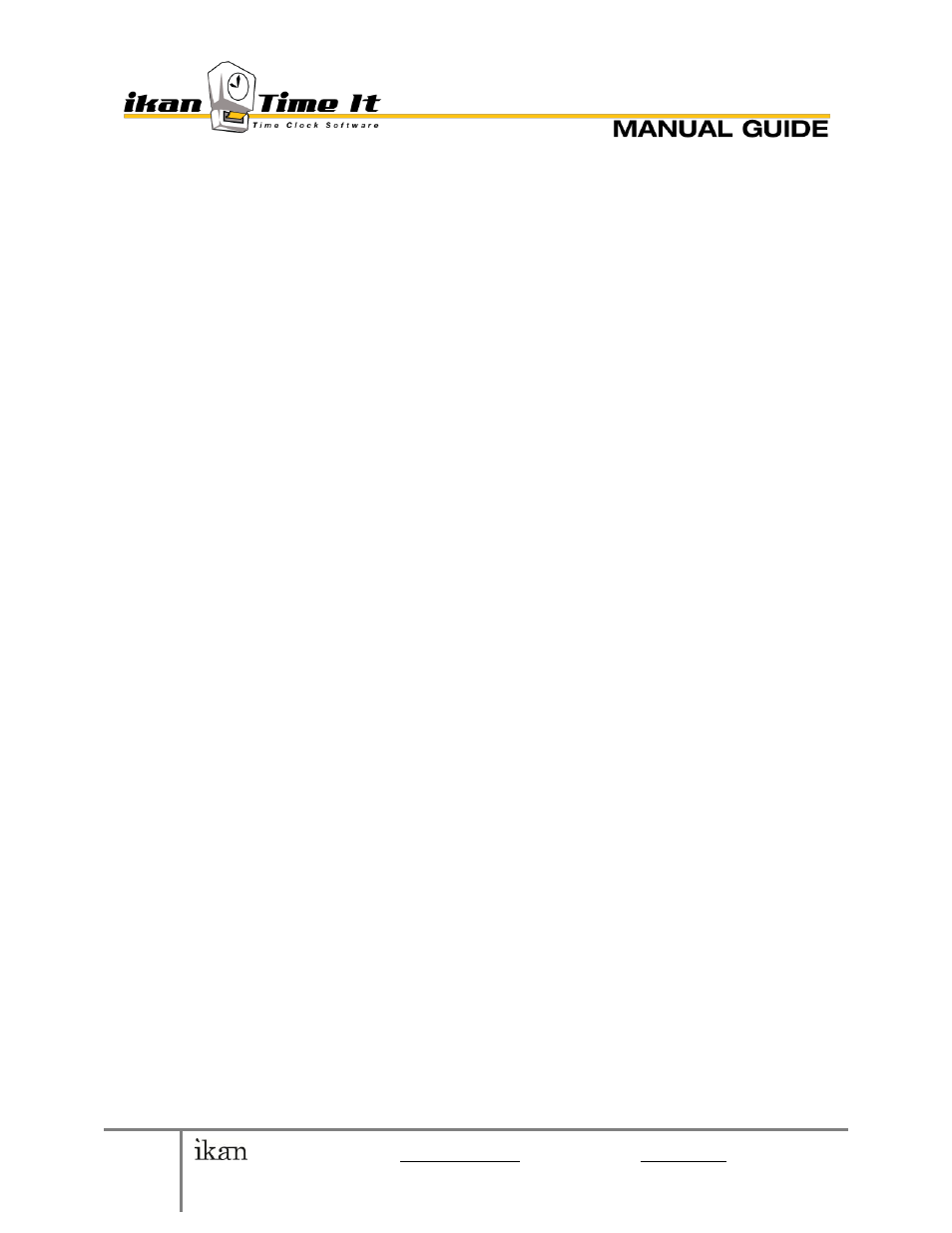
5
© 2010 ikan Corporation [email protected] • 1+713-272-8822 • ikantimeit.com
This manual was written to correspond with ikan TimeIt v 1.0
View Active Users (displayed upper right of the User Management
window)
View License Limit (displayed upper right of the User Management
window)
License Limit is determined by license bought from ikan by your
company. Can also be viewed in Control Panel > Register
ii. Search / SORT
By entering data in the search box, you can display any and all users
active in the database.
a. Enter part or all of a user’s name
b. Select Employee Type to filter results
c. Hit Search
SORT – You can sort users displayed (Ascending, Descending) by clicking
the header panes (Username, Name, and Job Type) at any given time.
iii. CREATE USER
1. Log in under Admin Login, go to Control Panel > User Management >
New Employee
2. Enter the Username to be created
3. Create a Password for the account
4. Enter a Display Name, which will be linked to the username, and
displayed in the Employee status window.
5. Select user Type from the available drop-down menu. Here, you can
designate whether user is Full Time (Hourly or Monthly), Part Time, or
Other.
6. Create User when complete.
7. NOTE: to cancel at any time, select Close.
iv. DELETE USER
1. Log in under Admin Login, go to Control Panel > User Management >
2. Scroll to select the user
3. Right click on user, select Delete
4. You will be prompted: “Are you sure to delete [user]?” Click Yes to
confirm.
v. Disable user
Using the admin login, the administrator may disable user accounts, as
deemed fit, by checking the provided box (under Disable) next to the
selected user.
vi. Report Role
Report Role, as described in the User Management section, allows the
designated user to view and print reports of all users’ activity, as well as
set the break and clocked status of each user.