ILS ILS16P User Manual
Installation manual for the ils16
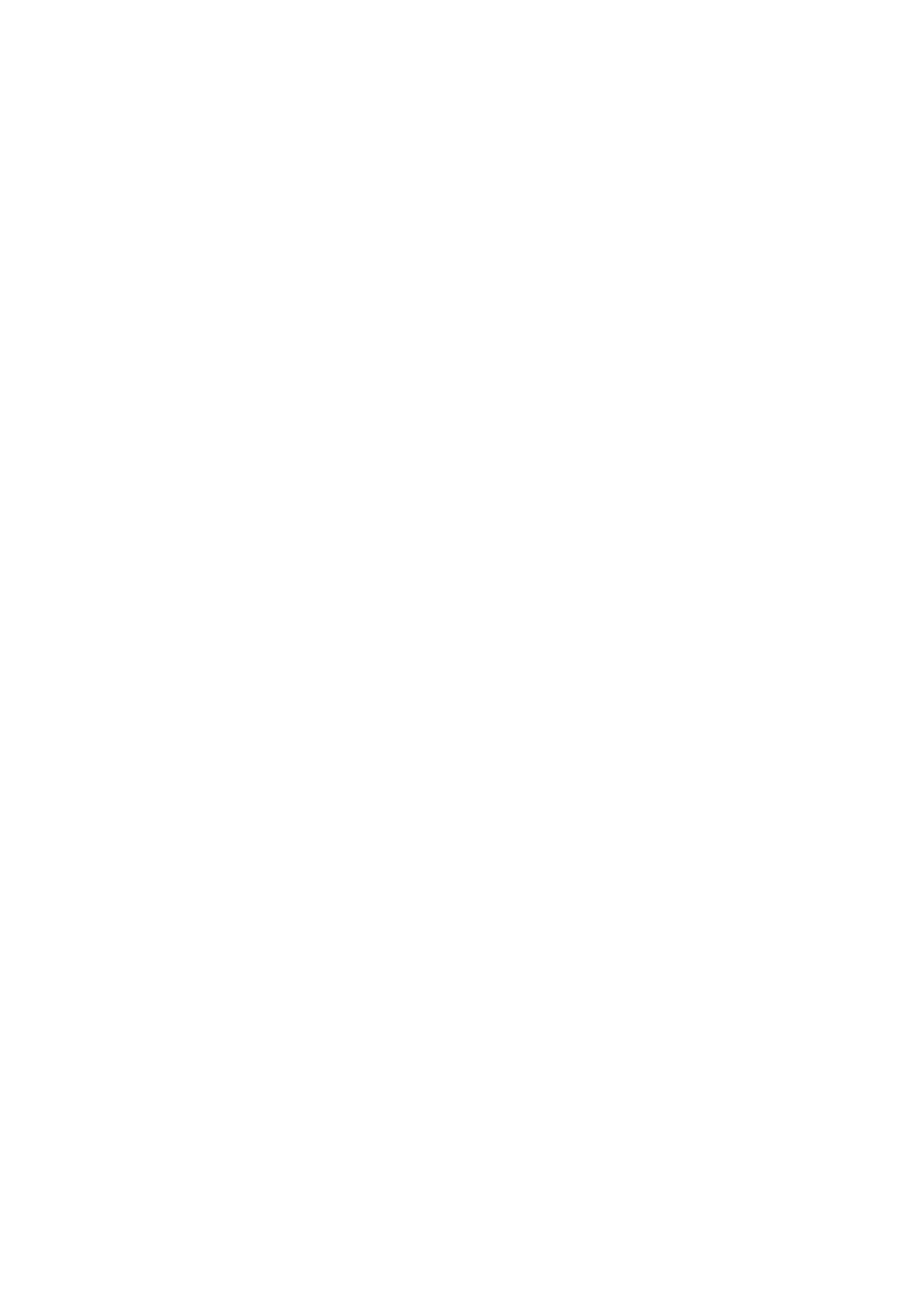
Installation Manual for the ILS16
After the case arrives you can open it on the side indicated, take out all the fixtures, the side tablets and the
threshold fixating the lectern to the floor of the crate. You can then pul the lectern carefully out of its package.
Each part needs to be handled carefully to avoid scratching and damages.
All visible damage on the outside of parts needs to be registered.
Bring Allen-keys and screwdrivers.
1.
Carefully unpack each part: Central cabinet
a. Central cabinet, it includes 2 Extron switchers served from the top dials.
Has ample space for your PC, all wiring is already there. The 19” rack is available from the side if any
equipment needs to be installed.
b. The cable guide in the front accommodates all wiring. If the plugs at the back of a rather large desktop
PC need more space, than you can move the cable guide slightly or move the cabling to the sides,
in the corners of the rounded front aluminum. Power cables on one side, data cabling on the other.
Use tie wrap to bundle.
c. The sockets in the bottom and its associated power leads are all EURO DIN sockets. For the remaining
open slot there is a power converter plug DIN to any other if your country is not using DIN sockets.
d. Similarly in the top of the system below the latch are 4 DIN power sockets, 2 of these should get a
converter plug. This is where left and right notebooks on the tablets will get their power from.
All wiring for the left and right tablet is there in bundles, ready to use.
e. The bottom stability screws that form the front feet and keep the roll just form the floor, need to be adjusted
once the total machine is ready, they need new plastic feed cups, that are supplied with this letter.
2.
If it did not came attached, find the bottom cross bar that needs to be mounted with its plastic plate separtor
under the cabinet on the presenter side. This needs to be tightened well, as it provides the stability for the
system to the presenter. The 4 Allen-key screws should be in its plastic bag.
3.
Your choice display is mounted on the central top. Use the set of VESA screw-holes to attach the monitor.
Make sure the support rods that adjust are tightly fastened so that the display is firmly in its place. USB and
VGA connectors are already there. If the display comes with a separate power supply, place that in the top
and pull the low voltage power lead through the sock around the VGA and other wires. The 220V power
lead connects preferably to the bottom power strip in the rack. To pull a wire to the display on the top, the 2
screws on the aluminum door that sits on the front on a 45° angle needs to be removed. In some cases power
cable plugs directly into the monitor, directly from the bottom 19”power strip. When the system is delivered
including the display, you will also find the driver for this product – or a general purpose driver with the
product, or it is downloaded from www.intelligentlecterns.com/support when the PC is installed.