Intellinav SE User Manual
Page 11
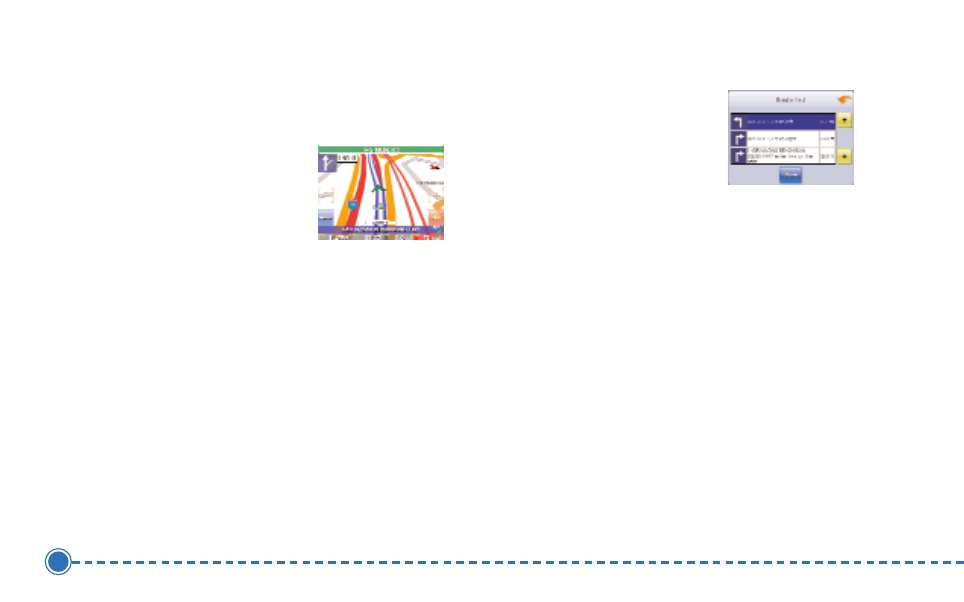
9
Intellinav se
3D Map View
You can change the perspective of the map display to
3D or bird’s eye view.
T
To
o cch
ha
an
ng
ge
e tto
o 3
3D
D vviie
ew
w::
1. Tap M
Me
en
nu
u. The Main
Menu appears.
2. Tap S
Se
ettttiin
ng
gss. The Settings screen appears.
3. Tap D
Diissp
plla
ayy O
Op
pttiio
on
nss. The Display Option screen
appears.
4. Select from 2D, High, Medium and Low, which
represents the inclination of the 3D map display.
Route List
If you have set a destination, you can view a list of the
maneuvers that make up your route.
T
To
o vviie
ew
w tth
he
e rro
ou
utte
e lliisstt::
1. Tap M
Me
en
nu
u. The Main Menu appears.
2. Tap IIn
nffo
orrm
ma
attiio
on
n. The
Information screen
appears.
3. Tap R
Ro
ou
utte
e L
Liisstt.
4. Tapping an item on the list and then tapping S
Sh
ho
ow
w
will display the the maneuver on the map.
5. Alternatively, you may call up the route list by
simply tapping on the next street bar on the top of
the map screen.
Current Location
You can find location information about any point on the
map by pressing firmly on the map for one second. A
screen appears giving you the opportunity to set the
location as the Start or the Destination, and save the
location to your Favorites list, or view information.
From the Information screen you have several options: