Intellinav 3 User Manual
Page 10
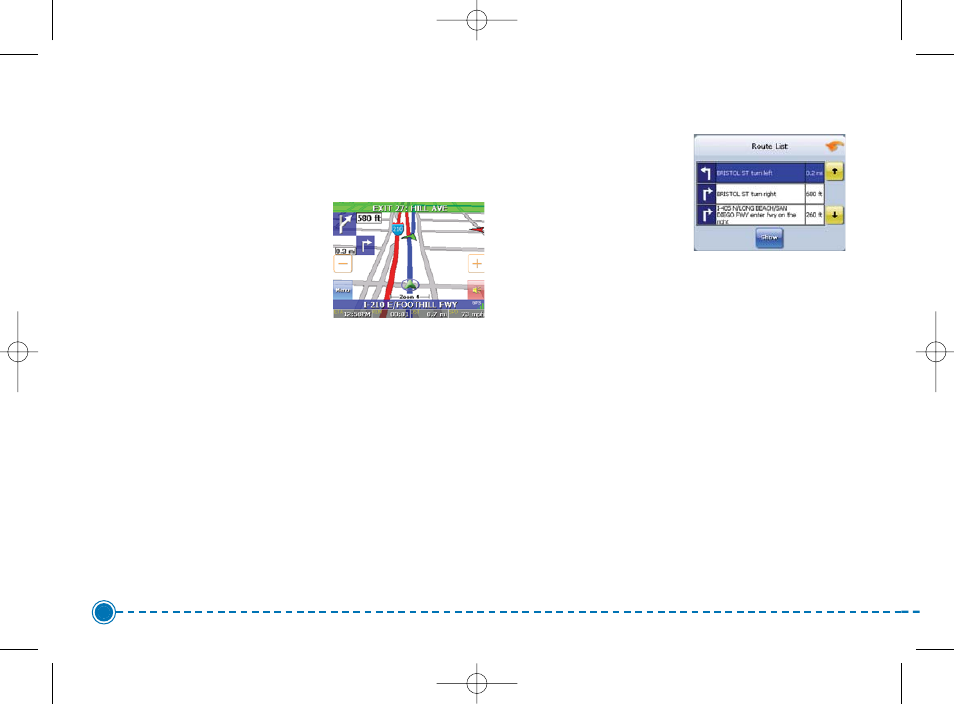
9
Intellinav 3
3D Map View
You can change the perspective of the map display to
3D or bird’ s eye view.
To change to 3D view:
1. Tap Menu. The Main
Menu appears.
2. Tap Settings. The
Settings screen
appears.
3. Tap Display Options. The Display Option screen
appears.
4. Select from 2D, High, Medium and Low, which
represents the inclination of the 3D map display.
Route List
If you have set a destination, you can view a list of the
maneuvers that make up your route.
To view the route list:
1. Tap Menu. The Main
Menu appears.
2. Tap Information. The
Information screen
appears.
3. Tap Route List.
4. Tapping an item on the list and then tapping Show
will display the the maneuver on the map.
5. Alternatively, you may call up the route list by
simply tapping on the next street bar on the top of
the map screen.
Current Location
You can find location information about any point on the
map by pressing firmly on the map for one second. A
screen appears giving you the opportunity to set the
location as the Start or the Destination, and save the
location to your Favorites list, or view information.
Intellinav3_User_Manual_20070820:UM_IN-KIG02-112706.qxd 2007/8/20 ⁄U⁄¨ 03:02 Page 11