Accessing the camera, Using ipfinder – IPUX ICS2030 Quick Installation Guide User Manual
Page 6
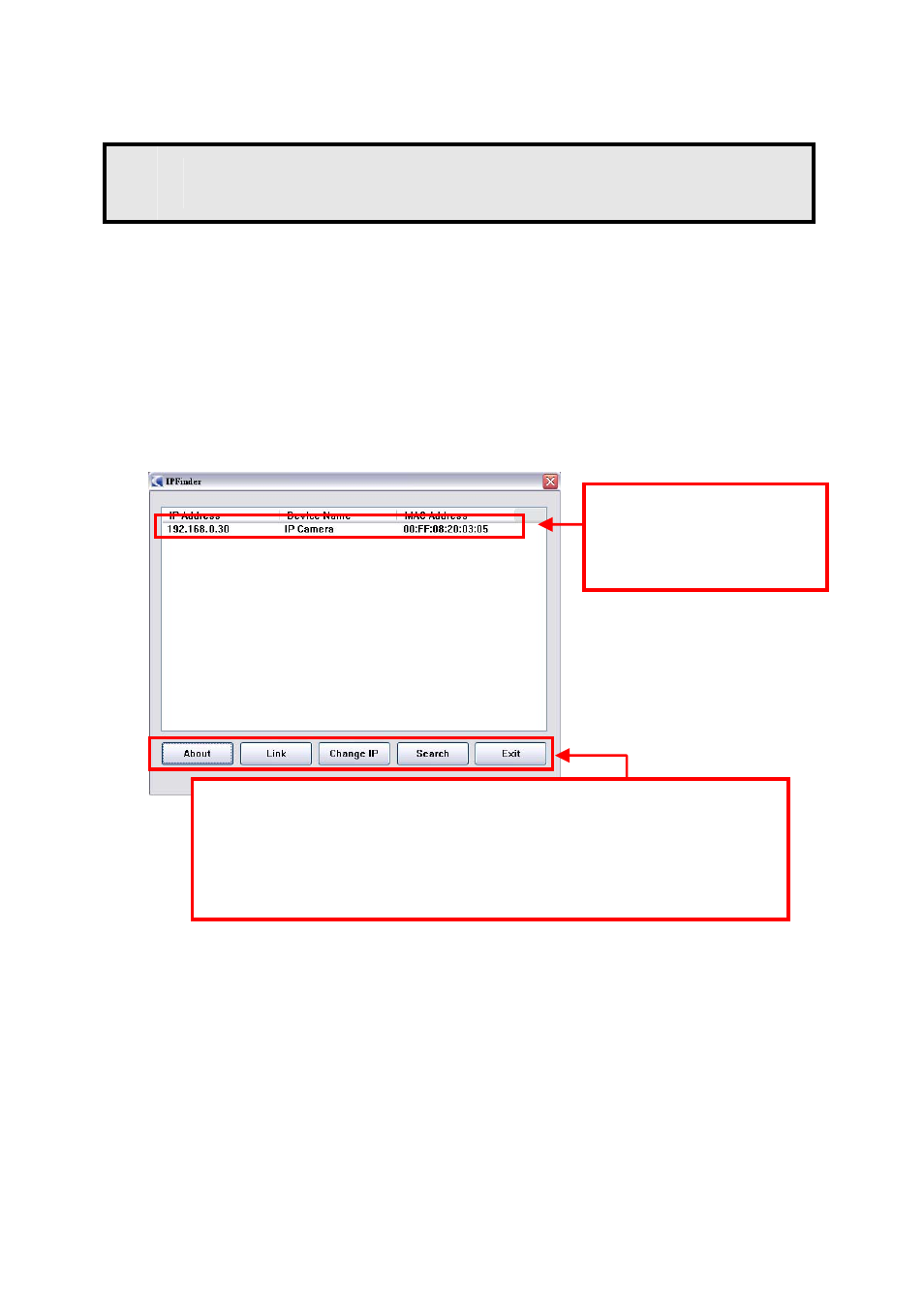
- 5 -
3
Accessing the Camera
Using IPFinder
1. Insert the Installation CD-ROM into your computer’s CD-ROM
drive to initiate the Auto-Run program.
2. Click the IPFinder item to launch the utility. The control panel
will appear as below.
3. Once you get the IP address of the camera, launch the Web
browser or UltraView Pro to access your camera.
TIP
The Installation CD-ROM provides a setup program that
allows you to install IPFinder on your computer. To install
IPFinder, click Install Software on the Auto-Run screen.
Both IPFinder shortcut and UltraView Pro shortcut will be
installed on the computer desktop.
Display the connected
camera(s).
Double click to link the
Camera.
Click About to get the Version information of IPFinder.
Click Link to connect the selected camera.
Click Change IP to modify the IP address of the selected camera.
Click Search to find the IP address of the connected camera(s).
Click Exit to close the utility.