The virtual keyboard – Kanguru Defender V2 User Manual
Page 13
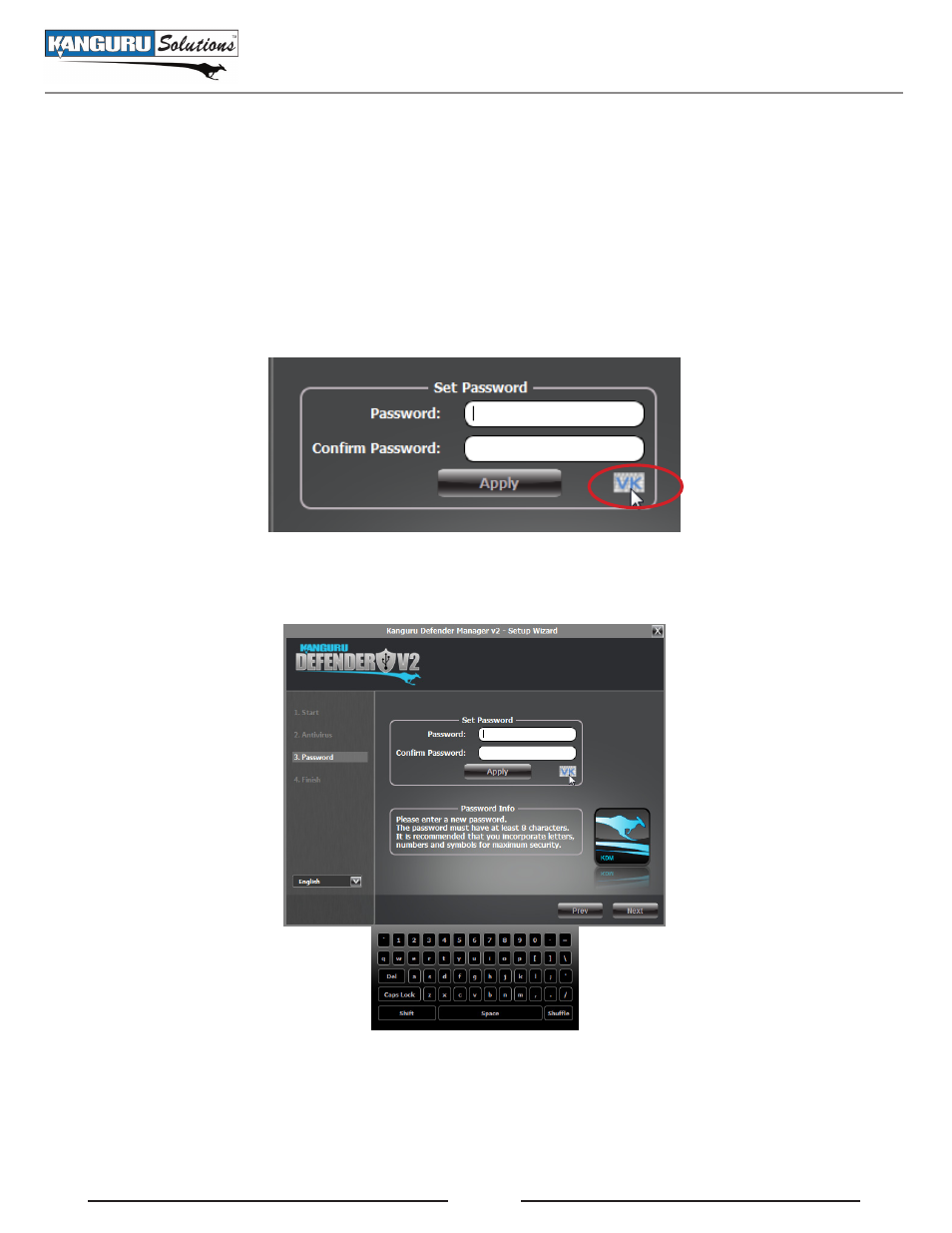
13
2.2.4 The Virtual Keyboard
The virtual keyboard feature can be accessed when you are entering your Defender’s password (see
section 2.2.3 Setting a Password on page 12). It can be used when entering your password to prevent
any keylogging applications from recording your key strokes.
To use the virtual keyboard to enter your password:
1. From the Set Password screen click on VK button. It is located near the bottom right of the Confirm
Password field.
2. The virtual keyboard will appear below the Setup Wizard window. Click on the keys on the virtual
keyboard using your mouse cursor to enter your password.
3. Click on the VK button again to close the virtual keyboard.
Note: You can click on the Shuffle key on the bottom right corner of the virtual keyboard to randomize
the virtual keyboard’s layout to prevent mouse tracking software from spying your password.
The Virtual Keyboard