Kanguru defender manager v2, Running kdmv2, Windows users – Kanguru Defender V2 User Manual
Page 7
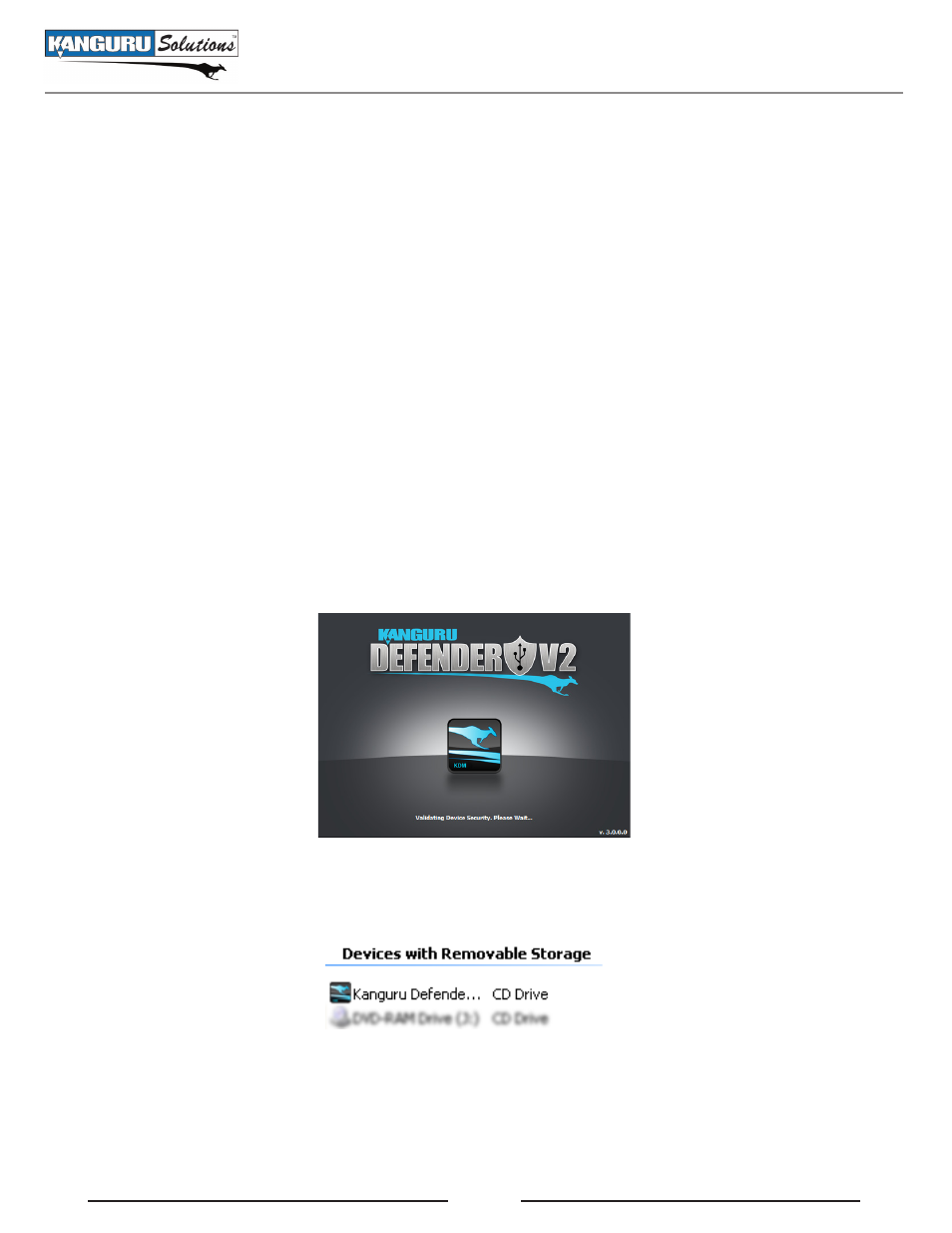
7
2. Kanguru Defender Manager V2
Kanguru Defender Manager V2 (referred throughout this manual as KDMV2) is the client application
preloaded on the Defender V2’s CD-ROM partition. The user needs to login to KDMV2 in order to access
the secure, encrypted partition. KDMV2 comes pre-installed on your Defender V2. No installation on
your PC is necessary.
2.1 Running KDMV2
The Kanguru Defender V2 is compatible with multiple operating systems. Steps for launching the
KDMV2 application can be different depending on the operating system that your computer is running.
2.1.1 Windows Users
To run KDMV2, simply connect your Defender V2 to your computer through a USB port. When you
connect your Defender V2, a CD-ROM partition and a removable disk partition should appear in My
Computer. If you are running Windows 7 and do not see the removable disk, please refer to page 8 in
this manual.
The KDMV2 application should start automatically.
If KDMV2 does not start automatically:
1. Open My Computer and open the Defender’s CD-ROM partition. The drive letter (e.g. D:, E:, F:)
will depend on your computer.
2. Double-click on the KDMv2.exe file to start the KDM application.
Caution! The KDMv2.exe file needs to remain on your Defender V2’s CD-ROM partition at all times.
Always run the application from the CD-ROM partition. Do not try to copy KDMV2 or run KDMV2
from your computer’s local hard drive.
Kanguru Defender Manager V2