Kanguru CopyLock User Manual
Page 9
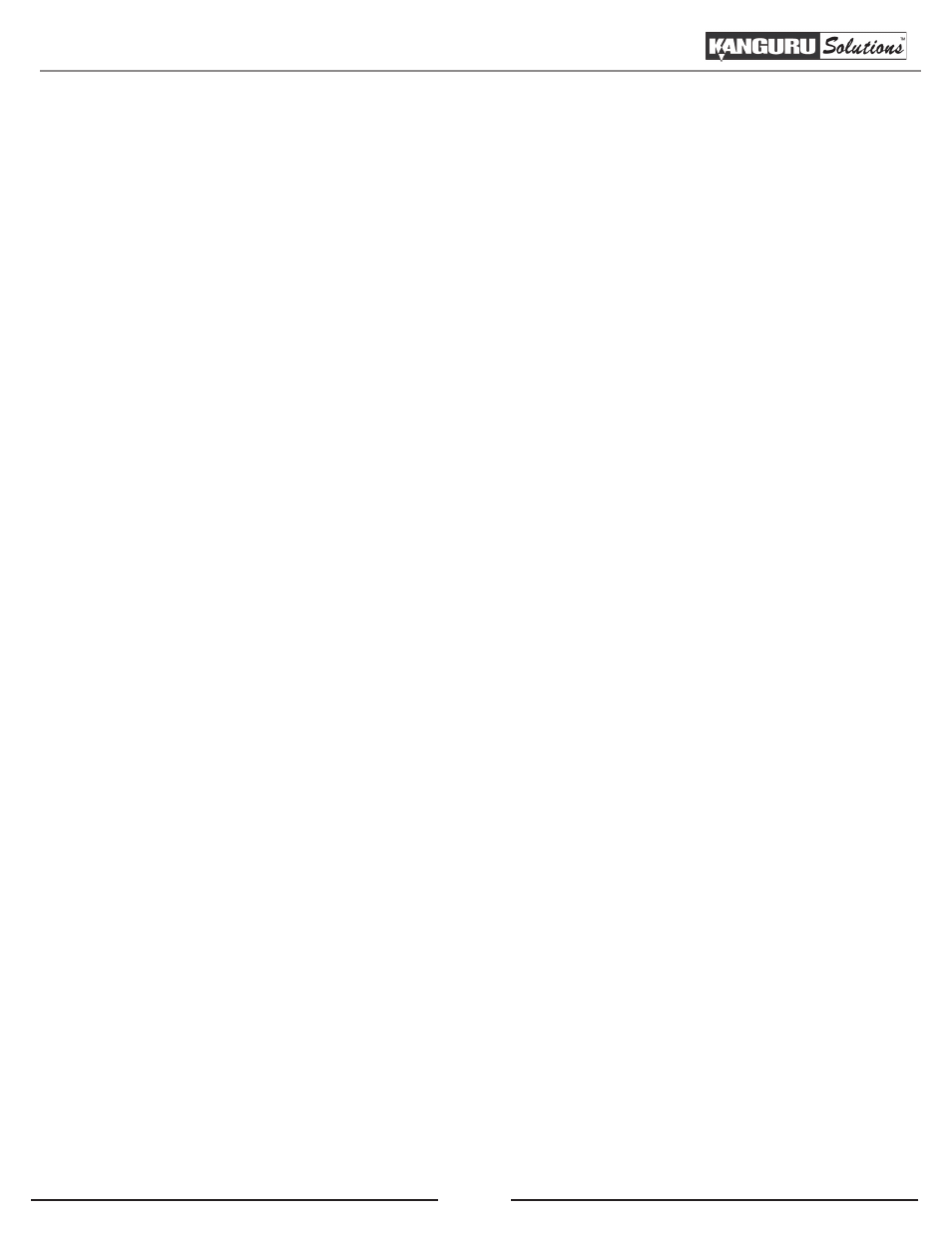
9
3. Producing Copy Protected DVD’s on Your Kanguru DVD Duplicator
To make copies from the copy protected disc image (.vcp) file you just transferred to the DVD Duplicator’s
internal hard drive:
1. On your Kanguru DVD Duplicator, press the Down button to navigate to the “12. USB Connection”
option, then press the ENT button.
2. Press the Down button to change the setting to “Off” and then press the ENT button. This will
disable the connection from your PC to the DVD Duplicator’s internal hard drive.
3. Set the DVD Duplicator’s source location as the Hard Drive.
a. Press the Up button to the “7. Select Source” option, then press the ENT button.
b. Press the Down button to change the source location to “Hard Drive Port”, and then press the
ENT button to submit the change.
4. Press the Up button to “1. Copy”, then press the ENT button.
5. Press the Down button to select the copy protected disc image (.vcp) file, and then press the ENT
button to confirm your selection.
6. Press the ENT button again to select “No Counter” on the Counter selection screen.
7. Place the recordable DVD media into any empty trays. The duplication process will start once all
discs are detected.
8. Once the duplication process is completed, all the copy protected copies will be ejected.
Producing Copy Protected DVD’s on Your Kanguru DVD Duplicator