Kanguru KUSB-DUPE User Manual
Page 14
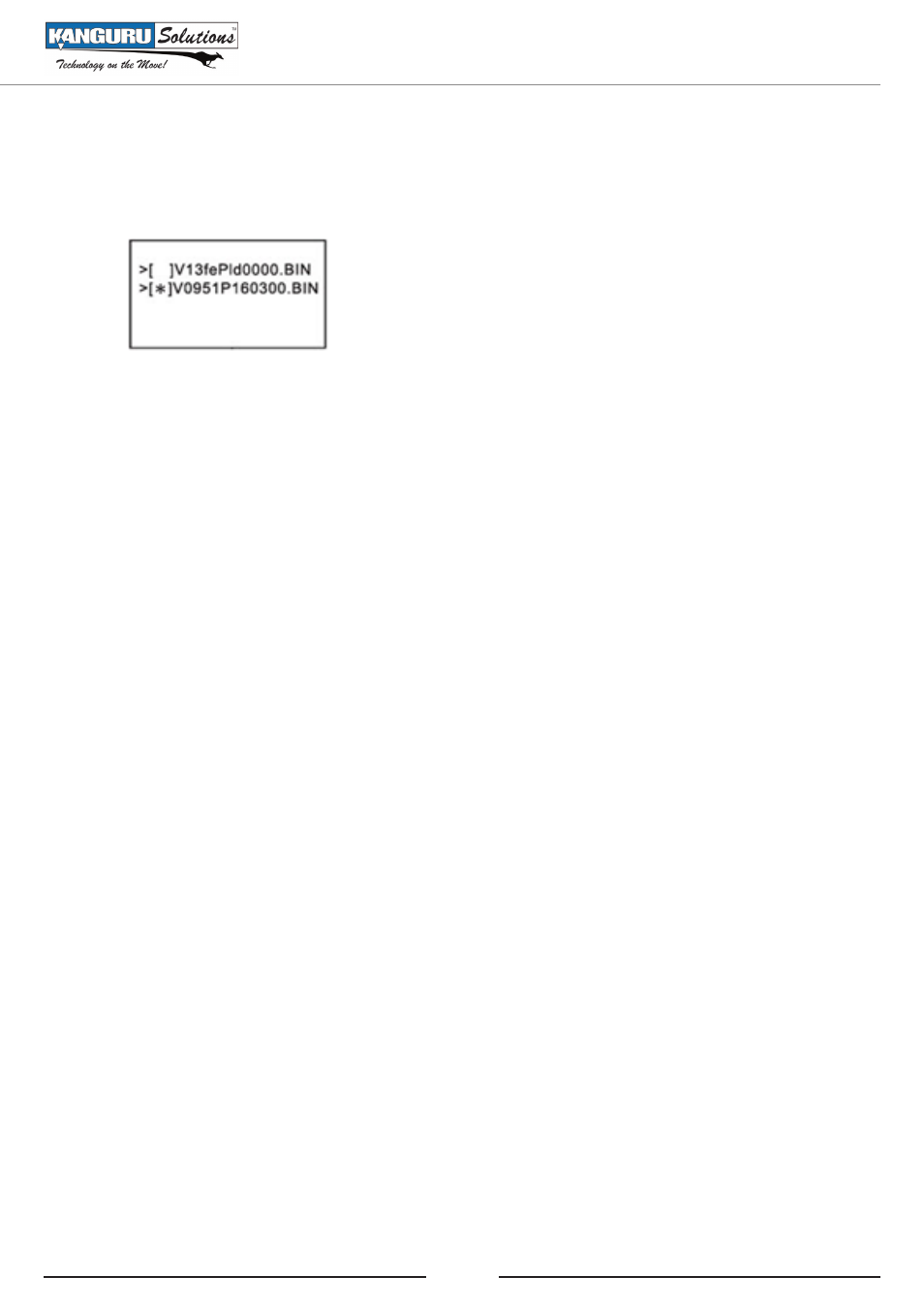
14
3. Press the ‘A’ button to navigate the image files.
4. Press the ‘B’ button to enable an image file. Enabled image files are marked with the star [
*
].
Press the ‘B’ button again to disable the selected image file.
5. Press and hold the ‘A’ button to return to the previous menu and save the selected image file.
DELETE IMAGE FILE
The ‘DELETE IMG FILE’ function allows you to delete image files loaded to the internal hard disk.
To delete an image file:
1. Navigate to and select ‘FULL SELECT’ or ‘BRIEF SELECT’ from the Copy Menu.
2. Navigate to the ‘DELETE IMG FILE’ function.
3. Press the ‘B’ button to enter the ‘DELETE IMG FILE’ function. A list of image files appears
on the screen. If the hard drive doesn’t contain any image files, the LCD screen will show “No
IMG Found”.
4. Press the ‘A’ button to navigate the image files.
5. Press the ‘B’ button to enable the selected image file for deletion. Enabled image files are
marked with the star [
*
]. Press the ‘B’ button again to disable the selected image file.
6. Press and hold the ‘A’ button to go back to delete any marked image files and return to the
previous menu.
RENAME IMAGE FILE
This feature will allow you to rename a Full or Brief Image stored on the hard drive. A file name
consists of number (0-9) and/or alphabet (A-Z). The length of file name is 12 characters and 3
characters file extension (ex, V0951P160300.BIN for a full image and/or V0951P160300.BRF for a
brief image).
To rename an image file:
1. Enter ‘Full Select’ or ‘Brief Select’ from the Copy Menu.
2. Navigate to the ‘Rename IMG File’ function by pressing the ‘A’ button.
3. Press the ‘B’ button to enter the ‘Rename IMG File’ function. If the hard drive doesn’t contain
any image files, the LCD screen will show “No IMG Found”.
Using Your Kanguru USB Duplicator