6 connecting to a network, 7 initiating the connection – K-Patents FC-11 User Manual
Page 10
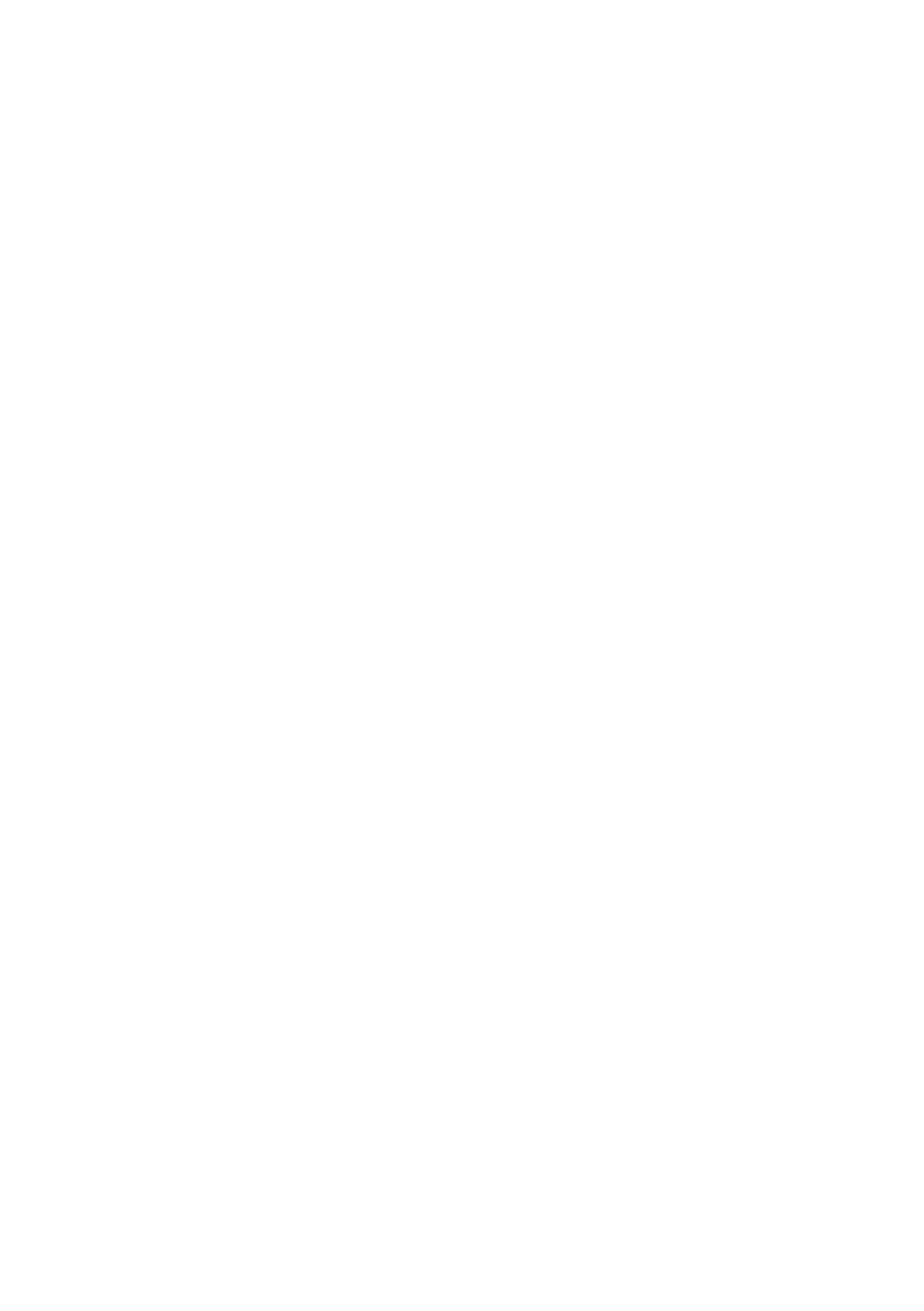
6
FC-11 Field Communicator instruction manual
Document/Revision No. Rev. 1.0
Effective: January 15, 2014
systems, e.g. Windows XP or newer and Mac OS X 10.4 or newer. The cable will also charge the
FC-11 from the computer.
The FC-11 will show up on the computer as an external hard disk, allowing for easy downloading
of log and data files. Note: Logging must be stopped before FC-11 is connected to a computer;
it won’t show up if logging is in process.
Note:
If the use of USB devices is limited or blocked on the computer in question, the field
communicator will charge, but data cannot be accessed until the connection is allowed.
2.5.1 Accessing data on FC-11
The FC-11 prioritizes USB memory stick as data storage for logs, backups and updates. The inter-
nal memory is used only when there’s no USB memory stick present.
To get access to FC-11’s internal memory, connect the device to a USB slot on your computer
with the PR-8813 USB to micro-USB cable. Plug the smaller connector in the micro-USB slot (1)
on the handset, then plug the USB connector into your computer. The FC-11 memory comes up
as an external memory and you get access to all data in it.
Note: Remember to stop logging before you plug in the USB connector, or the FC-11 won’t show
up on your computer.
Once the USB connection has been established, you have access to all files on the FC-11 and
can move, copy and delete files located in the instrument internal memory; you can also copy
information, e.g. instrument update zips, to the FC-11. The folder and file names for instrument
data always contain the instrument serial number for easy identification.
2.6 Connecting to a network
Use a standard ethernet cable to connect the FC-11 to a network hub/switch or a ethernet wall
socket. Remember to plug in the charger.
2.7 Initiating the connection
If the FC-11 is not powered yet, turn it on by pressing the button (6) until the light turns red.
When started, the field Communicator will automatically look for an instrument in its default
location. This works if the FC-11 is connected directly to a DTR/PR-33 sensor. If no instrument
answers communication attempts at the default location, a screen for setting a different IP ap-
pears, allowing you to set manually the IP address you want to connect to (e.g. an instrument in
a factory network). A number pad appears on the touch screen for writing the IP address.
Note: If you restart the FC-11, it forgets the IP settings and a manually given IP address needs
to be entered again.